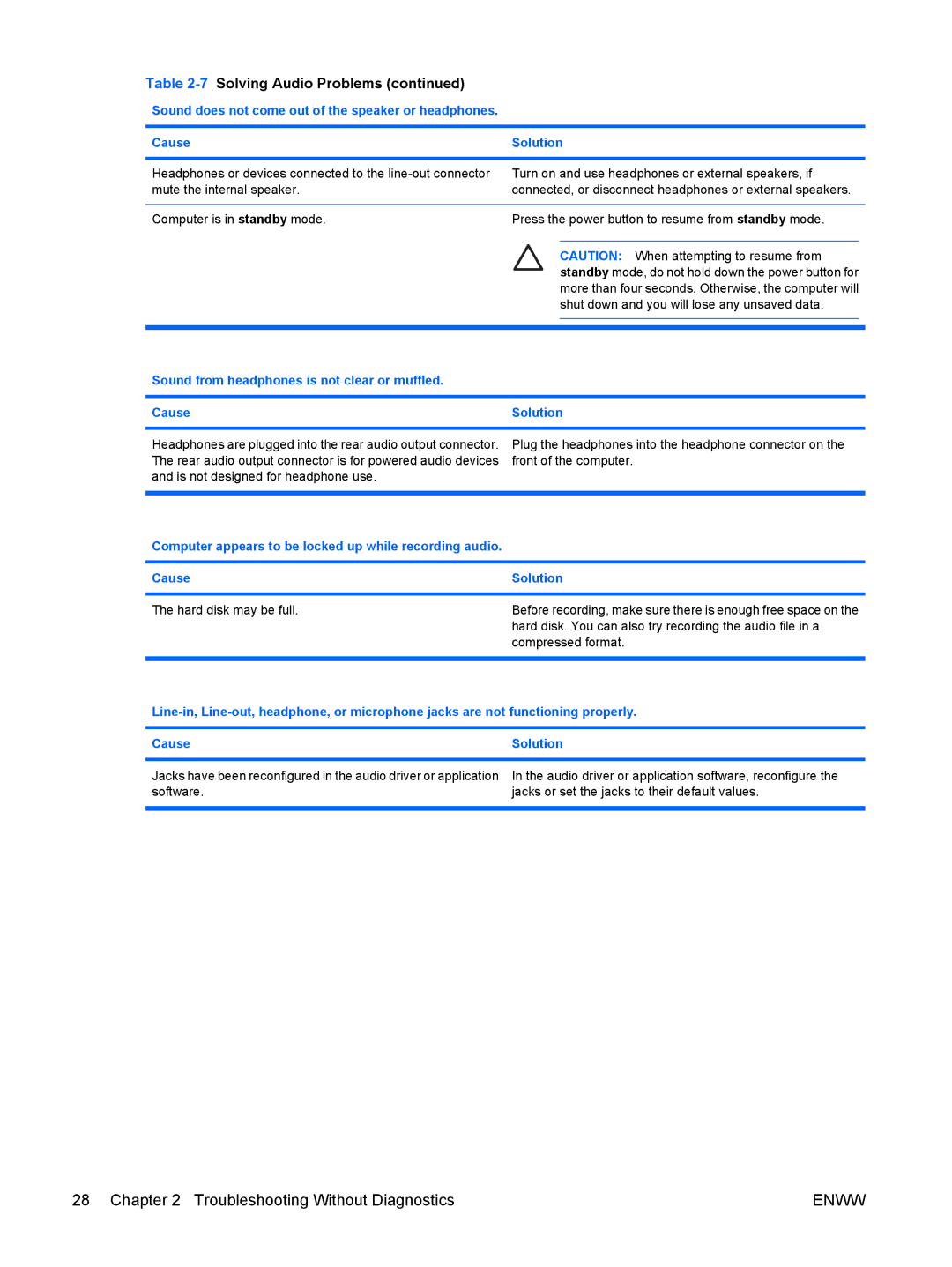Table 2-7 Solving Audio Problems (continued)
Sound does not come out of the speaker or headphones.
Cause | Solution | ||
|
|
|
|
Headphones or devices connected to the | Turn on and use headphones or external speakers, if | ||
mute the internal speaker. | connected, or disconnect headphones or external speakers. | ||
|
|
|
|
Computer is in standby mode. | Press the power button to resume from standby mode. | ||
|
|
|
|
|
| CAUTION: When attempting to resume from | |
|
| standby mode, do not hold down the power button for | |
|
| more than four seconds. Otherwise, the computer will | |
|
| shut down and you will lose any unsaved data. | |
|
|
|
|
|
|
|
|
Sound from headphones is not clear or muffled.
Cause | Solution |
|
|
Headphones are plugged into the rear audio output connector. The rear audio output connector is for powered audio devices and is not designed for headphone use.
Plug the headphones into the headphone connector on the front of the computer.
Computer appears to be locked up while recording audio.
Cause | Solution |
|
|
The hard disk may be full.
Before recording, make sure there is enough free space on the hard disk. You can also try recording the audio file in a compressed format.
Cause | Solution |
|
|
Jacks have been reconfigured in the audio driver or application software.
In the audio driver or application software, reconfigure the jacks or set the jacks to their default values.
28 Chapter 2 Troubleshooting Without Diagnostics | ENWW |