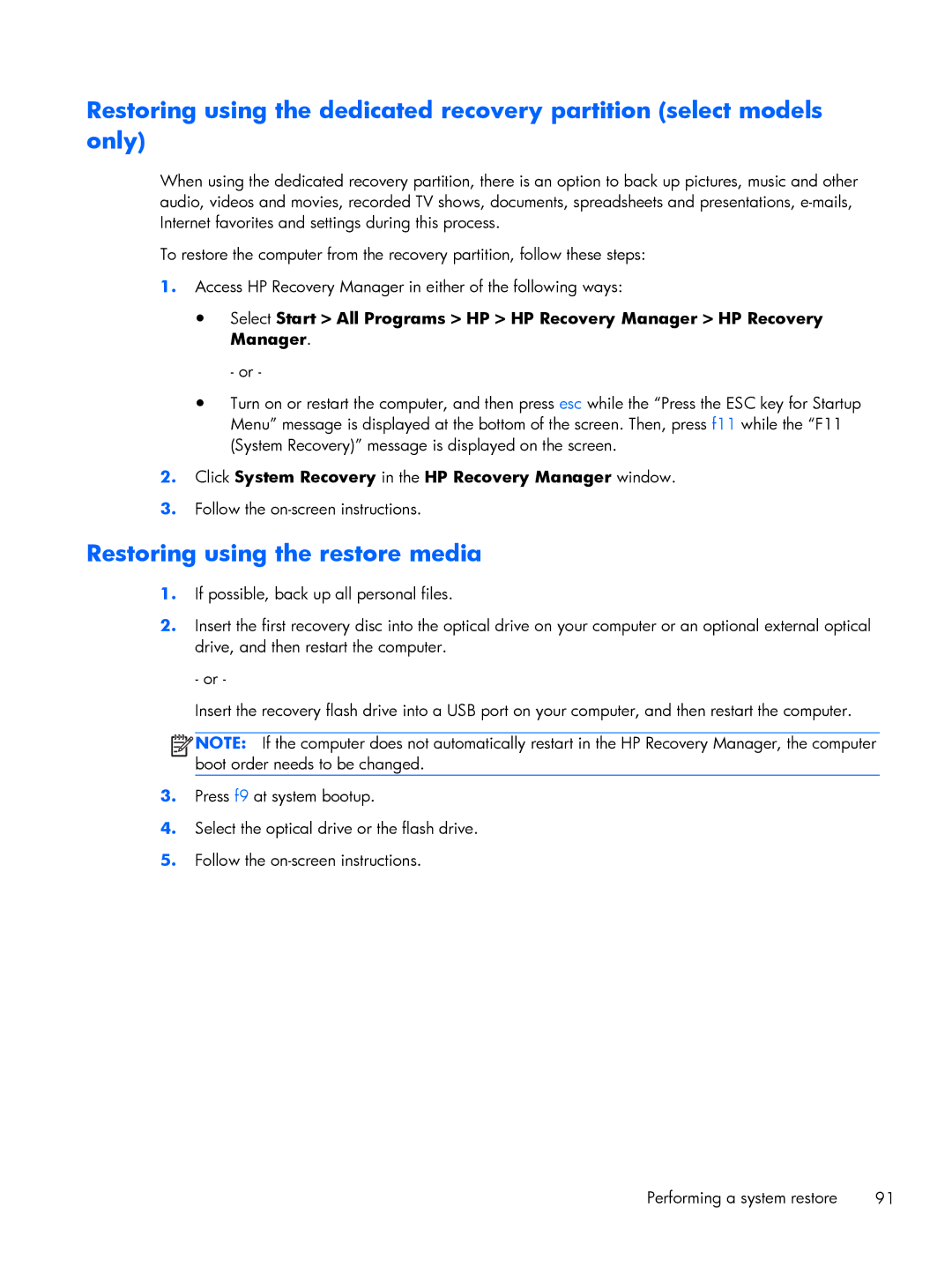Restoring using the dedicated recovery partition (select models only)
When using the dedicated recovery partition, there is an option to back up pictures, music and other audio, videos and movies, recorded TV shows, documents, spreadsheets and presentations,
To restore the computer from the recovery partition, follow these steps:
1.Access HP Recovery Manager in either of the following ways:
●Select Start > All Programs > HP > HP Recovery Manager > HP Recovery Manager.
- or -
●Turn on or restart the computer, and then press esc while the “Press the ESC key for Startup Menu” message is displayed at the bottom of the screen. Then, press f11 while the “F11 (System Recovery)” message is displayed on the screen.
2.Click System Recovery in the HP Recovery Manager window.
3.Follow the
Restoring using the restore media
1.If possible, back up all personal files.
2.Insert the first recovery disc into the optical drive on your computer or an optional external optical drive, and then restart the computer.
- or -
Insert the recovery flash drive into a USB port on your computer, and then restart the computer.
![]()
![]()
![]()
![]() NOTE: If the computer does not automatically restart in the HP Recovery Manager, the computer boot order needs to be changed.
NOTE: If the computer does not automatically restart in the HP Recovery Manager, the computer boot order needs to be changed.
3.Press f9 at system bootup.
4.Select the optical drive or the flash drive.
5.Follow the
Performing a system restore | 91 |