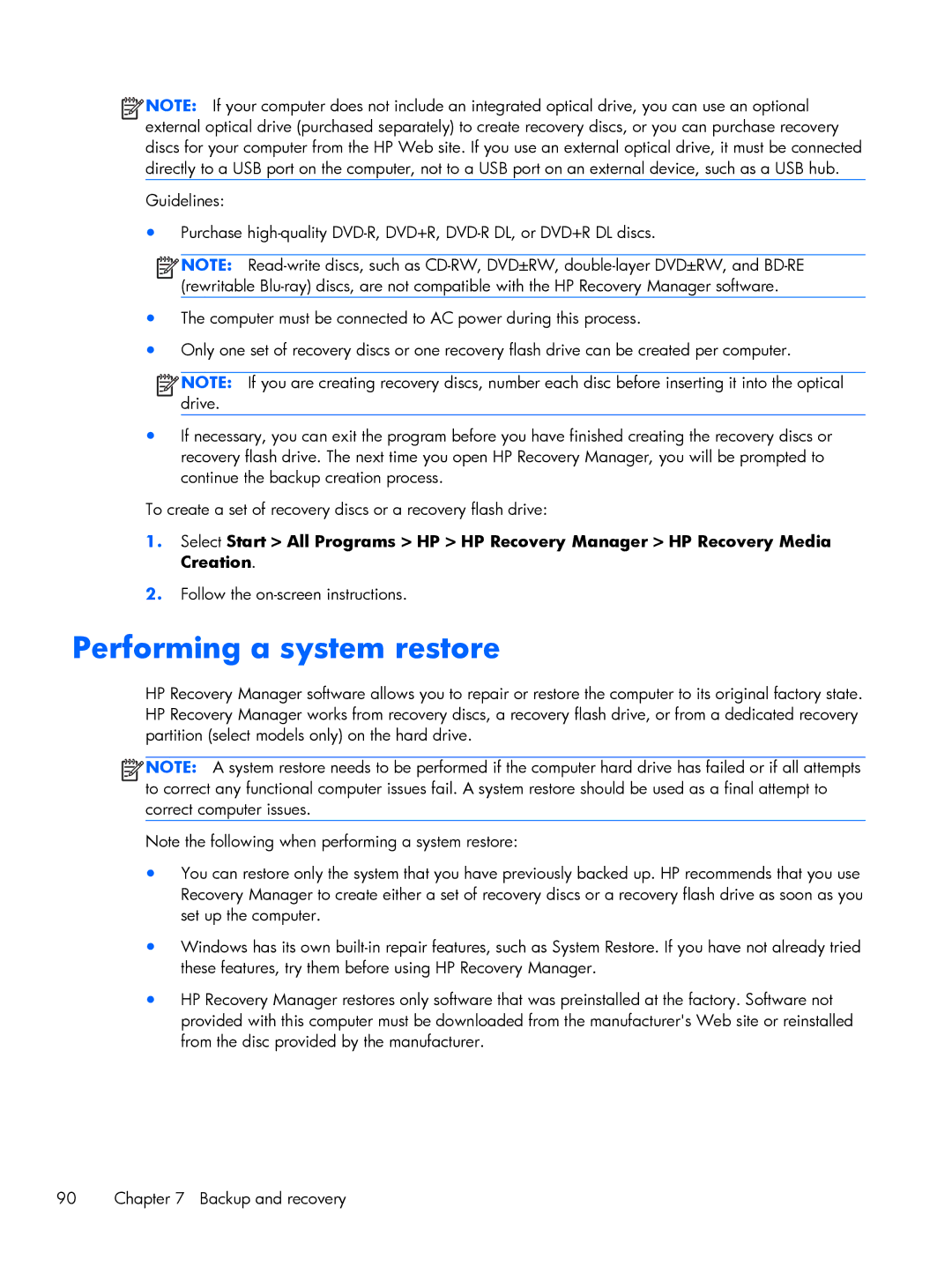![]()
![]()
![]()
![]() NOTE: If you are creating recovery discs, number each disc before inserting it into the optical drive.
NOTE: If you are creating recovery discs, number each disc before inserting it into the optical drive.
●If necessary, you can exit the program before you have finished creating the recovery discs or recovery flash drive. The next time you open HP Recovery Manager, you will be prompted to continue the backup creation process.
To create a set of recovery discs or a recovery flash drive:
1.Select Start > All Programs > HP > HP Recovery Manager > HP Recovery Media Creation.
2.Follow the
Performing a system restore
HP Recovery Manager software allows you to repair or restore the computer to its original factory state. HP Recovery Manager works from recovery discs, a recovery flash drive, or from a dedicated recovery partition (select models only) on the hard drive.
![]()
![]()
![]()
![]() NOTE: A system restore needs to be performed if the computer hard drive has failed or if all attempts to correct any functional computer issues fail. A system restore should be used as a final attempt to correct computer issues.
NOTE: A system restore needs to be performed if the computer hard drive has failed or if all attempts to correct any functional computer issues fail. A system restore should be used as a final attempt to correct computer issues.
Note the following when performing a system restore:
●You can restore only the system that you have previously backed up. HP recommends that you use Recovery Manager to create either a set of recovery discs or a recovery flash drive as soon as you set up the computer.
●Windows has its own
●HP Recovery Manager restores only software that was preinstalled at the factory. Software not provided with this computer must be downloaded from the manufacturer's Web site or reinstalled from the disc provided by the manufacturer.
90 | Chapter 7 Backup and recovery |