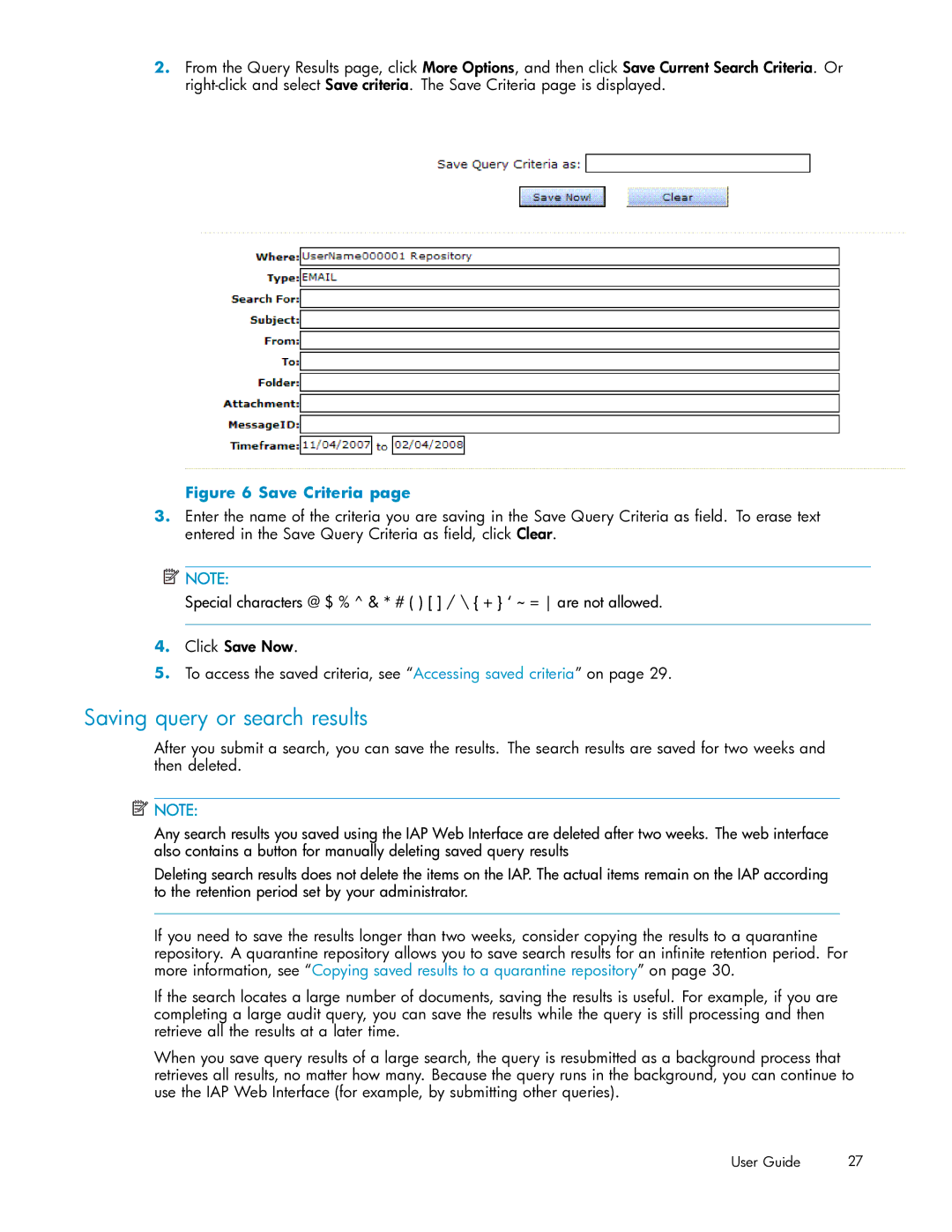2.From the Query Results page, click More Options, and then click Save Current Search Criteria. Or
Figure 6 Save Criteria page
3.Enter the name of the criteria you are saving in the Save Query Criteria as field. To erase text entered in the Save Query Criteria as field, click Clear.
![]() NOTE:
NOTE:
Special characters @ $ % ^ & * # ( ) [ ] / \ { + } ‘ ~ = are not allowed.
4.Click Save Now.
5.To access the saved criteria, see “Accessing saved criteria” on page 29.
Saving query or search results
After you submit a search, you can save the results. The search results are saved for two weeks and then deleted.
![]() NOTE:
NOTE:
Any search results you saved using the IAP Web Interface are deleted after two weeks. The web interface also contains a button for manually deleting saved query results
Deleting search results does not delete the items on the IAP. The actual items remain on the IAP according to the retention period set by your administrator.
If you need to save the results longer than two weeks, consider copying the results to a quarantine repository. A quarantine repository allows you to save search results for an infinite retention period. For more information, see “Copying saved results to a quarantine repository” on page 30.
If the search locates a large number of documents, saving the results is useful. For example, if you are completing a large audit query, you can save the results while the query is still processing and then retrieve all the results at a later time.
When you save query results of a large search, the query is resubmitted as a background process that retrieves all results, no matter how many. Because the query runs in the background, you can continue to use the IAP Web Interface (for example, by submitting other queries).
User Guide | 27 |