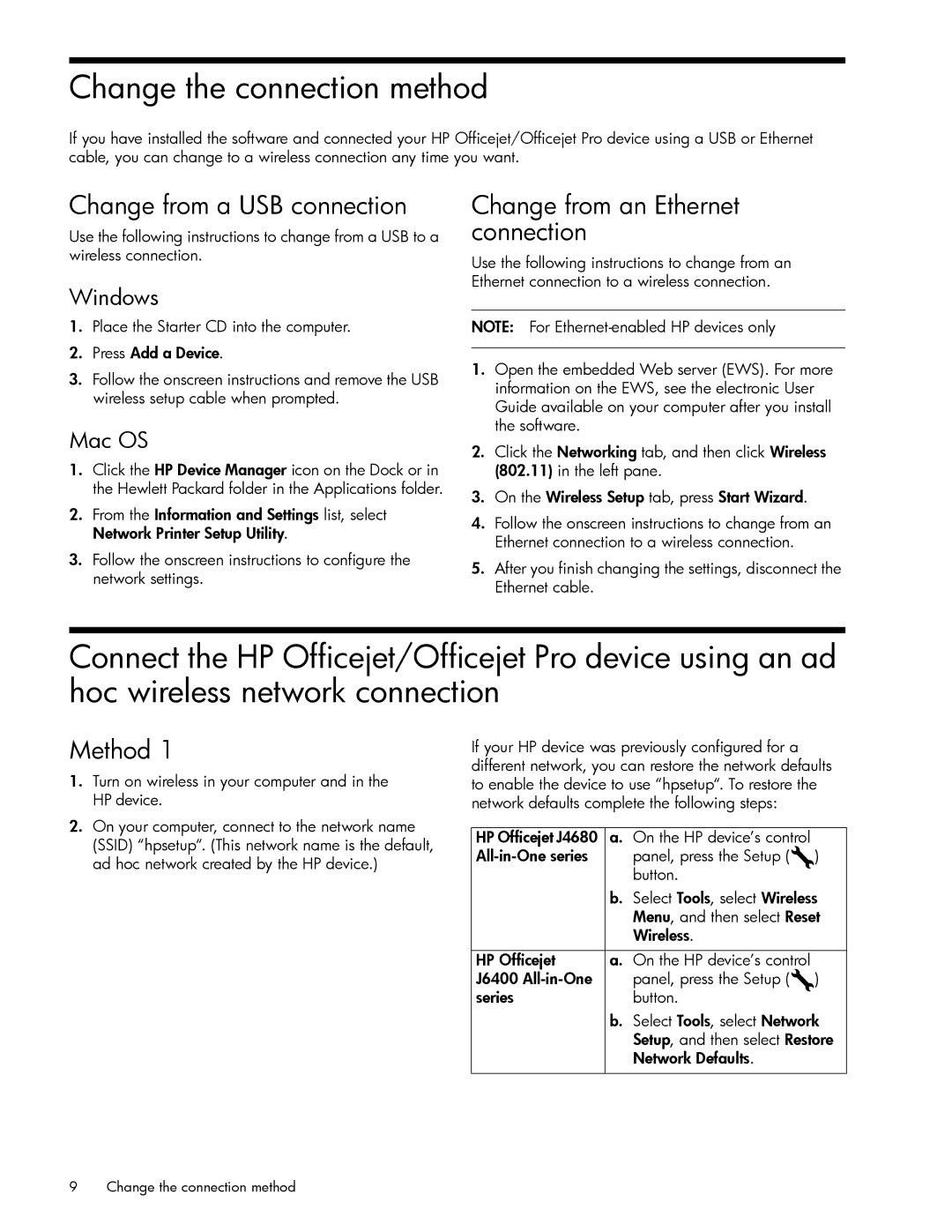Change the connection method
If you have installed the software and connected your HP Officejet/Officejet Pro device using a USB or Ethernet cable, you can change to a wireless connection any time you want.
Change from a USB connection
Use the following instructions to change from a USB to a wireless connection.
Windows
1.Place the Starter CD into the computer.
2.Press Add a Device.
3.Follow the onscreen instructions and remove the USB wireless setup cable when prompted.
Mac OS
1.Click the HP Device Manager icon on the Dock or in the Hewlett Packard folder in the Applications folder.
2.From the Information and Settings list, select Network Printer Setup Utility.
3.Follow the onscreen instructions to configure the network settings.
Change from an Ethernet connection
Use the following instructions to change from an Ethernet connection to a wireless connection.
NOTE: For
1.Open the embedded Web server (EWS). For more information on the EWS, see the electronic User Guide available on your computer after you install the software.
2.Click the Networking tab, and then click Wireless (802.11) in the left pane.
3.On the Wireless Setup tab, press Start Wizard.
4.Follow the onscreen instructions to change from an Ethernet connection to a wireless connection.
5.After you finish changing the settings, disconnect the Ethernet cable.
Connect the HP Officejet/Officejet Pro device using an ad hoc wireless network connection
Method 1
1.Turn on wireless in your computer and in the HP device.
2.On your computer, connect to the network name (SSID) “hpsetup“. (This network name is the default, ad hoc network created by the HP device.)
If your HP device was previously configured for a different network, you can restore the network defaults to enable the device to use “hpsetup“. To restore the network defaults complete the following steps:
HP Officejet J4680 a. On the HP device’s control | |
panel, press the Setup ( ) | |
| button. |
b.Select Tools, select Wireless Menu, and then select Reset Wireless.
HP Officejet | a. On the HP device’s control |
J6400 | panel, press the Setup ( ) |
series | button. |
b.Select Tools, select Network Setup, and then select Restore Network Defaults.
9 Change the connection method