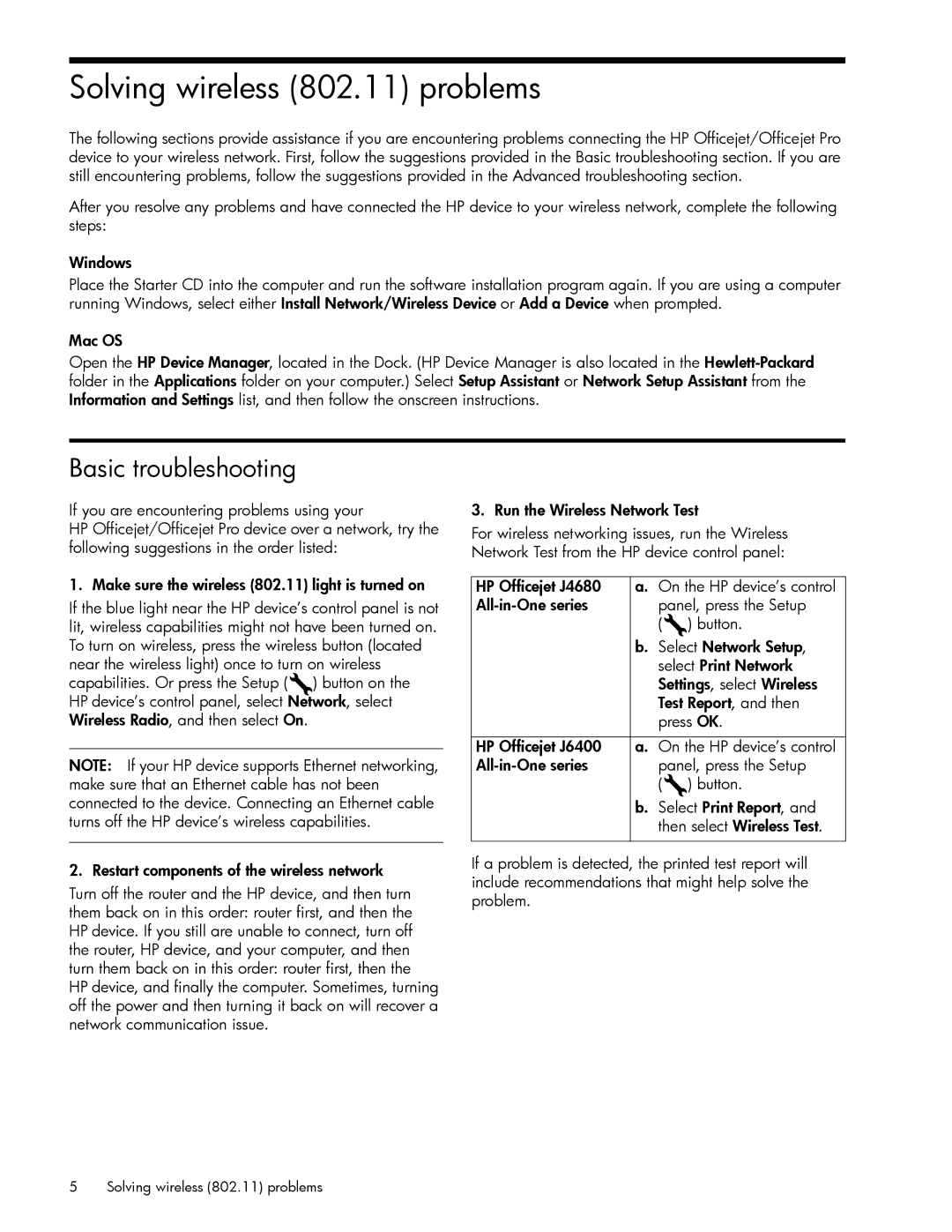Solving wireless (802.11) problems
The following sections provide assistance if you are encountering problems connecting the HP Officejet/Officejet Pro device to your wireless network. First, follow the suggestions provided in the Basic troubleshooting section. If you are still encountering problems, follow the suggestions provided in the Advanced troubleshooting section.
After you resolve any problems and have connected the HP device to your wireless network, complete the following steps:
Windows
Place the Starter CD into the computer and run the software installation program again. If you are using a computer running Windows, select either Install Network/Wireless Device or Add a Device when prompted.
Mac OS
Open the HP Device Manager, located in the Dock. (HP Device Manager is also located in the
Basic troubleshooting
If you are encountering problems using your
HP Officejet/Officejet Pro device over a network, try the following suggestions in the order listed:
1. Make sure the wireless (802.11) light is turned on
If the blue light near the HP device’s control panel is not lit, wireless capabilities might not have been turned on. To turn on wireless, press the wireless button (located near the wireless light) once to turn on wireless capabilities. Or press the Setup ( ) button on the HP device’s control panel, select Network, select Wireless Radio, and then select On.
NOTE: If your HP device supports Ethernet networking, make sure that an Ethernet cable has not been connected to the device. Connecting an Ethernet cable turns off the HP device’s wireless capabilities.
2. Restart components of the wireless network
Turn off the router and the HP device, and then turn them back on in this order: router first, and then the HP device. If you still are unable to connect, turn off the router, HP device, and your computer, and then turn them back on in this order: router first, then the HP device, and finally the computer. Sometimes, turning off the power and then turning it back on will recover a network communication issue.
3. Run the Wireless Network Test
For wireless networking issues, run the Wireless Network Test from the HP device control panel:
HP Officejet J4680 a. On the HP device’s control
b.Select Network Setup, select Print Network Settings, select Wireless Test Report, and then press OK.
HP Officejet J6400 | a. On the HP device’s control |
panel, press the Setup | |
| ( ) button. |
b.Select Print Report, and then select Wireless Test.
If a problem is detected, the printed test report will include recommendations that might help solve the problem.
5 Solving wireless (802.11) problems