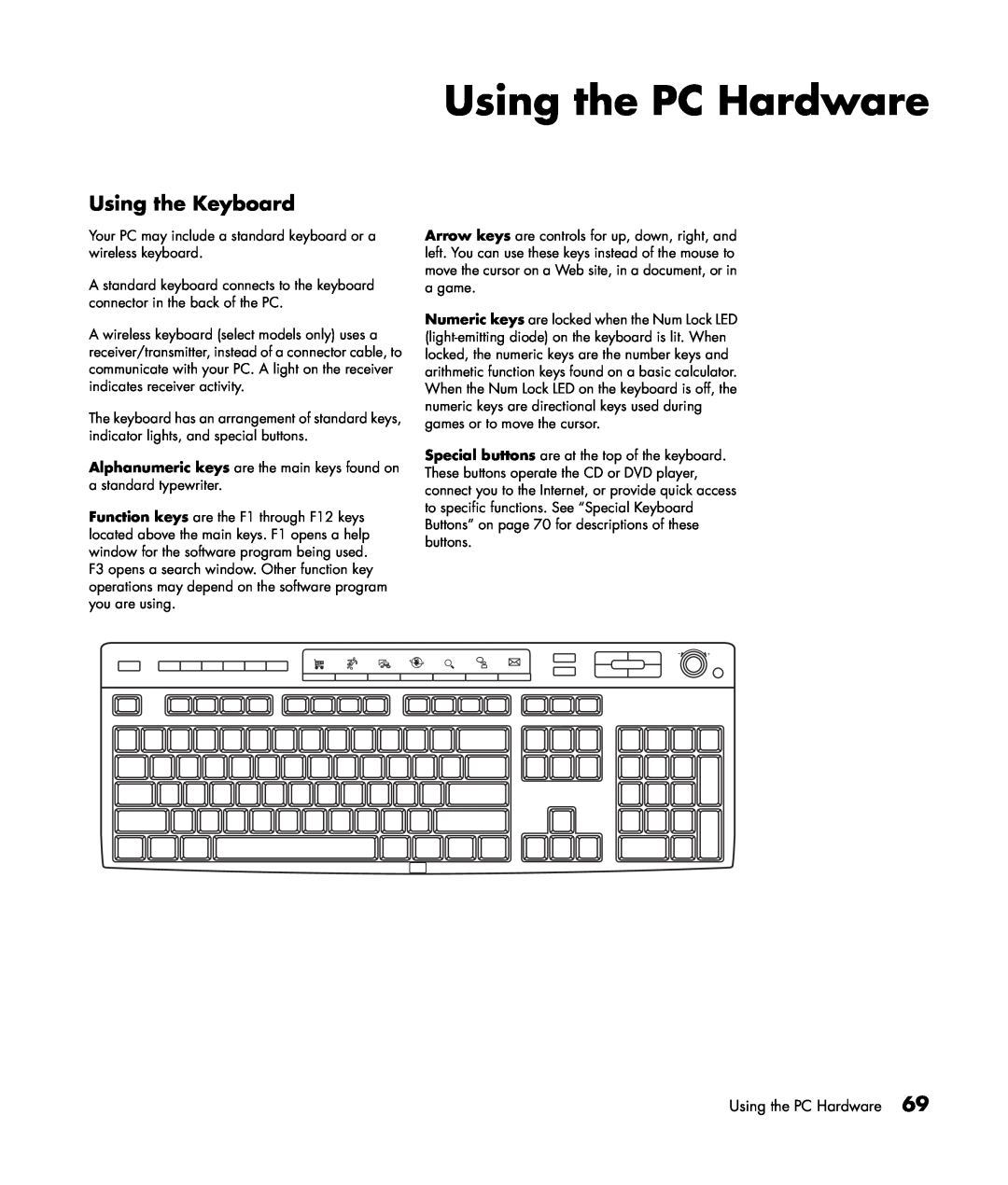HP Media Center PC Getting Started Guide
ii HP Media Center PC Getting Started Guide
Table of Contents
iv HP Media Center PC User’s Guide
A note describes important information you need
How to Use This Guide
AC Power Safety Warnings
Safety Information
Safety and Comfort
or damage to equipment or data Read and follow all warnings
Help and Support Center
Getting Help
Utility Programs
Updates from HP
Warranty and Support Guide
Setup Poster
HP Web Site Support
4 HP Media Center PC Getting Started Guide
HP Media Center Software Guide
Application and System Recovery Programs
Instant Support
2 Click Help and Support 3 Click Connect to Customer Support
Microsoft Web Site
Online Guides
6 HP Media Center PC Getting Started Guide
PC Components
Inventory
warranty
where to get help
Components may vary by model
Media Center components
PC Installation Overview
Setting Up the PC
Some PC components listed on this page are not included with your PC
10 HP Media Center PC Getting Started Guide
Setting up the PC
of connectors may
Front of PC
D E F G H I J K L M N O
Location and number
P Q R
Back of PC
S T U V W X
Connector
Front and Back PC Connectors
or Icon
Location on PC
14 HP Media Center PC Getting Started Guide
Connector
or Icon
Location on PC
Connecting to the Internet
Connecting to the Monitor
Connecting to the Internet Through a Network Port LAN
Select models only
The wireless LAN
Connecting the Wireless LAN
antenna connector is
connector on the back
Connecting the Remote Sensor
Connecting the FM Radio Antenna
Connecting the TV Signal Source
Connecting a Digital Video Camera to the PC
Cancel
Connecting an HP Personal Media Drive to the PC
reduced power
When your Media
To connect an HP Personal Media Drive to the PC
Center PC is in
To disconnect an HP Personal Media Drive
22 HP Media Center PC Getting Started Guide
Connecting to Other Devices
Some peripheral
devices are not
Using the TV Cables
Connecting the Television Signal
Select the signal source for TV in the Media Center program settings
Location and number of connectors may vary by model
Connecting the TV Signal Source
A B C D
24 HP Media Center PC Getting Started Guide
Wall to VCR to TV using coaxial cable
Connecting the TV Signal Source When You Have an Existing Setup
26 HP Media Center PC Getting Started Guide
Connecting the Television Signal
28 HP Media Center PC Getting Started Guide
AA BB CC DD J E
Connecting the Television Signal
L M K
Cables for connecting to a TV
Using the TV as a Monitor
Connecting to a TV
B C A
32 HP Media Center PC Getting Started Guide
Viewing the PC image on the TV
nView tab
Ge Force FX tab
Displays tab
Disabling the TV option
Your TV must be connected to the PC to change the display
nView tab disabling
Ge Force FX tab disabling 1 Click the Ge Force FX xxxx tab
Disconnecting the TV
Displays tab disabling
Your TV must be
Sound Connector Types
Configuring Speaker and Sound Options
Connector
3 is Three Connector 6 is Six Connector S is Sound Card
3 is Three Connector 6 is Six Connector S is Sound Card
Sound Connector Functions
A B C D E F Sound Connector
36 HP Media Center PC Getting Started Guide
Sound Connector
Speaker Configurations
Description
digital out orange connects to a digital audio device with
3 is Three Connector 6 is Six Connector S is Sound Card
Connecting 2/2.1 Audio Speakers
Speaker types
Always turn on the PC before you turn on the speaker system
3 is Three Connector 6 is Six Connector S is Sound Card
Connecting 4.1 Audio Speakers
3 is Three Connector 6 is Six Connector S is Sound Card
Connecting 5.1 Audio Speakers
40 HP Media Center PC Getting Started Guide
Always turn on the PC before you turn on the speaker system
6 is Six Connector S is Sound Card
Connecting 7.1 Audio Speakers
42 HP Media Center PC Getting Started Guide
Select models only
Y adapter cables
Connecting the PC to a Home Audio System
Y adapter and extension cables are purchased separately
A PC back panel connectors 3, 6, or Sound Card B Y adapter cables
2.1 home stereo installation
This is only a suggested configuration. Your system
C Receiver/amplifier D Subwoofer E Front speakers left and right
A PC back panel connectors 3, 6, or Sound Card B Y adapter cables
6/5.1 home audio installation
This is only a suggested configuration. Your system
B C DEFG
3 is Three Connector 6 is Six Connector S is Sound Card
6/5.1 home audio installation procedure
46 HP Media Center PC Getting Started Guide
Always turn on the PC before you turn on the speaker system
Configuring Audio Output
Connecting Digital Audio
3 is Three Connector 6 is Six Connector S is Sound Card
Select models only
48 HP Media Center PC Getting Started Guide
Configuring Audio Output with Multi-channel Sound Manager
3 Click Music . Click Multi-channel Sound
Choose All Programs
4 Click the Speaker Configuration tab near
50 HP Media Center PC Getting Started Guide
Sound Effect Manager
Using the Audio Wizard
Configuring Audio Output with Sound Effect Manager
5 Click the Speaker Configuration button near the top of the window
2 Choose Control Panel
Disabling digital audio output with Sound Effect Manager optional
Retasking front panel connectors
52 HP Media Center PC Getting Started Guide
Enabling digital audio output with a sound card optional
Configuring Audio Output with a Sound Card
Configuring Audio for the WinDVD Player
Configuring Audio for Media Center
4 Select Audio Output Configuration
6 speaker mode 5.1 channel
Using Headphones
Adjusting the Volume
Locating the volume icon
2.1 speaker system
Connecting a microphone
Using a Microphone
3 Connector only
6/5.1 to 8/7.1 speaker system
6 Connector only
Resolving Sound Issues
Selecting recording devices
2 Choose Control Panel
58 HP Media Center PC Getting Started Guide
Starting the PC for the First Time
Starting the PC
Selecting an ISP
Open Easy Internet Sign-up
Using the Start menu
Media Center PC Desktop View
Icon
Desktop shortcuts Select models only
Opens
Use it to
HP Products Work Better Together
Making Recovery Discs
Transferring Old PC Information to a New PC
Important Information About Recorded TV Programs
Protecting the PC
Using Software Programs
Select models only
Using PC Help & Tools
Using HP Organize Software
Turning Off the PC
Select models only
Putting the PC into standby
Manual Standby Mode
Taking the PC out of standby
Standby mode tips
Manual Hibernation Mode
3 Click Performance and Maintenance, if it is present
Automatic Standby or Hibernation Mode
4 Click Power Options
2 Click Control Panel
68 HP Media Center PC Getting Started Guide
Installing Software
Using the Keyboard
Using the PC Hardware
Access buttons
Special Keyboard Buttons
Feature
Feature
Feature
Configuring the keyboard buttons
Media control or playback buttons
Icon
Wireless Keyboard Set
Using the Mouse
Wireless receiver
A B C
45˚ 26 feet 8 meters
Remote Control
Use alkaline batteries in the remote control
Installing the remote control batteries
74 HP Media Center PC Getting Started Guide
Card
Memory Card Reader
Insert the Media
4-Slot Reader Location
media when the in
Using the memory card reader
Formatting a memory card
Understanding the in-use light
Safely Remove Hardware Utility
Troubleshooting the memory card reader
78 HP Media Center PC Getting Started Guide
Installing an HP Camera Docking Station
clips onto the camera
The camera bracket
dock base. This
bracket comes with
80 HP Media Center PC Getting Started Guide
8 Follow the instructions that came with your camera docking station
7 Place the HP digital camera E into the camera docking station
82 HP Media Center PC Getting Started Guide
Problems and Solutions
Troubleshooting
Problem
Solution
The computer or part of it doesn’t seem to be working
ProblemSolution
84 HP Media Center PC Getting Started Guide
b Click Turn Off Computer. c Click Restart
Troubleshooting
ProblemSolution The computer doesn’t make any sound
Surround sound isn’t working
Solution
Problem
When I push one
of the special or
Solution
Problem
The monitor doesn’t
work, even though
I am using a TV with Media Center, but I cannot see anything
ProblemSolution
My remote control doesn’t work
My software stopped working
2 Click the Hardware tab, and then click Device Manager
ProblemSolution
The memory card reader won’t read my memory card
ProblemSolution
90 HP Media Center PC Getting Started Guide
a Click Start, right-click My Computer, and then select Properties
ProblemSolution
Solution
Problem
Codec errors are
My DVD won’t play
Index
Page

![]()
![]()
![]() +
+