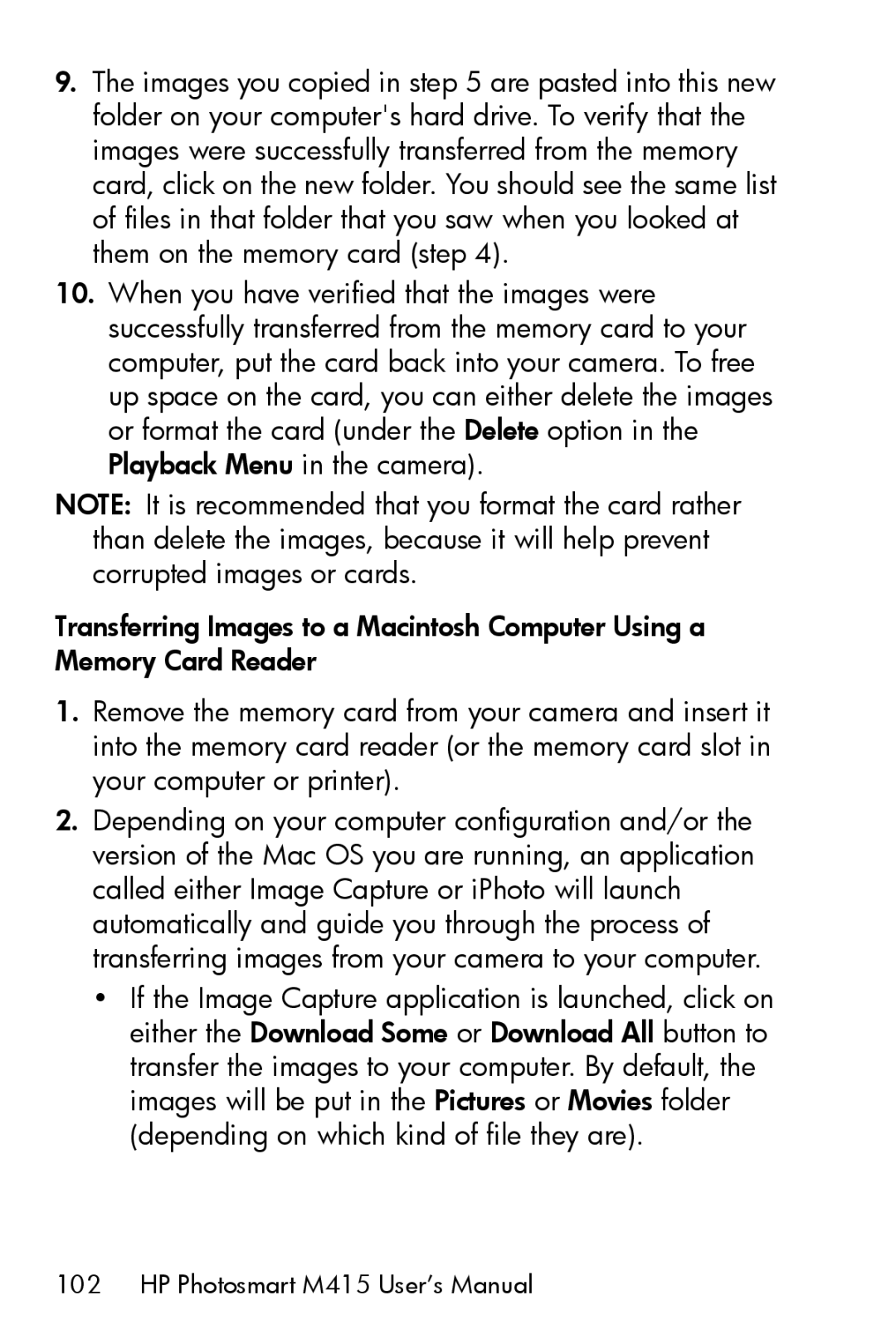9.The images you copied in step 5 are pasted into this new folder on your computer's hard drive. To verify that the images were successfully transferred from the memory card, click on the new folder. You should see the same list of files in that folder that you saw when you looked at them on the memory card (step 4).
10.When you have verified that the images were successfully transferred from the memory card to your computer, put the card back into your camera. To free up space on the card, you can either delete the images or format the card (under the Delete option in the Playback Menu in the camera).
NOTE: It is recommended that you format the card rather than delete the images, because it will help prevent corrupted images or cards.
Transferring Images to a Macintosh Computer Using a Memory Card Reader
1.Remove the memory card from your camera and insert it into the memory card reader (or the memory card slot in your computer or printer).
2.Depending on your computer configuration and/or the version of the Mac OS you are running, an application called either Image Capture or iPhoto will launch automatically and guide you through the process of transferring images from your camera to your computer.
•If the Image Capture application is launched, click on either the Download Some or Download All button to transfer the images to your computer. By default, the images will be put in the Pictures or Movies folder (depending on which kind of file they are).