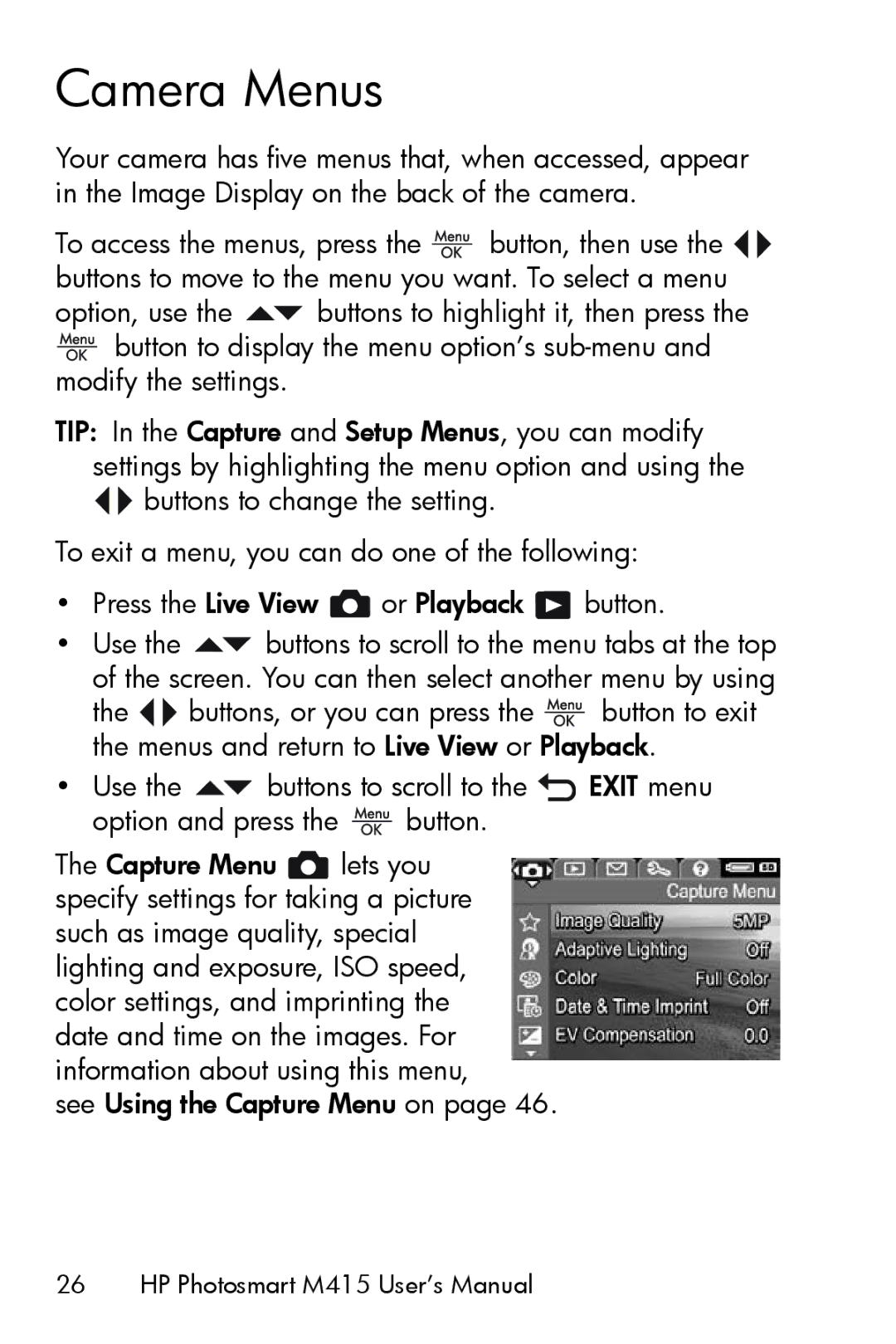Camera Menus
Your camera has five menus that, when accessed, appear in the Image Display on the back of the camera.
To access the menus, press the ![]() button, then use the
button, then use the ![]()
![]() buttons to move to the menu you want. To select a menu
buttons to move to the menu you want. To select a menu
option, use the ![]() buttons to highlight it, then press the
buttons to highlight it, then press the
![]() button to display the menu option’s
button to display the menu option’s
TIP: In the Capture and Setup Menus, you can modify settings by highlighting the menu option and using the ![]()
![]() buttons to change the setting.
buttons to change the setting.
To exit a menu, you can do one of the following:
•Press the Live View ![]() or Playback
or Playback ![]() button.
button.
•Use the ![]() buttons to scroll to the menu tabs at the top of the screen. You can then select another menu by using
buttons to scroll to the menu tabs at the top of the screen. You can then select another menu by using
the ![]()
![]() buttons, or you can press the
buttons, or you can press the ![]() button to exit the menus and return to Live View or Playback.
button to exit the menus and return to Live View or Playback.
•Use the ![]() buttons to scroll to the
buttons to scroll to the ![]() EXIT menu
EXIT menu
option and press the ![]() button.
button.
The Capture Menu ![]() lets you specify settings for taking a picture such as image quality, special lighting and exposure, ISO speed, color settings, and imprinting the date and time on the images. For information about using this menu,
lets you specify settings for taking a picture such as image quality, special lighting and exposure, ISO speed, color settings, and imprinting the date and time on the images. For information about using this menu,