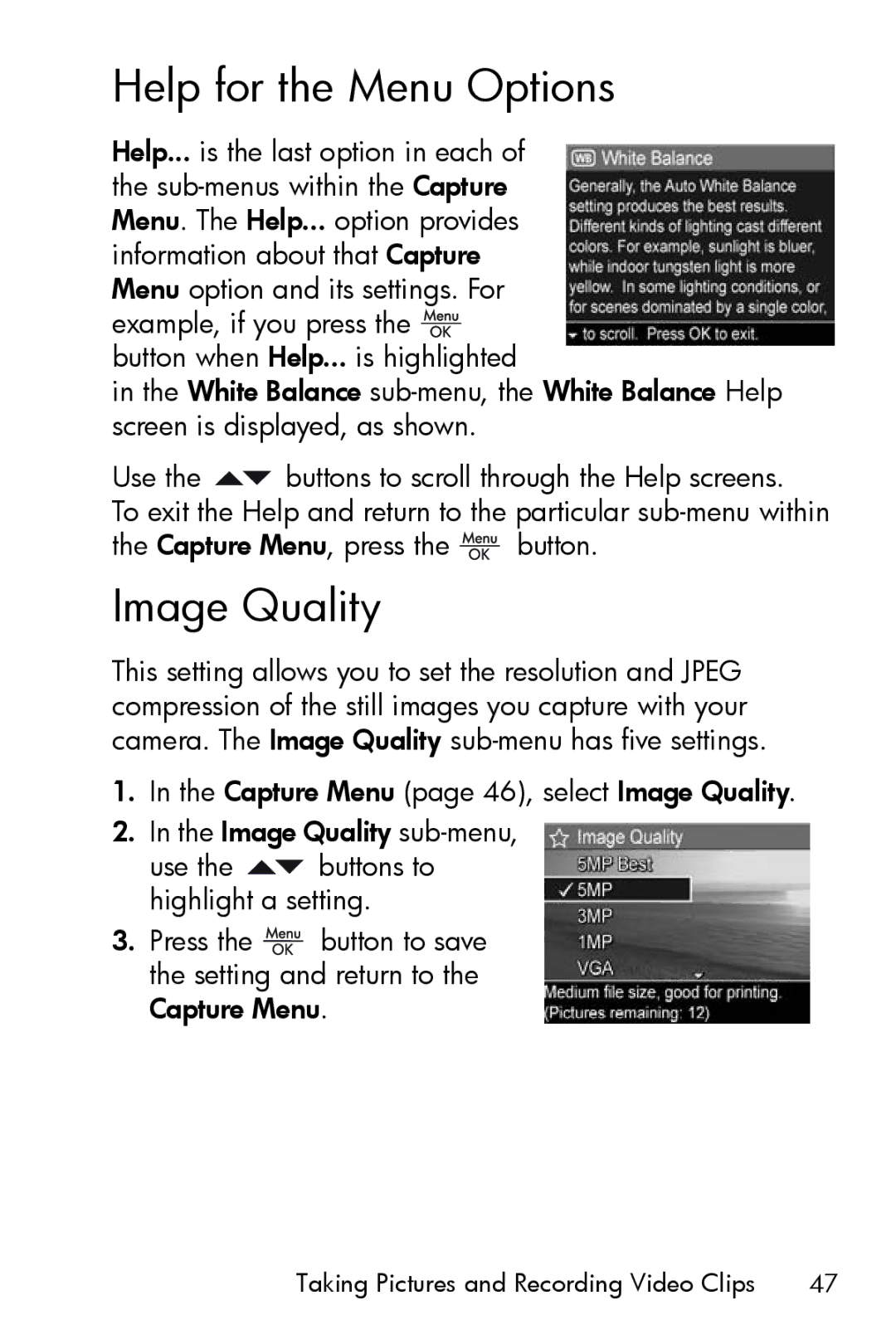Help for the Menu Options
Help... is the last option in each of the ![]() button when Help... is highlighted
button when Help... is highlighted
in the White Balance
Use the ![]() buttons to scroll through the Help screens.
buttons to scroll through the Help screens.
To exit the Help and return to the particular
the Capture Menu, press the | button. |
Image Quality
This setting allows you to set the resolution and JPEG compression of the still images you capture with your camera. The Image Quality
1.In the Capture Menu (page 46), select Image Quality.
2.In the Image Quality
use the ![]() buttons to highlight a setting.
buttons to highlight a setting.
3.Press the ![]() button to save the setting and return to the Capture Menu.
button to save the setting and return to the Capture Menu.
Taking Pictures and Recording Video Clips | 47 |