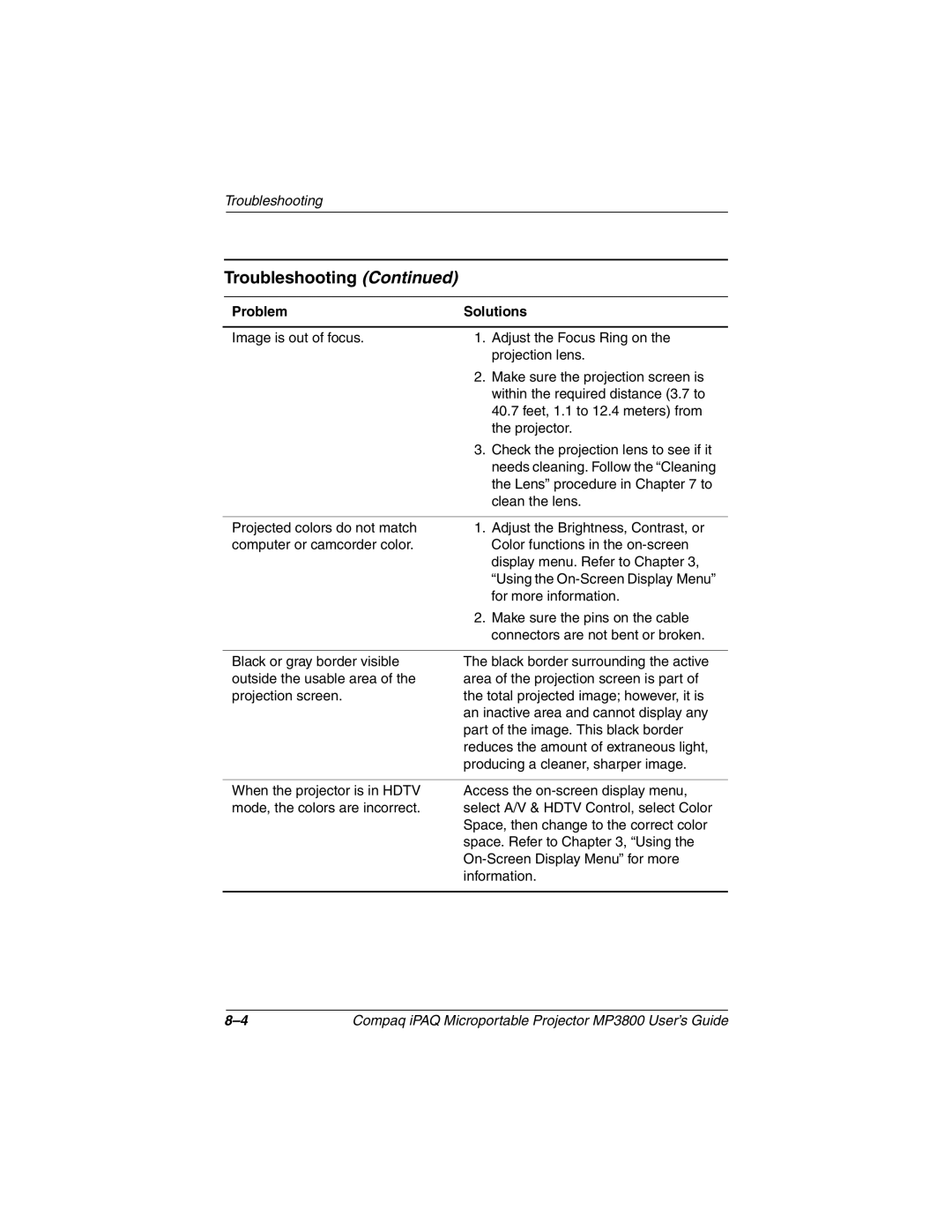Troubleshooting
Troubleshooting (Continued)
Problem | Solutions |
|
|
Image is out of focus. | 1. Adjust the Focus Ring on the |
| projection lens. |
| 2. Make sure the projection screen is |
| within the required distance (3.7 to |
| 40.7 feet, 1.1 to 12.4 meters) from |
| the projector. |
| 3. Check the projection lens to see if it |
| needs cleaning. Follow the “Cleaning |
| the Lens” procedure in Chapter 7 to |
| clean the lens. |
|
|
Projected colors do not match | 1. Adjust the Brightness, Contrast, or |
computer or camcorder color. | Color functions in the |
| display menu. Refer to Chapter 3, |
| “Using the |
| for more information. |
| 2. Make sure the pins on the cable |
| connectors are not bent or broken. |
|
|
Black or gray border visible | The black border surrounding the active |
outside the usable area of the | area of the projection screen is part of |
projection screen. | the total projected image; however, it is |
| an inactive area and cannot display any |
| part of the image. This black border |
| reduces the amount of extraneous light, |
| producing a cleaner, sharper image. |
When the projector is in HDTV mode, the colors are incorrect.
Access the
Compaq iPAQ Microportable Projector MP3800 User’s Guide |