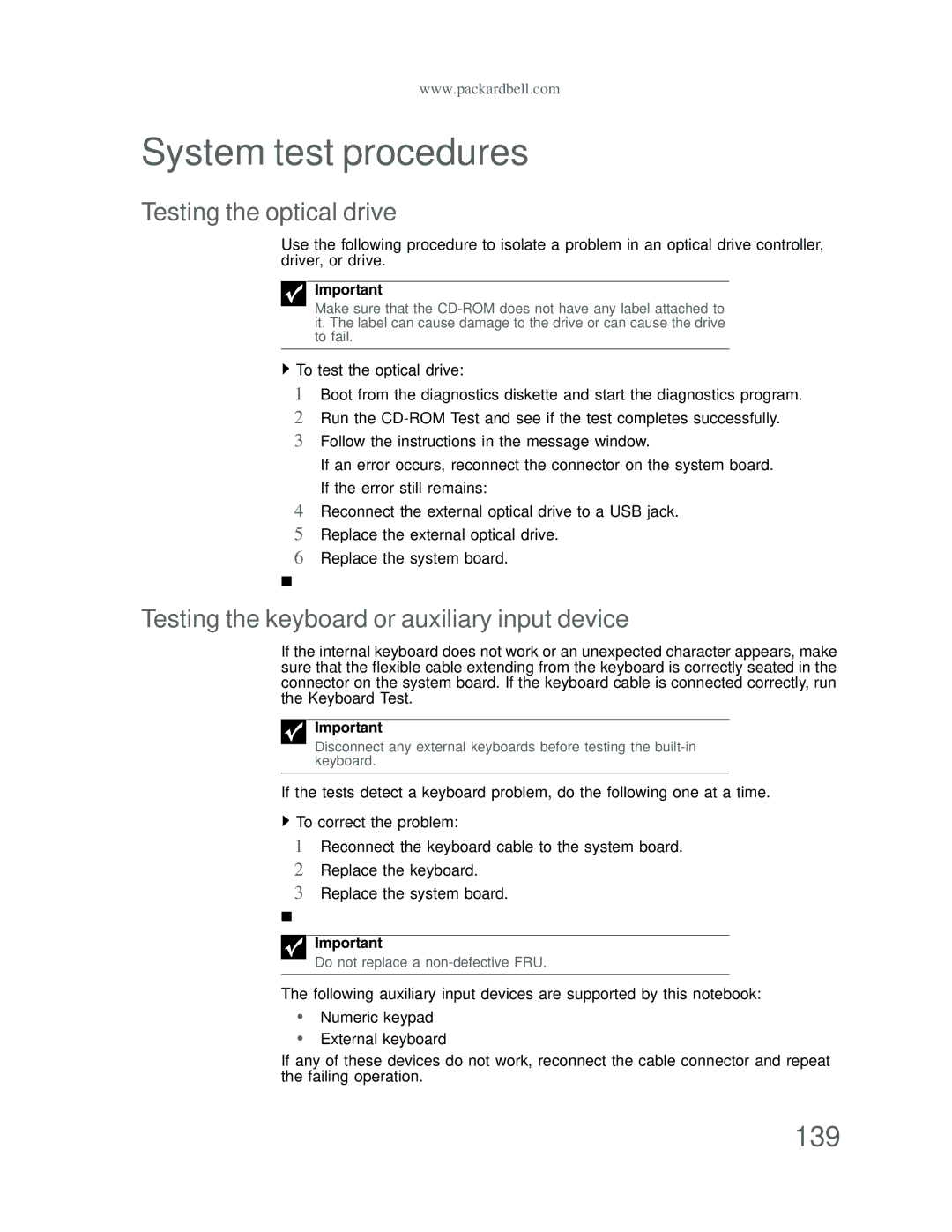www.packardbell.com
System test procedures
Testing the optical drive
Use the following procedure to isolate a problem in an optical drive controller, driver, or drive.
Important
Make sure that the
![]() To test the optical drive:
To test the optical drive:
1Boot from the diagnostics diskette and start the diagnostics program.
2Run the
3Follow the instructions in the message window.
If an error occurs, reconnect the connector on the system board. If the error still remains:
4Reconnect the external optical drive to a USB jack.
5Replace the external optical drive.
6Replace the system board.
Testing the keyboard or auxiliary input device
If the internal keyboard does not work or an unexpected character appears, make sure that the flexible cable extending from the keyboard is correctly seated in the connector on the system board. If the keyboard cable is connected correctly, run the Keyboard Test.
Important
Disconnect any external keyboards before testing the
If the tests detect a keyboard problem, do the following one at a time.
![]() To correct the problem:
To correct the problem:
1Reconnect the keyboard cable to the system board.
2Replace the keyboard.
3Replace the system board.
Important
Do not replace a
The following auxiliary input devices are supported by this notebook:
•Numeric keypad
•External keyboard
If any of these devices do not work, reconnect the cable connector and repeat the failing operation.