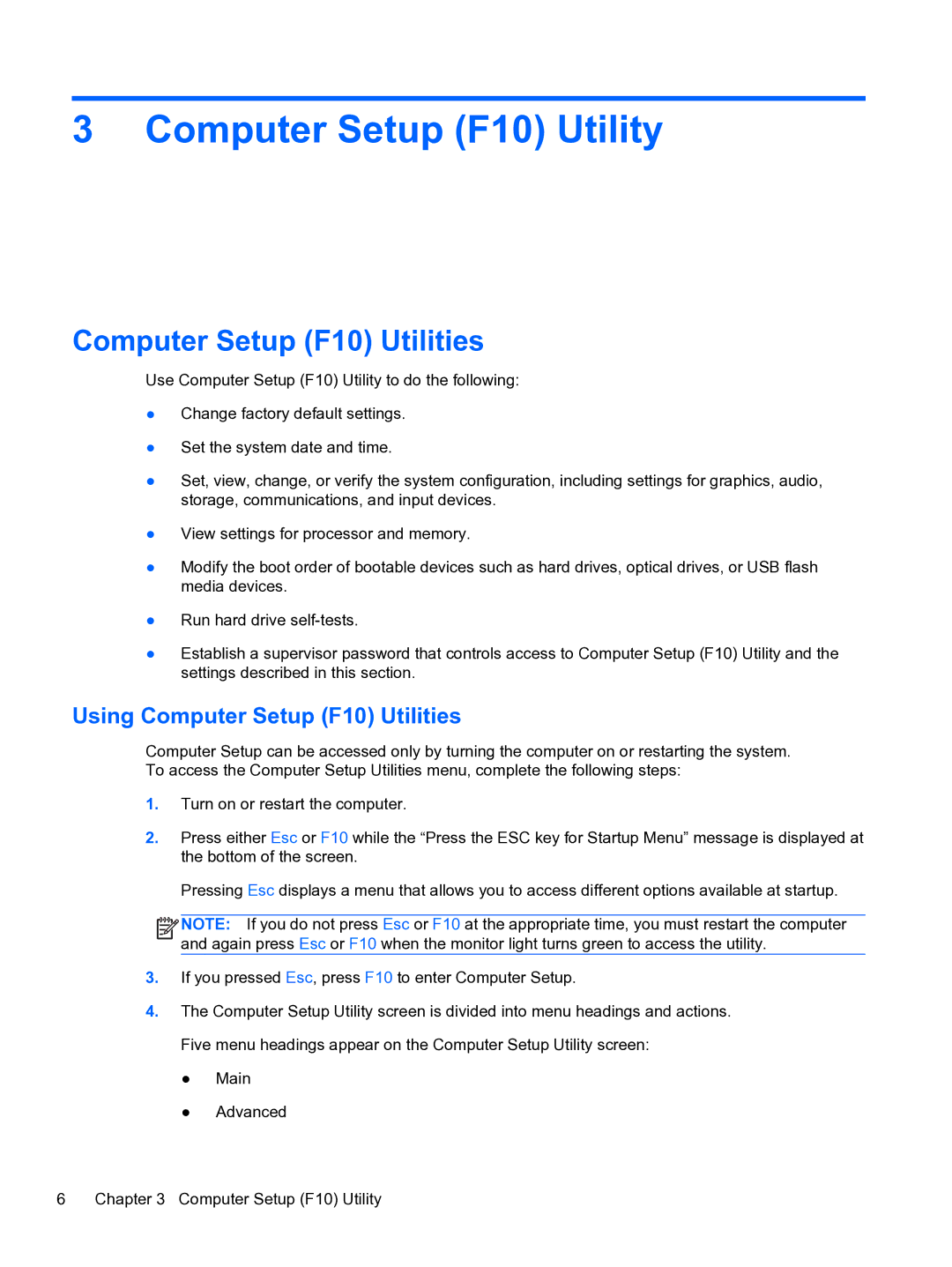3 Computer Setup (F10) Utility
Computer Setup (F10) Utilities
Use Computer Setup (F10) Utility to do the following:
●Change factory default settings.
●Set the system date and time.
●Set, view, change, or verify the system configuration, including settings for graphics, audio, storage, communications, and input devices.
●View settings for processor and memory.
●Modify the boot order of bootable devices such as hard drives, optical drives, or USB flash media devices.
●Run hard drive
●Establish a supervisor password that controls access to Computer Setup (F10) Utility and the settings described in this section.
Using Computer Setup (F10) Utilities
Computer Setup can be accessed only by turning the computer on or restarting the system. To access the Computer Setup Utilities menu, complete the following steps:
1.Turn on or restart the computer.
2.Press either Esc or F10 while the “Press the ESC key for Startup Menu” message is displayed at the bottom of the screen.
Pressing Esc displays a menu that allows you to access different options available at startup.
![]()
![]()
![]()
![]() NOTE: If you do not press Esc or F10 at the appropriate time, you must restart the computer and again press Esc or F10 when the monitor light turns green to access the utility.
NOTE: If you do not press Esc or F10 at the appropriate time, you must restart the computer and again press Esc or F10 when the monitor light turns green to access the utility.
3.If you pressed Esc, press F10 to enter Computer Setup.
4.The Computer Setup Utility screen is divided into menu headings and actions. Five menu headings appear on the Computer Setup Utility screen:
●Main
●Advanced
6 | Chapter 3 Computer Setup (F10) Utility |