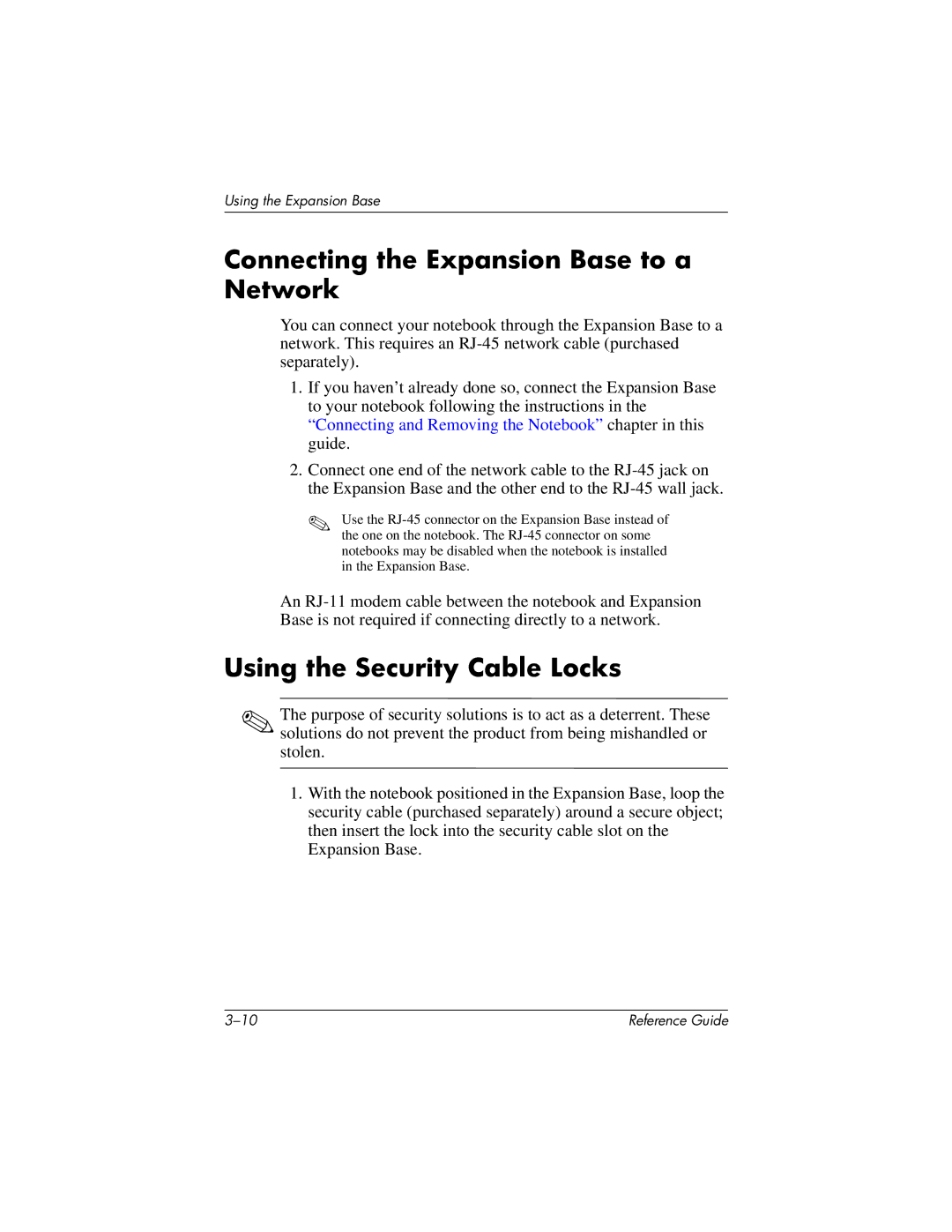Using the Expansion Base
Connecting the Expansion Base to a Network
You can connect your notebook through the Expansion Base to a network. This requires an
1.If you haven’t already done so, connect the Expansion Base to your notebook following the instructions in the “Connecting and Removing the Notebook” chapter in this guide.
2.Connect one end of the network cable to the
✎Use the
An
Using the Security Cable Locks
✎The purpose of security solutions is to act as a deterrent. These solutions do not prevent the product from being mishandled or stolen.
1.With the notebook positioned in the Expansion Base, loop the security cable (purchased separately) around a secure object; then insert the lock into the security cable slot on the Expansion Base.
Reference Guide |