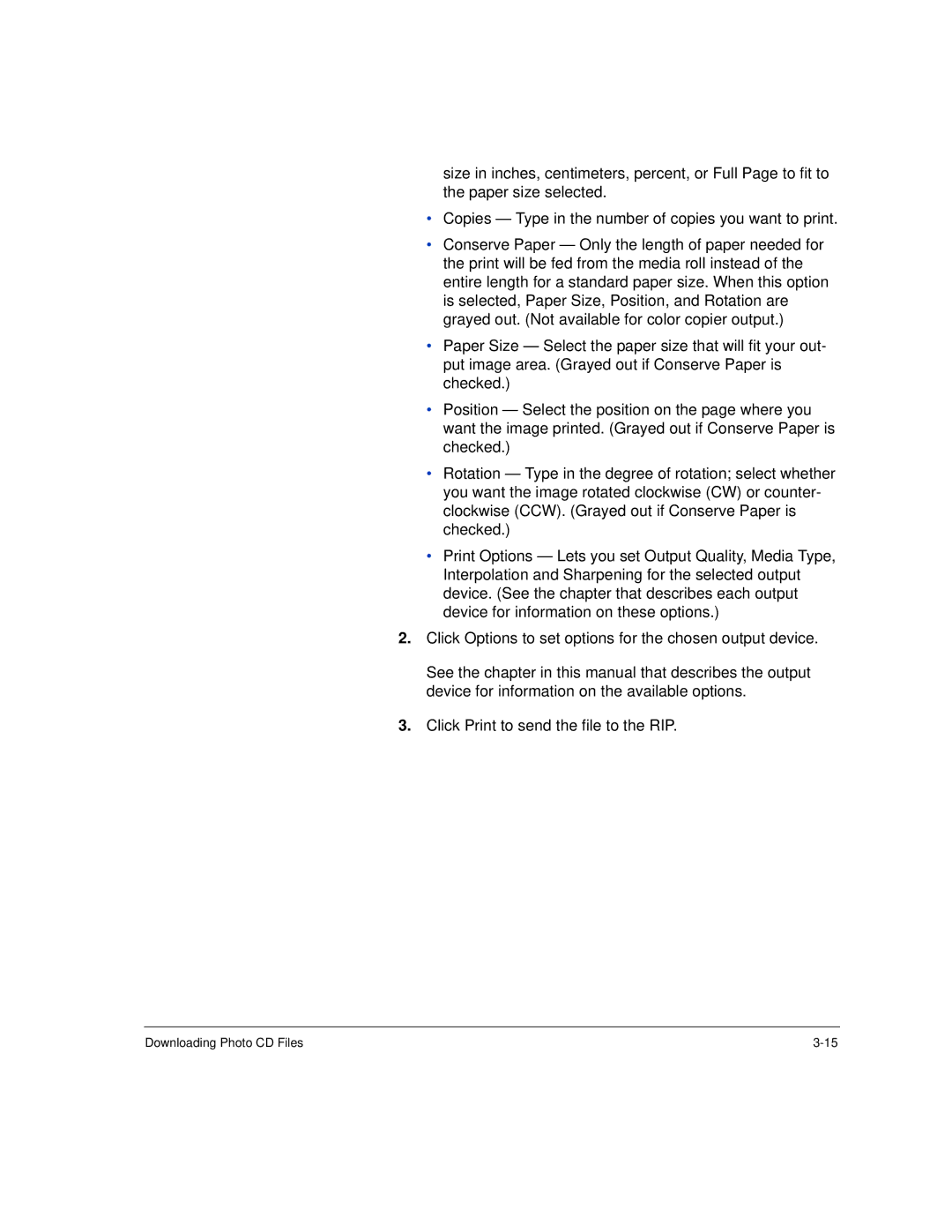size in inches, centimeters, percent, or Full Page to fit to the paper size selected.
•Copies — Type in the number of copies you want to print.
•Conserve Paper — Only the length of paper needed for the print will be fed from the media roll instead of the entire length for a standard paper size. When this option is selected, Paper Size, Position, and Rotation are grayed out. (Not available for color copier output.)
•Paper Size — Select the paper size that will fit your out- put image area. (Grayed out if Conserve Paper is checked.)
•Position — Select the position on the page where you want the image printed. (Grayed out if Conserve Paper is checked.)
•Rotation — Type in the degree of rotation; select whether you want the image rotated clockwise (CW) or counter- clockwise (CCW). (Grayed out if Conserve Paper is checked.)
•Print Options — Lets you set Output Quality, Media Type, Interpolation and Sharpening for the selected output device. (See the chapter that describes each output device for information on these options.)
2.Click Options to set options for the chosen output device.
See the chapter in this manual that describes the output device for information on the available options.
3.Click Print to send the file to the RIP.
Downloading Photo CD Files |