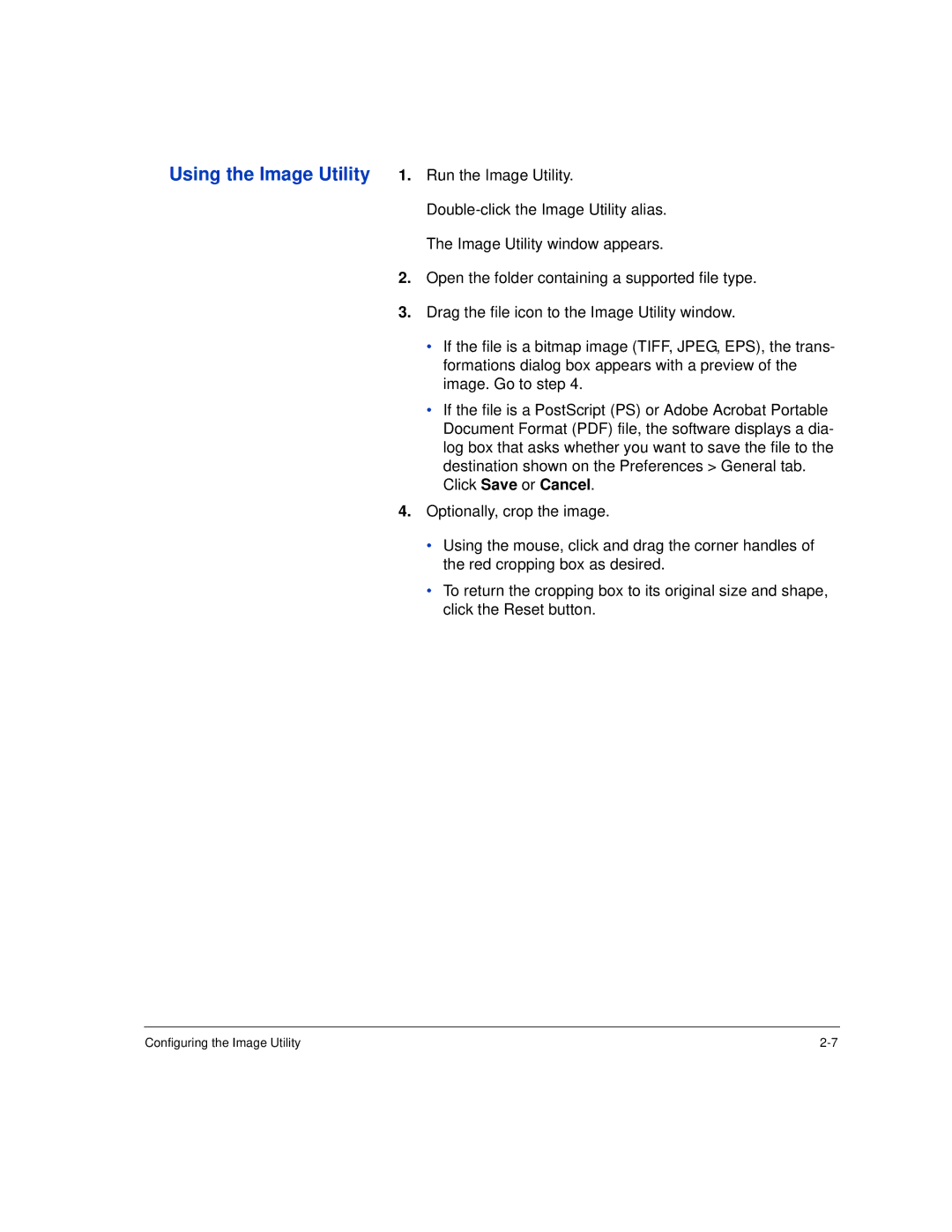Using the Image Utility 1. Run the Image Utility.
The Image Utility window appears.
2.Open the folder containing a supported file type.
3.Drag the file icon to the Image Utility window.
•If the file is a bitmap image (TIFF, JPEG, EPS), the trans- formations dialog box appears with a preview of the image. Go to step 4.
•If the file is a PostScript (PS) or Adobe Acrobat Portable Document Format (PDF) file, the software displays a dia- log box that asks whether you want to save the file to the destination shown on the Preferences > General tab.
Click Save or Cancel.
4.Optionally, crop the image.
•Using the mouse, click and drag the corner handles of the red cropping box as desired.
•To return the cropping box to its original size and shape, click the Reset button.
Configuring the Image Utility |