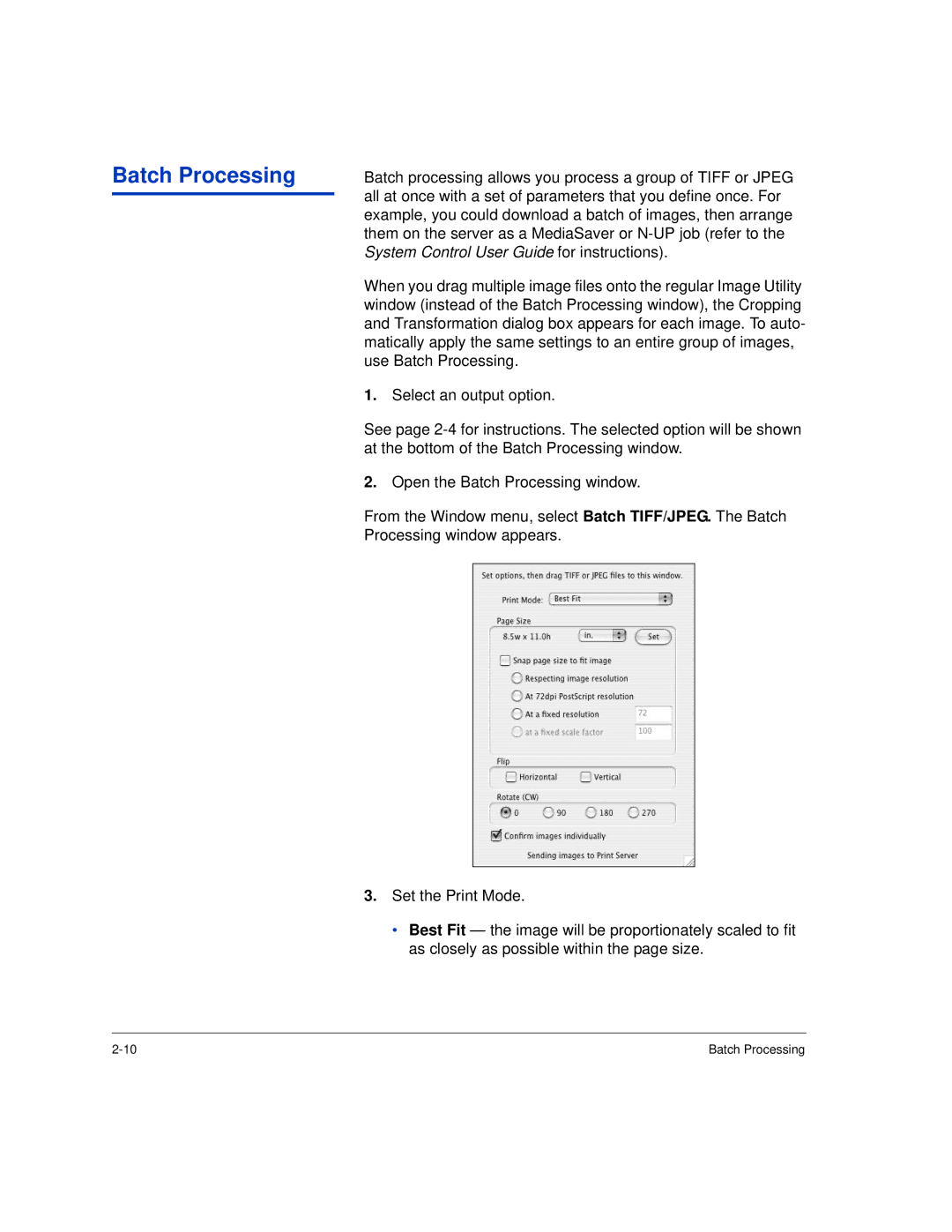Batch Processing
Batch processing allows you process a group of TIFF or JPEG all at once with a set of parameters that you define once. For example, you could download a batch of images, then arrange them on the server as a MediaSaver or
When you drag multiple image files onto the regular Image Utility window (instead of the Batch Processing window), the Cropping and Transformation dialog box appears for each image. To auto- matically apply the same settings to an entire group of images, use Batch Processing.
1.Select an output option.
See page
2.Open the Batch Processing window.
From the Window menu, select Batch TIFF/JPEG. The Batch Processing window appears.
3.Set the Print Mode.
•Best Fit — the image will be proportionately scaled to fit as closely as possible within the page size.
Batch Processing |