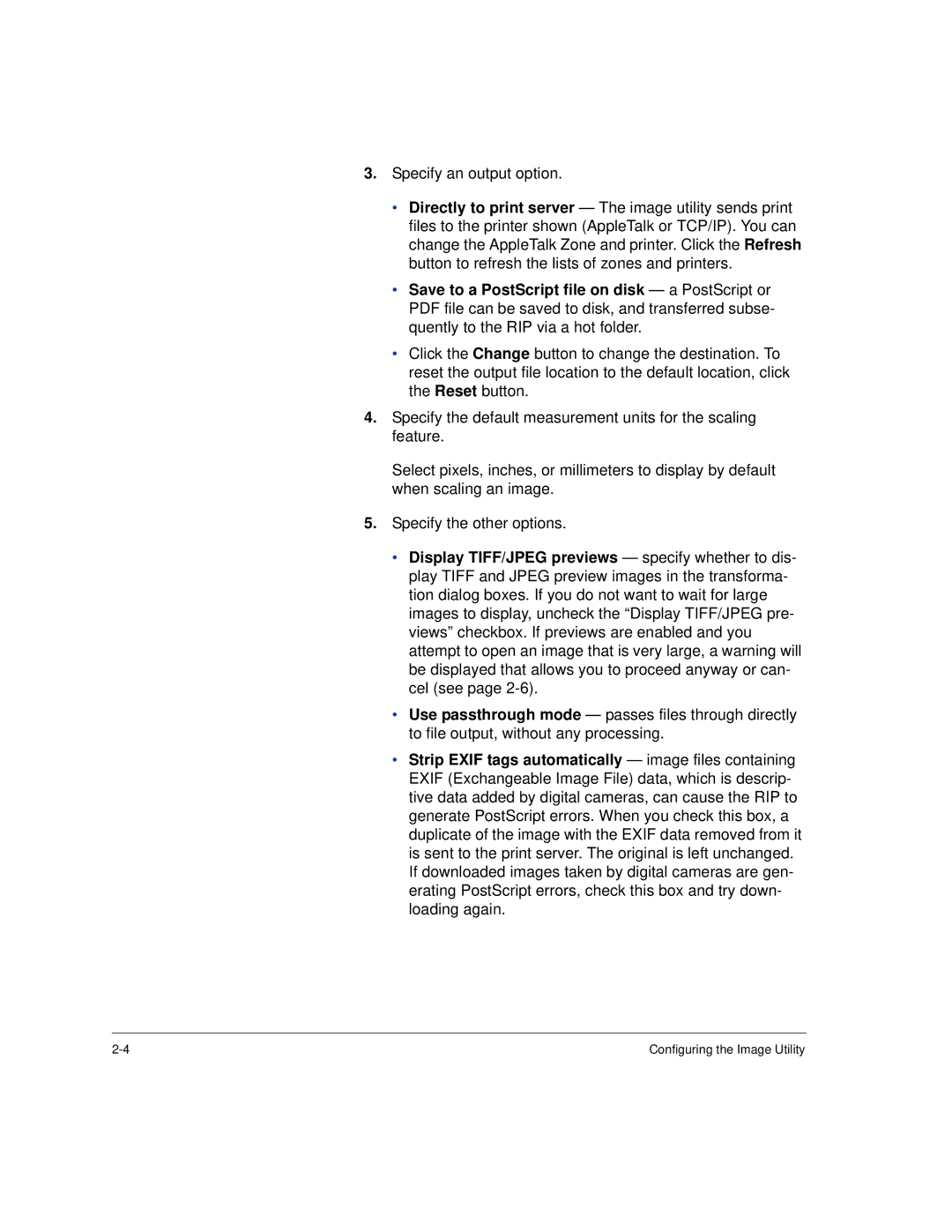3.Specify an output option.
•Directly to print server — The image utility sends print files to the printer shown (AppleTalk or TCP/IP). You can change the AppleTalk Zone and printer. Click the Refresh button to refresh the lists of zones and printers.
•Save to a PostScript file on disk — a PostScript or PDF file can be saved to disk, and transferred subse- quently to the RIP via a hot folder.
•Click the Change button to change the destination. To reset the output file location to the default location, click the Reset button.
4.Specify the default measurement units for the scaling feature.
Select pixels, inches, or millimeters to display by default when scaling an image.
5.Specify the other options.
•Display TIFF/JPEG previews — specify whether to dis- play TIFF and JPEG preview images in the transforma- tion dialog boxes. If you do not want to wait for large images to display, uncheck the “Display TIFF/JPEG pre- views” checkbox. If previews are enabled and you attempt to open an image that is very large, a warning will be displayed that allows you to proceed anyway or can- cel (see page
•Use passthrough mode — passes files through directly to file output, without any processing.
•Strip EXIF tags automatically — image files containing EXIF (Exchangeable Image File) data, which is descrip- tive data added by digital cameras, can cause the RIP to generate PostScript errors. When you check this box, a duplicate of the image with the EXIF data removed from it is sent to the print server. The original is left unchanged. If downloaded images taken by digital cameras are gen- erating PostScript errors, check this box and try down- loading again.
Configuring the Image Utility |