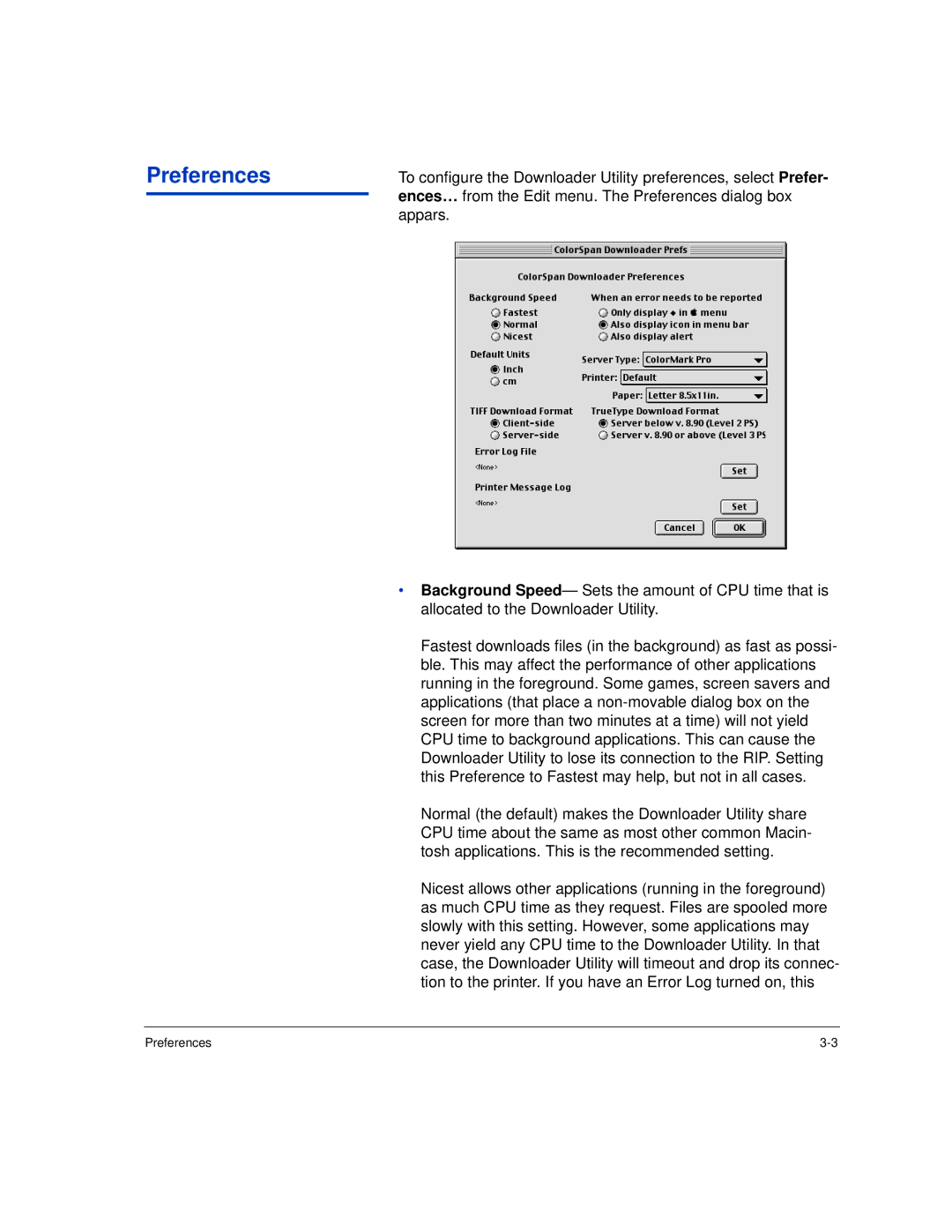Preferences
To configure the Downloader Utility preferences, select Prefer- ences… from the Edit menu. The Preferences dialog box appars.
•Background Speed— Sets the amount of CPU time that is allocated to the Downloader Utility.
Fastest downloads files (in the background) as fast as possi- ble. This may affect the performance of other applications running in the foreground. Some games, screen savers and applications (that place a
Normal (the default) makes the Downloader Utility share CPU time about the same as most other common Macin- tosh applications. This is the recommended setting.
Nicest allows other applications (running in the foreground) as much CPU time as they request. Files are spooled more slowly with this setting. However, some applications may never yield any CPU time to the Downloader Utility. In that case, the Downloader Utility will timeout and drop its connec- tion to the printer. If you have an Error Log turned on, this
Preferences |