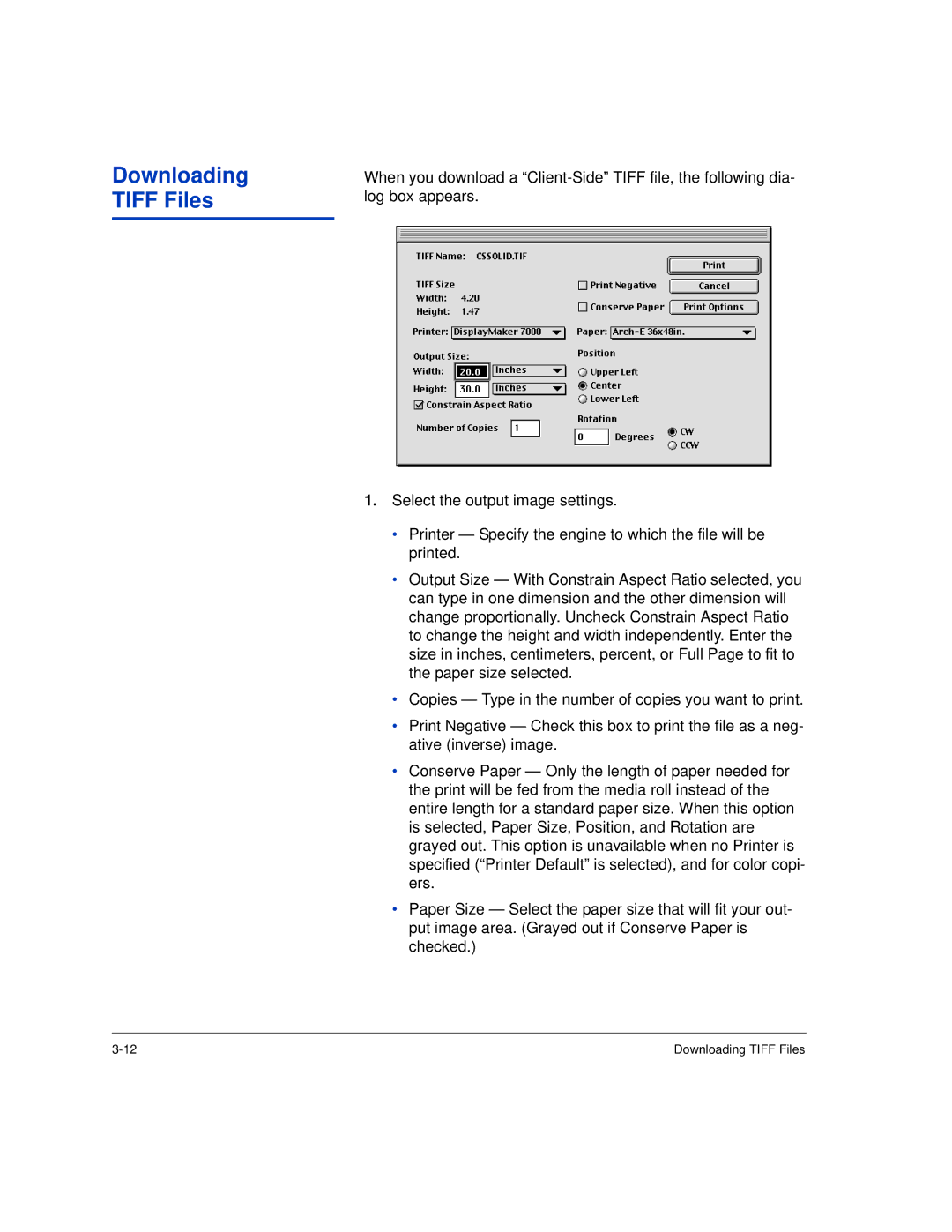Downloading TIFF Files
When you download a
1.Select the output image settings.
•Printer — Specify the engine to which the file will be printed.
•Output Size — With Constrain Aspect Ratio selected, you can type in one dimension and the other dimension will change proportionally. Uncheck Constrain Aspect Ratio to change the height and width independently. Enter the size in inches, centimeters, percent, or Full Page to fit to the paper size selected.
•Copies — Type in the number of copies you want to print.
•Print Negative — Check this box to print the file as a neg- ative (inverse) image.
•Conserve Paper — Only the length of paper needed for the print will be fed from the media roll instead of the entire length for a standard paper size. When this option is selected, Paper Size, Position, and Rotation are grayed out. This option is unavailable when no Printer is specified (“Printer Default” is selected), and for color copi- ers.
•Paper Size — Select the paper size that will fit your out- put image area. (Grayed out if Conserve Paper is checked.)
Downloading TIFF Files |