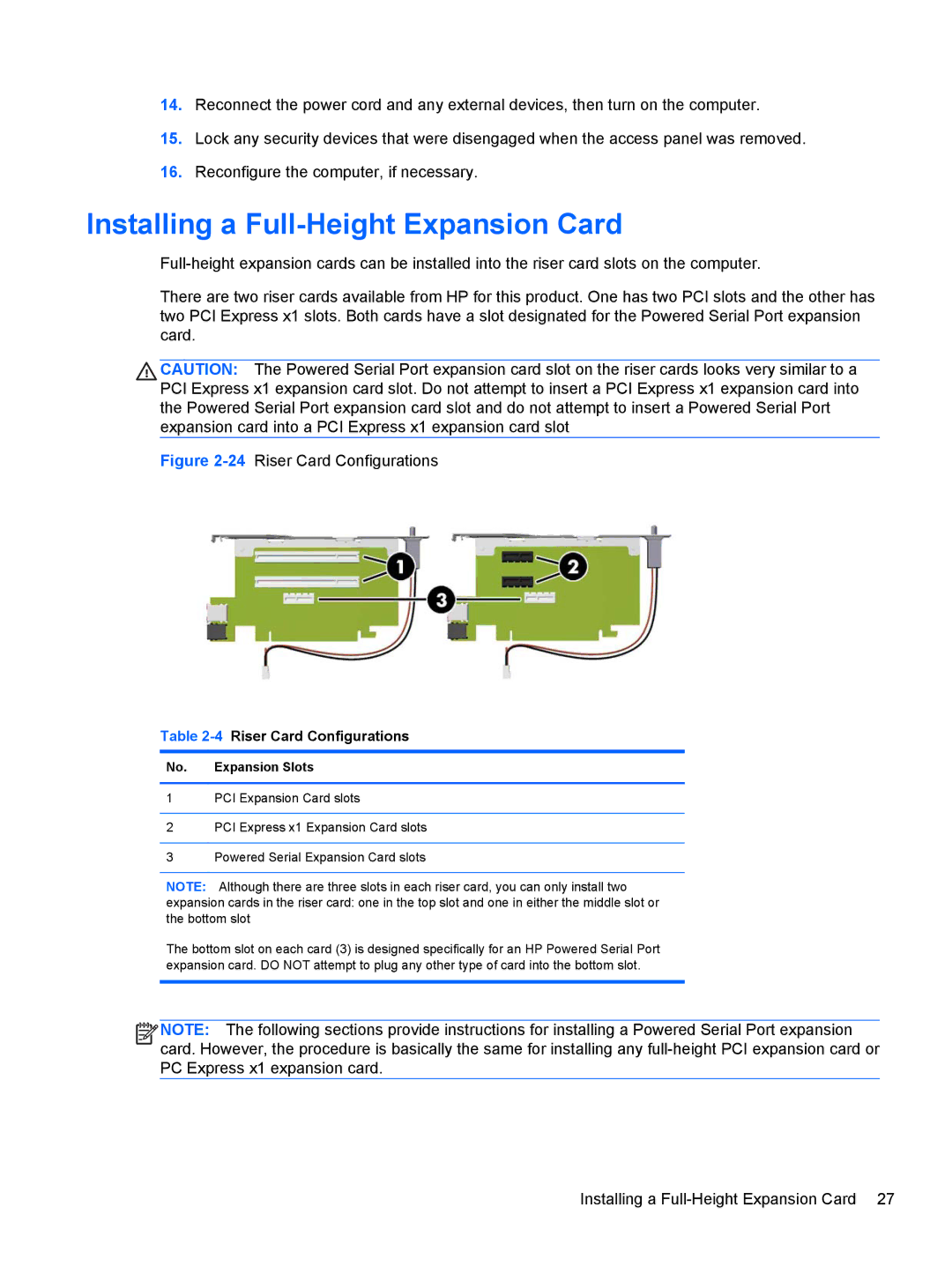14.Reconnect the power cord and any external devices, then turn on the computer.
15.Lock any security devices that were disengaged when the access panel was removed.
16.Reconfigure the computer, if necessary.
Installing a Full-Height Expansion Card
There are two riser cards available from HP for this product. One has two PCI slots and the other has two PCI Express x1 slots. Both cards have a slot designated for the Powered Serial Port expansion card.
![]() CAUTION: The Powered Serial Port expansion card slot on the riser cards looks very similar to a PCI Express x1 expansion card slot. Do not attempt to insert a PCI Express x1 expansion card into the Powered Serial Port expansion card slot and do not attempt to insert a Powered Serial Port expansion card into a PCI Express x1 expansion card slot
CAUTION: The Powered Serial Port expansion card slot on the riser cards looks very similar to a PCI Express x1 expansion card slot. Do not attempt to insert a PCI Express x1 expansion card into the Powered Serial Port expansion card slot and do not attempt to insert a Powered Serial Port expansion card into a PCI Express x1 expansion card slot
Figure 2-24 Riser Card Configurations
Table 2-4 Riser Card Configurations
No. Expansion Slots
1PCI Expansion Card slots
2PCI Express x1 Expansion Card slots
3Powered Serial Expansion Card slots
NOTE: Although there are three slots in each riser card, you can only install two
expansion cards in the riser card: one in the top slot and one in either the middle slot or the bottom slot
The bottom slot on each card (3) is designed specifically for an HP Powered Serial Port expansion card. DO NOT attempt to plug any other type of card into the bottom slot.
![]()
![]()
![]()
![]() NOTE: The following sections provide instructions for installing a Powered Serial Port expansion card. However, the procedure is basically the same for installing any
NOTE: The following sections provide instructions for installing a Powered Serial Port expansion card. However, the procedure is basically the same for installing any
Installing a