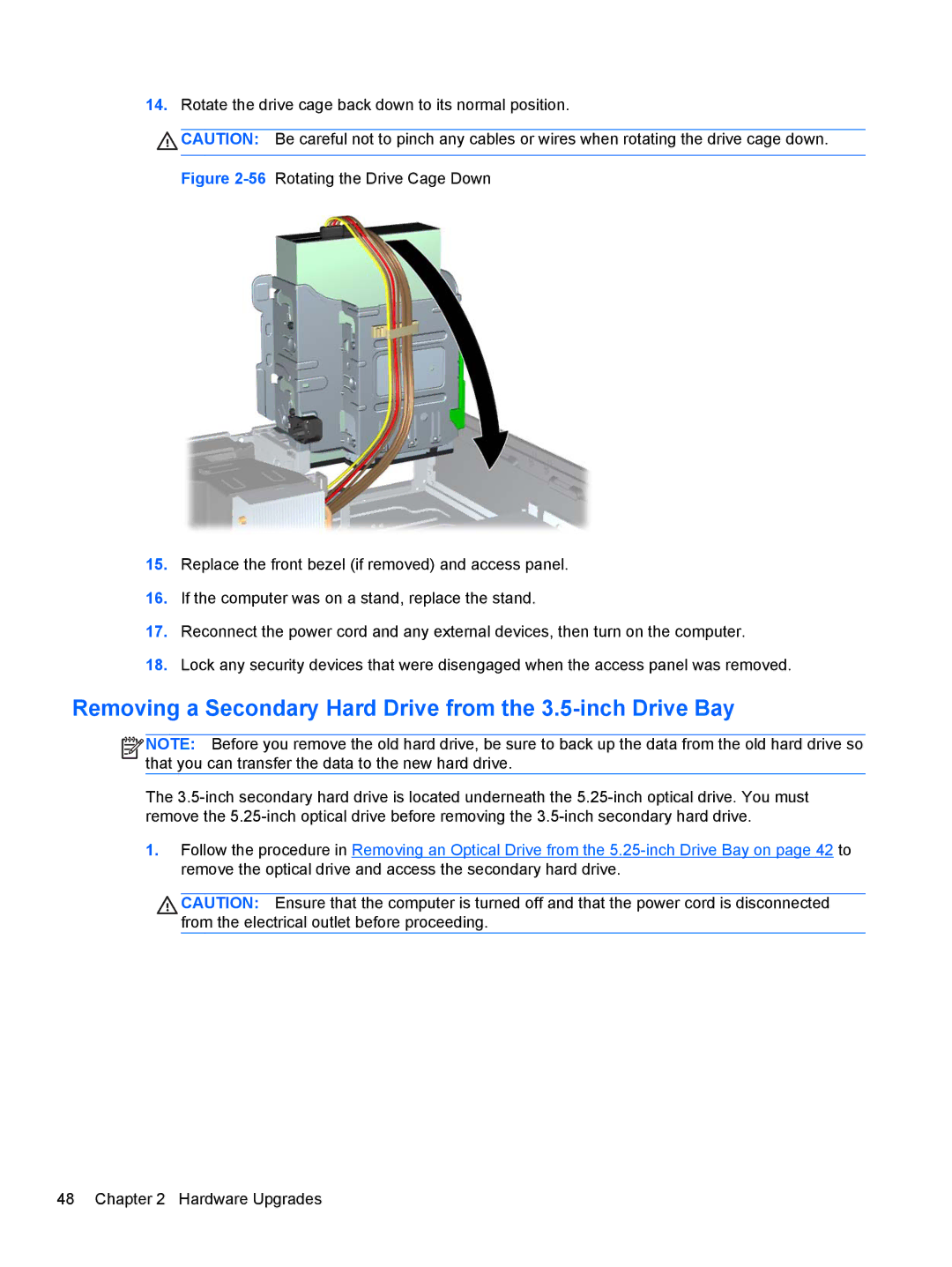14.Rotate the drive cage back down to its normal position.
![]() CAUTION: Be careful not to pinch any cables or wires when rotating the drive cage down.
CAUTION: Be careful not to pinch any cables or wires when rotating the drive cage down.
Figure 2-56 Rotating the Drive Cage Down
15.Replace the front bezel (if removed) and access panel.
16.If the computer was on a stand, replace the stand.
17.Reconnect the power cord and any external devices, then turn on the computer.
18.Lock any security devices that were disengaged when the access panel was removed.
Removing a Secondary Hard Drive from the 3.5-inch Drive Bay
![]()
![]()
![]()
![]() NOTE: Before you remove the old hard drive, be sure to back up the data from the old hard drive so that you can transfer the data to the new hard drive.
NOTE: Before you remove the old hard drive, be sure to back up the data from the old hard drive so that you can transfer the data to the new hard drive.
The
1.Follow the procedure in Removing an Optical Drive from the
CAUTION: Ensure that the computer is turned off and that the power cord is disconnected from the electrical outlet before proceeding.
48 Chapter 2 Hardware Upgrades