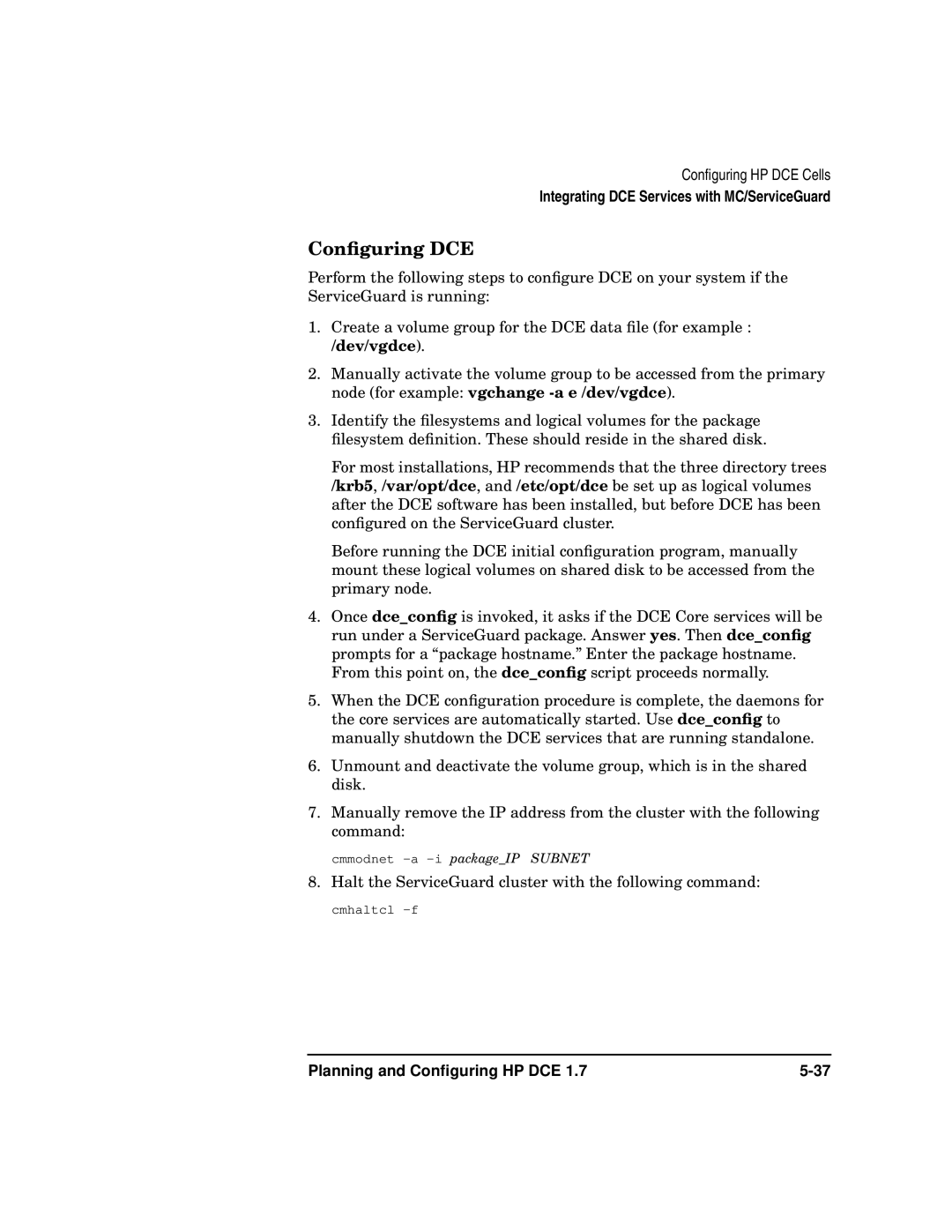UX DCE Software specifications
HP UX DCE Software, or Hewlett-Packard UNIX Distributed Computing Environment, represents a significant tool in the realm of distributed system architecture. Designed primarily for enterprise environments, HP UX DCE enhances the reliability, scalability, and manageability of applications over diverse networked systems.One of the main features of HP UX DCE is its ability to integrate various computing platforms, enabling seamless communication and resource sharing across distributed nodes. This facilitates the creation of complex applications that can operate on a multitude of systems, thus enhancing operational flexibility. DCE employs standardized interfaces, which means applications written for one platform can run on any other platform that supports DCE, promoting cross-platform compatibility.
In terms of technologies, HP UX DCE utilizes Remote Procedure Calls (RPC) as a core feature. This mechanism allows different applications to communicate and invoke procedures on remote systems as if they were local calls. Additionally, DCE includes a robust security model that incorporates Kerberos for authentication, ensuring that communication between nodes remains secure and protected against unauthorized access.
Another significant characteristic of HP UX DCE is its distributed file system, which allows for transparent file access across different machines. The DCE File System (DFS) provides a unified namespace and manages data replication and consistency across distributed storage resources. This reduces the complexity of data management and enhances data availability.
HP UX DCE also supports a variety of programming languages, making it accessible for developers accustomed to different coding environments. This versatility encourages widespread adoption and innovation, as developers can leverage existing skills to create distributed applications.
Furthermore, HP UX DCE is built for high availability, ensuring that critical applications remain responsive even in the face of hardware or network failures. Its inherent component redundancy and fault-tolerant architecture are designed to minimize downtime, which is essential for mission-critical applications in enterprise scenarios.
In conclusion, HP UX DCE Software provides a comprehensive framework for developing, deploying, and managing distributed applications. Its core features such as RPC support, a secure authentication mechanism, a robust file system, and cross-platform compatibility make it a vital resource for organizations aiming to leverage distributed computing effectively. As enterprises evolve, HP UX DCE stands out as an influential solution in the dynamic landscape of distributed environments.