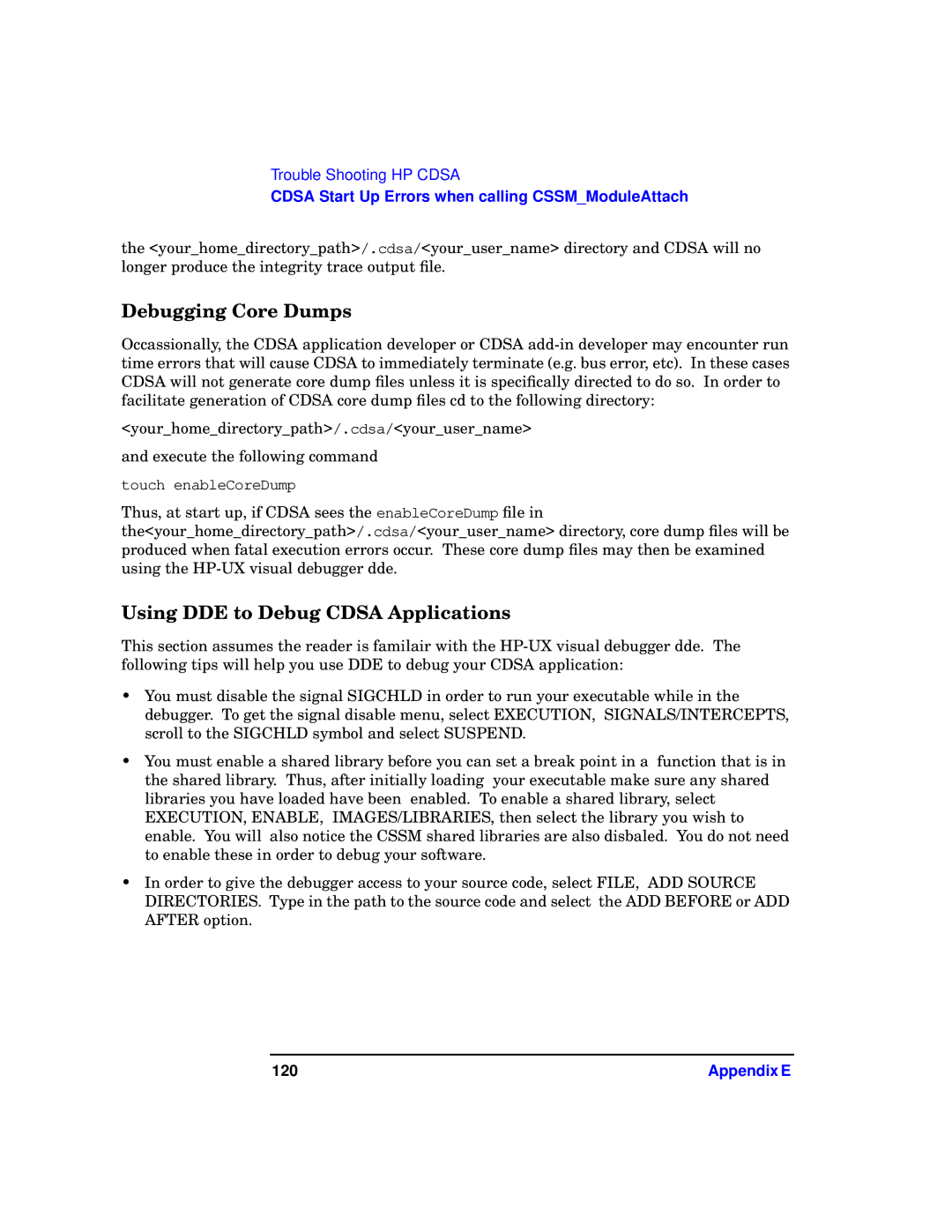Trouble Shooting HP CDSA
CDSA Start Up Errors when calling CSSM_ModuleAttach
the <your_home_directory_path>/.cdsa/<your_user_name> directory and CDSA will no longer produce the integrity trace output file.
Debugging Core Dumps
Occassionally, the CDSA application developer or CDSA
<your_home_directory_path>/.cdsa/<your_user_name>
and execute the following command
touch enableCoreDump
Thus, at start up, if CDSA sees the enableCoreDump file in
the<your_home_directory_path>/.cdsa/<your_user_name> directory, core dump files will be produced when fatal execution errors occur. These core dump files may then be examined using the
Using DDE to Debug CDSA Applications
This section assumes the reader is familair with the
•You must disable the signal SIGCHLD in order to run your executable while in the debugger. To get the signal disable menu, select EXECUTION, SIGNALS/INTERCEPTS, scroll to the SIGCHLD symbol and select SUSPEND.
•You must enable a shared library before you can set a break point in a function that is in the shared library. Thus, after initially loading your executable make sure any shared libraries you have loaded have been enabled. To enable a shared library, select EXECUTION, ENABLE, IMAGES/LIBRARIES, then select the library you wish to enable. You will also notice the CSSM shared libraries are also disbaled. You do not need to enable these in order to debug your software.
•In order to give the debugger access to your source code, select FILE, ADD SOURCE DIRECTORIES. Type in the path to the source code and select the ADD BEFORE or ADD AFTER option.
120 | Appendix E |