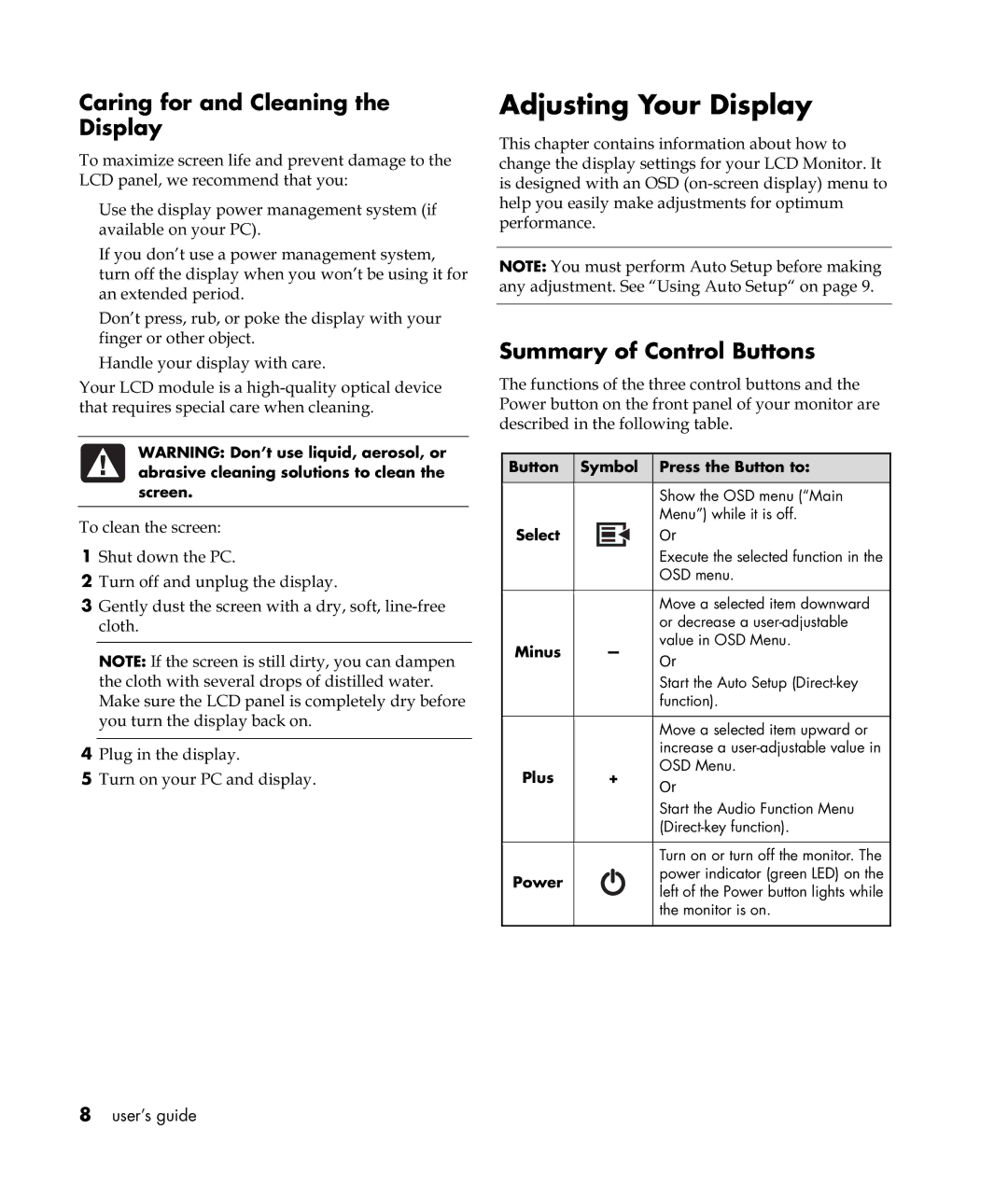Caring for and Cleaning the Display
To maximize screen life and prevent damage to the LCD panel, we recommend that you:
•Use the display power management system (if available on your PC).
•If you don’t use a power management system, turn off the display when you won’t be using it for an extended period.
•Don’t press, rub, or poke the display with your finger or other object.
•Handle your display with care.
Your LCD module is a
WARNING: Don’t use liquid, aerosol, or abrasive cleaning solutions to clean the screen.
To clean the screen:
1Shut down the PC.
2Turn off and unplug the display.
3Gently dust the screen with a dry, soft,
NOTE: If the screen is still dirty, you can dampen the cloth with several drops of distilled water. Make sure the LCD panel is completely dry before you turn the display back on.
4Plug in the display.
5Turn on your PC and display.
8user’s guide
Adjusting Your Display
This chapter contains information about how to change the display settings for your LCD Monitor. It is designed with an OSD
NOTE: You must perform Auto Setup before making any adjustment. See “Using Auto Setup“ on page 9.
Summary of Control Buttons
The functions of the three control buttons and the Power button on the front panel of your monitor are described in the following table.
| Button |
|
| Symbol |
|
| Press the Button to: |
| |
|
|
|
|
|
| ||||
|
|
|
|
|
|
|
|
|
|
|
|
|
|
|
|
| Show the OSD menu (“Main |
| |
|
|
|
|
|
|
| Menu”) while it is off. |
| |
| Select |
|
|
|
|
| Or |
| |
|
|
|
|
|
|
| Execute the selected function in the |
| |
|
|
|
|
|
|
| OSD menu. |
| |
|
|
|
|
|
|
|
|
| |
|
|
|
|
|
|
| Move a selected item downward |
| |
|
|
|
|
|
|
| or decrease a |
| |
| Minus |
|
|
| — |
| value in OSD Menu. |
| |
|
|
|
|
| Or |
| |||
|
|
|
|
|
|
|
| ||
|
|
|
|
|
|
| Start the Auto Setup |
| |
|
|
|
|
|
|
| function). |
| |
|
|
|
|
|
|
|
|
| |
|
|
|
|
|
|
| Move a selected item upward or |
| |
|
|
|
|
|
|
| increase a |
| |
| Plus |
| + |
| OSD Menu. |
| |||
|
|
| Or |
| |||||
|
|
|
|
|
|
|
| ||
|
|
|
|
|
|
| Start the Audio Function Menu |
| |
|
|
|
|
|
|
|
| ||
|
|
|
|
|
|
|
|
| |
|
|
|
|
|
|
| Turn on or turn off the monitor. The |
| |
| Power |
|
|
|
|
| power indicator (green LED) on the |
| |
|
|
|
|
|
| left of the Power button lights while |
| ||
|
|
|
|
|
|
|
| ||
|
|
|
|
|
|
| the monitor is on. |
| |
|
|
|
|
|
|
|
|
|
|