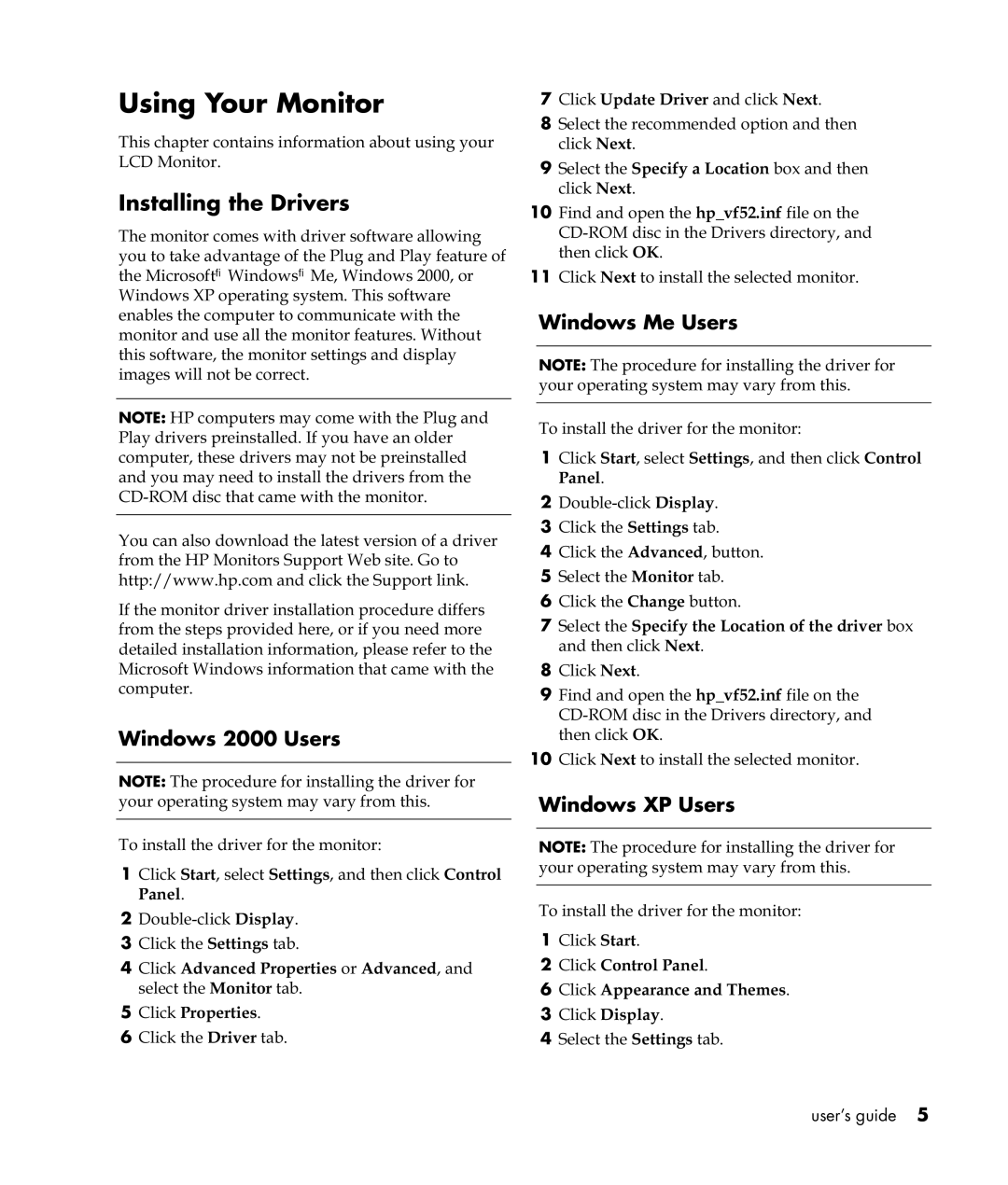Using Your Monitor
This chapter contains information about using your LCD Monitor.
Installing the Drivers
The monitor comes with driver software allowing you to take advantage of the Plug and Play feature of the Microsoft® Windows® Me, Windows 2000, or Windows XP operating system. This software enables the computer to communicate with the monitor and use all the monitor features. Without this software, the monitor settings and display images will not be correct.
NOTE: HP computers may come with the Plug and Play drivers preinstalled. If you have an older computer, these drivers may not be preinstalled and you may need to install the drivers from the
You can also download the latest version of a driver from the HP Monitors Support Web site. Go to http://www.hp.com and click the Support link.
If the monitor driver installation procedure differs from the steps provided here, or if you need more detailed installation information, please refer to the Microsoft Windows information that came with the computer.
Windows 2000 Users
NOTE: The procedure for installing the driver for your operating system may vary from this.
To install the driver for the monitor:
1Click Start, select Settings, and then click Control Panel.
2
3Click the Settings tab.
4Click Advanced Properties or Advanced, and select the Monitor tab.
5Click Properties.
6Click the Driver tab.
7Click Update Driver and click Next.
8Select the recommended option and then click Next.
9Select the Specify a Location box and then click Next.
10Find and open the hp_vf52.inf file on the
11Click Next to install the selected monitor.
Windows Me Users
NOTE: The procedure for installing the driver for your operating system may vary from this.
To install the driver for the monitor:
1Click Start, select Settings, and then click Control Panel.
2
3Click the Settings tab.
4Click the Advanced, button.
5Select the Monitor tab.
6Click the Change button.
7Select the Specify the Location of the driver box and then click Next.
8Click Next.
9Find and open the hp_vf52.inf file on the
10Click Next to install the selected monitor.
Windows XP Users
NOTE: The procedure for installing the driver for your operating system may vary from this.
To install the driver for the monitor:
1Click Start.
2Click Control Panel.
6Click Appearance and Themes.
3Click Display.
4Select the Settings tab.
user’s guide 5