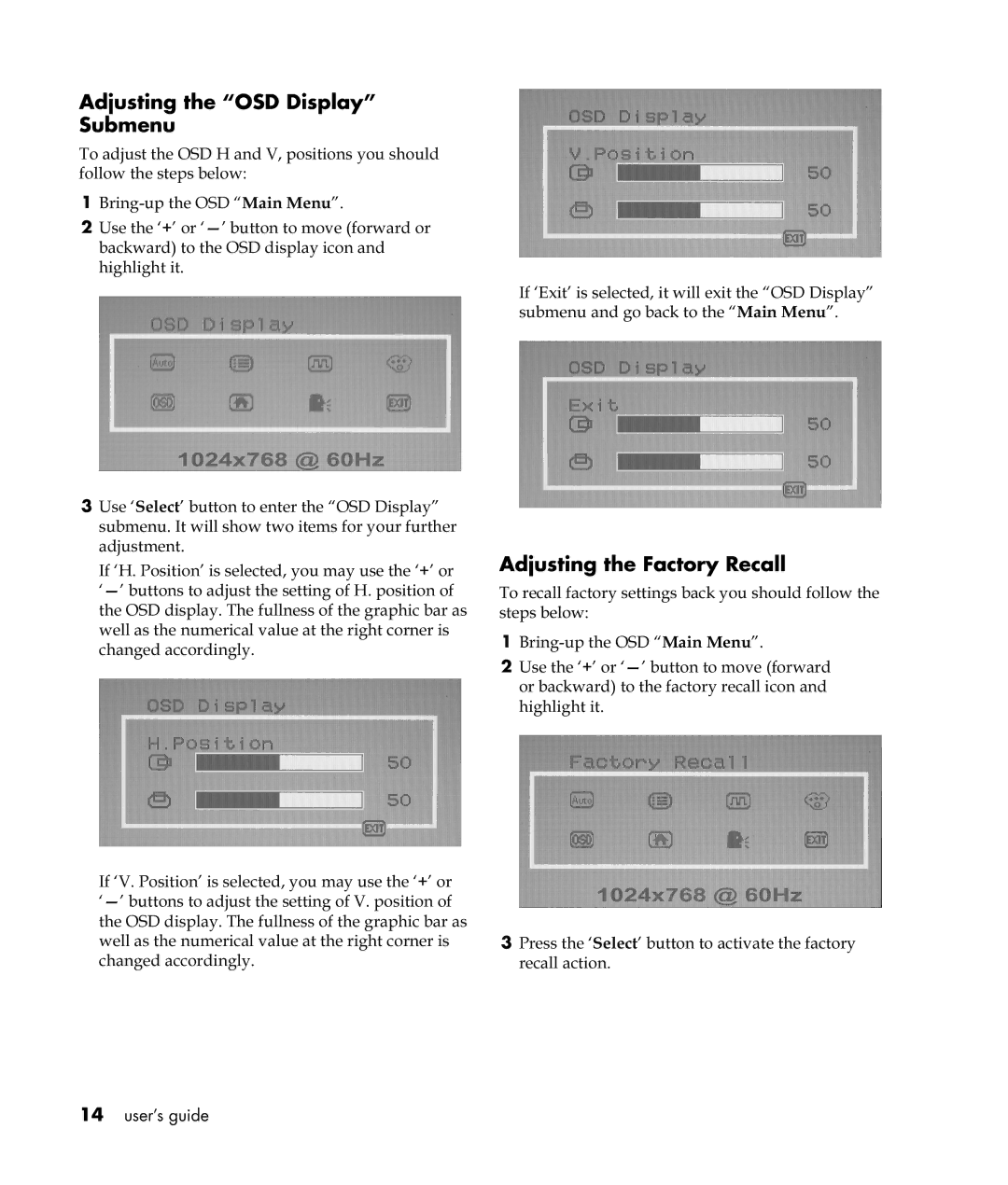Adjusting the “OSD Display” Submenu
To adjust the OSD H and V, positions you should follow the steps below:
1
2Use the ‘+’ or
3Use ‘Select’ button to enter the “OSD Display” submenu. It will show two items for your further adjustment.
If ‘H. Position’ is selected, you may use the ‘+’ or
If ‘V. Position’ is selected, you may use the ‘+’ or
If ‘Exit’ is selected, it will exit the “OSD Display” submenu and go back to the “Main Menu”.
Adjusting the Factory Recall
To recall factory settings back you should follow the steps below:
1
2Use the ‘+’ or
3Press the ‘Select’ button to activate the factory recall action.
14user’s guide