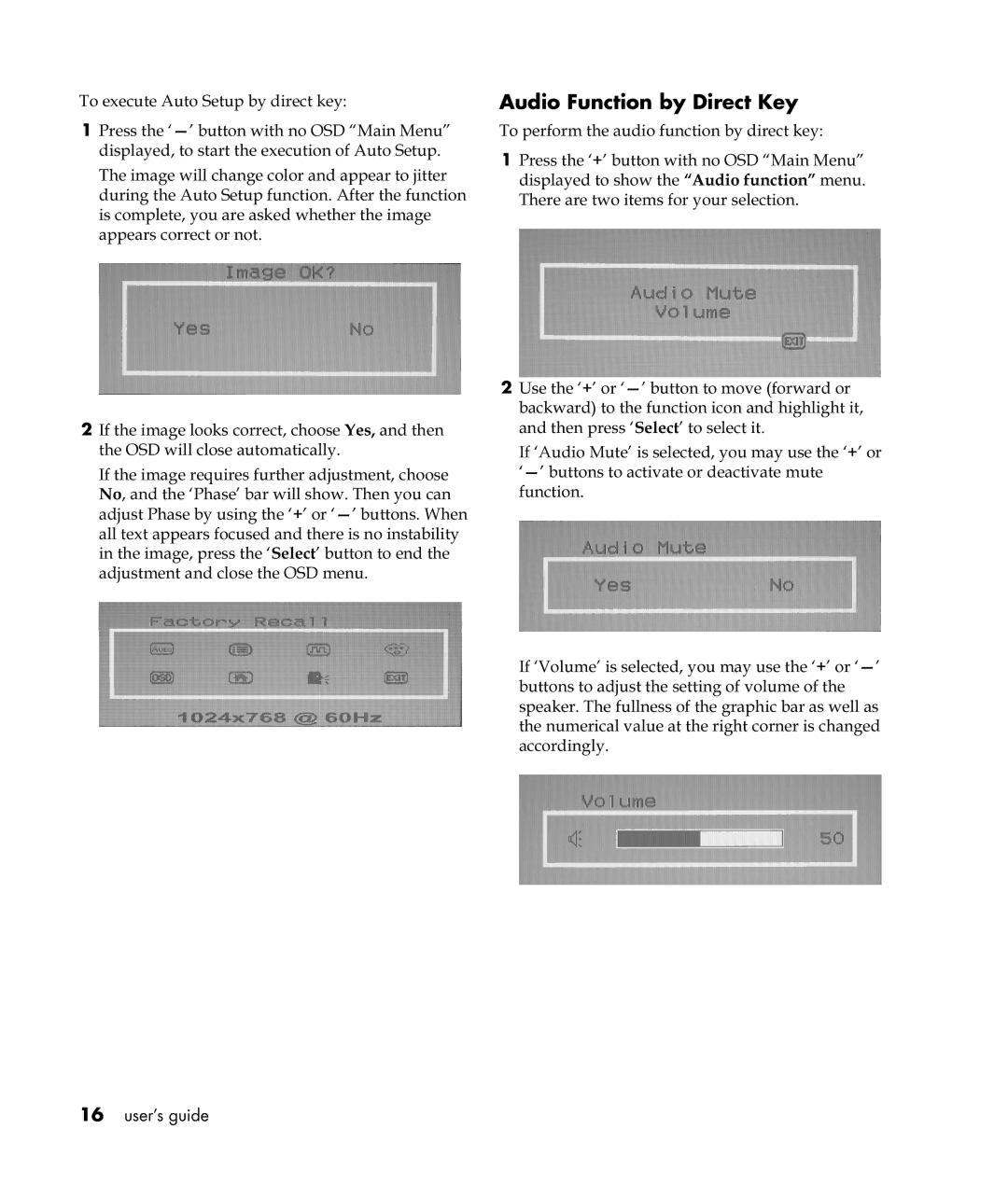To execute Auto Setup by direct key:
1Press the
The image will change color and appear to jitter during the Auto Setup function. After the function is complete, you are asked whether the image appears correct or not.
2If the image looks correct, choose Yes, and then the OSD will close automatically.
If the image requires further adjustment, choose No, and the ‘Phase’ bar will show. Then you can adjust Phase by using the ‘+’ or
Audio Function by Direct Key
To perform the audio function by direct key:
1Press the ‘+’ button with no OSD “Main Menu” displayed to show the “Audio function” menu. There are two items for your selection.
2Use the ‘+’ or
If ‘Audio Mute’ is selected, you may use the ‘+’ or
If ‘Volume’ is selected, you may use the ‘+’ or
16user’s guide