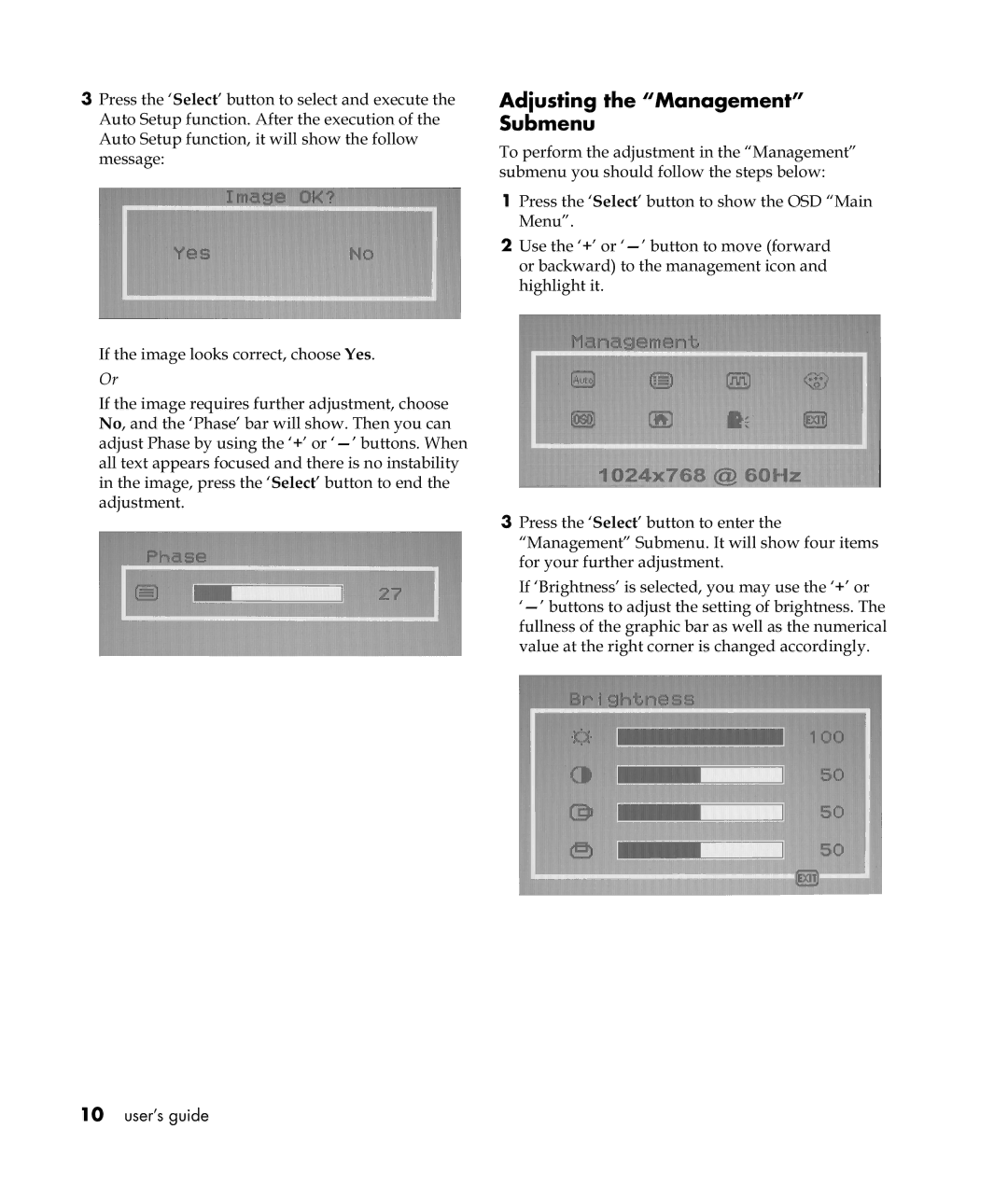3Press the ‘Select’ button to select and execute the Auto Setup function. After the execution of the Auto Setup function, it will show the follow message:
If the image looks correct, choose Yes.
Or
If the image requires further adjustment, choose No, and the ‘Phase’ bar will show. Then you can adjust Phase by using the ‘+’ or
Adjusting the “Management” Submenu
To perform the adjustment in the “Management” submenu you should follow the steps below:
1Press the ‘Select’ button to show the OSD “Main Menu”.
2Use the ‘+’ or
3Press the ‘Select’ button to enter the “Management” Submenu. It will show four items for your further adjustment.
If ‘Brightness’ is selected, you may use the ‘+’ or
10user’s guide