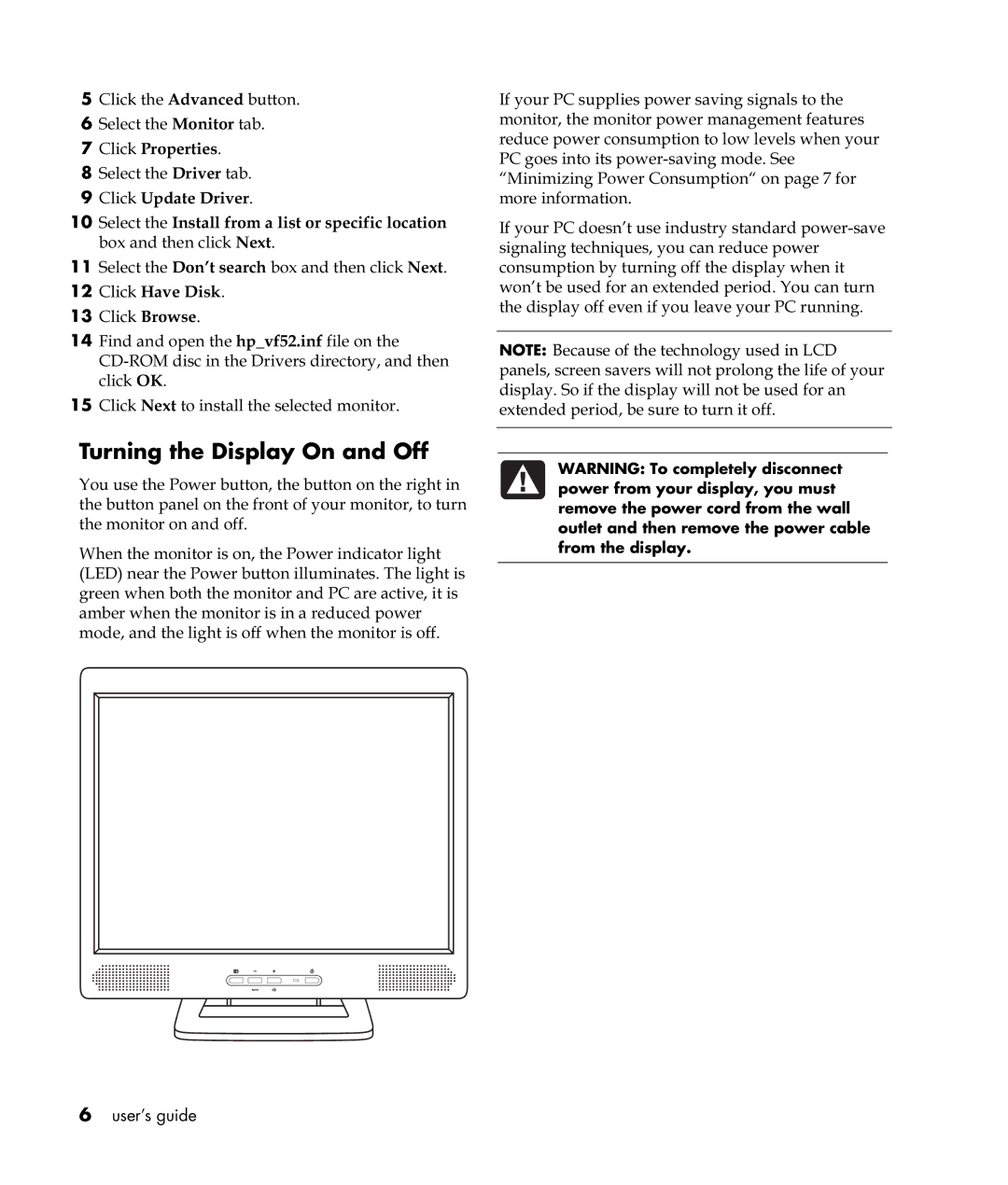5Click the Advanced button.
6Select the Monitor tab.
7Click Properties.
8Select the Driver tab.
9Click Update Driver.
10Select the Install from a list or specific location box and then click Next.
11Select the Don’t search box and then click Next.
12Click Have Disk.
13Click Browse.
14Find and open the hp_vf52.inf file on the
15Click Next to install the selected monitor.
If your PC supplies power saving signals to the monitor, the monitor power management features reduce power consumption to low levels when your PC goes into its
If your PC doesn’t use industry standard
NOTE: Because of the technology used in LCD panels, screen savers will not prolong the life of your display. So if the display will not be used for an extended period, be sure to turn it off.
Turning the Display On and Off
You use the Power button, the button on the right in the button panel on the front of your monitor, to turn the monitor on and off.
When the monitor is on, the Power indicator light (LED) near the Power button illuminates. The light is green when both the monitor and PC are active, it is amber when the monitor is in a reduced power mode, and the light is off when the monitor is off.
WARNING: To completely disconnect power from your display, you must remove the power cord from the wall outlet and then remove the power cable from the display.
6user’s guide