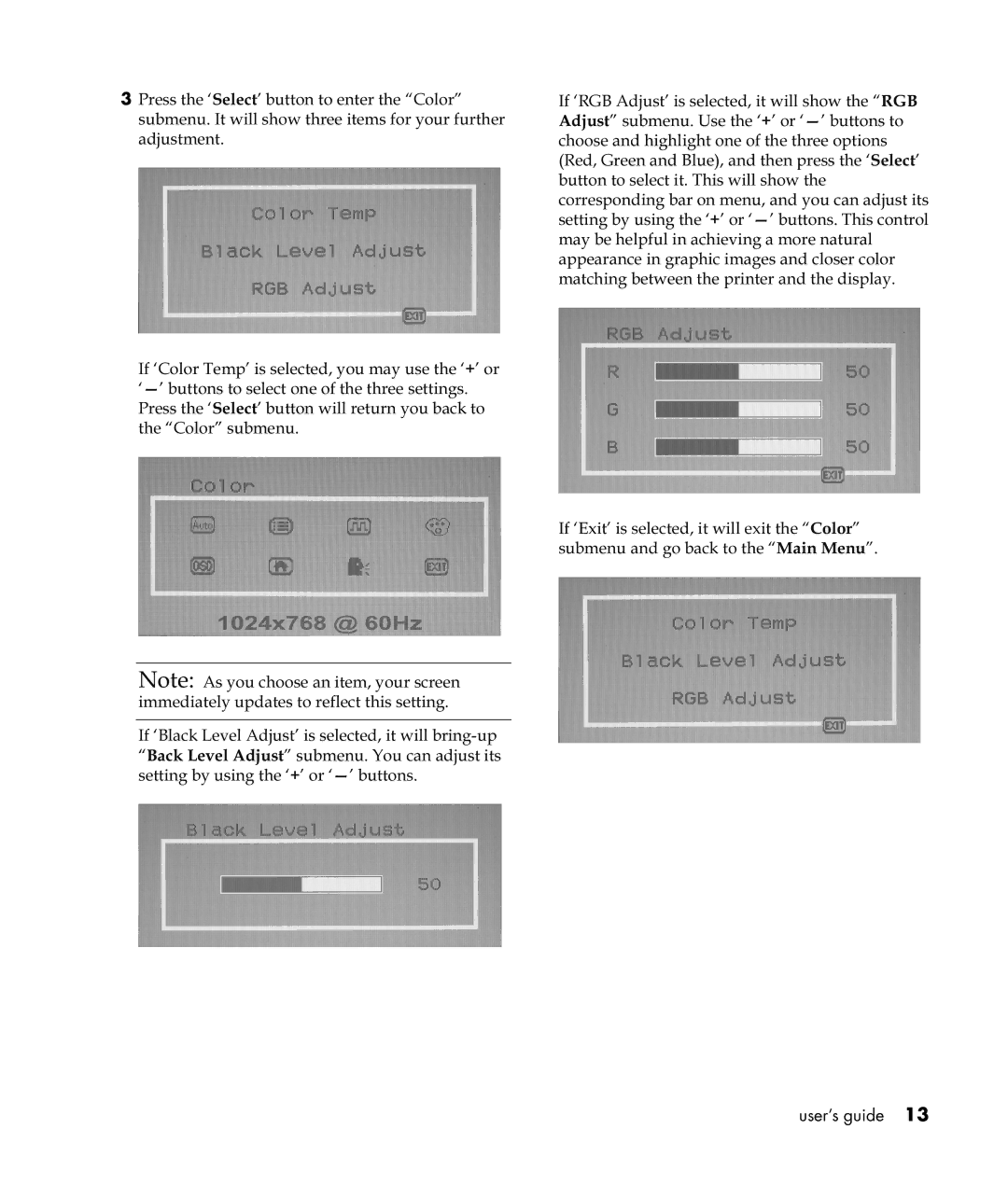3Press the ‘Select’ button to enter the “Color” submenu. It will show three items for your further adjustment.
If ‘Color Temp’ is selected, you may use the ‘+’ or
Note: As you choose an item, your screen immediately updates to reflect this setting.
If ‘Black Level Adjust’ is selected, it will
If ‘RGB Adjust’ is selected, it will show the “RGB Adjust” submenu. Use the ‘+’ or
If ‘Exit’ is selected, it will exit the “Color” submenu and go back to the “Main Menu”.
user’s guide 13