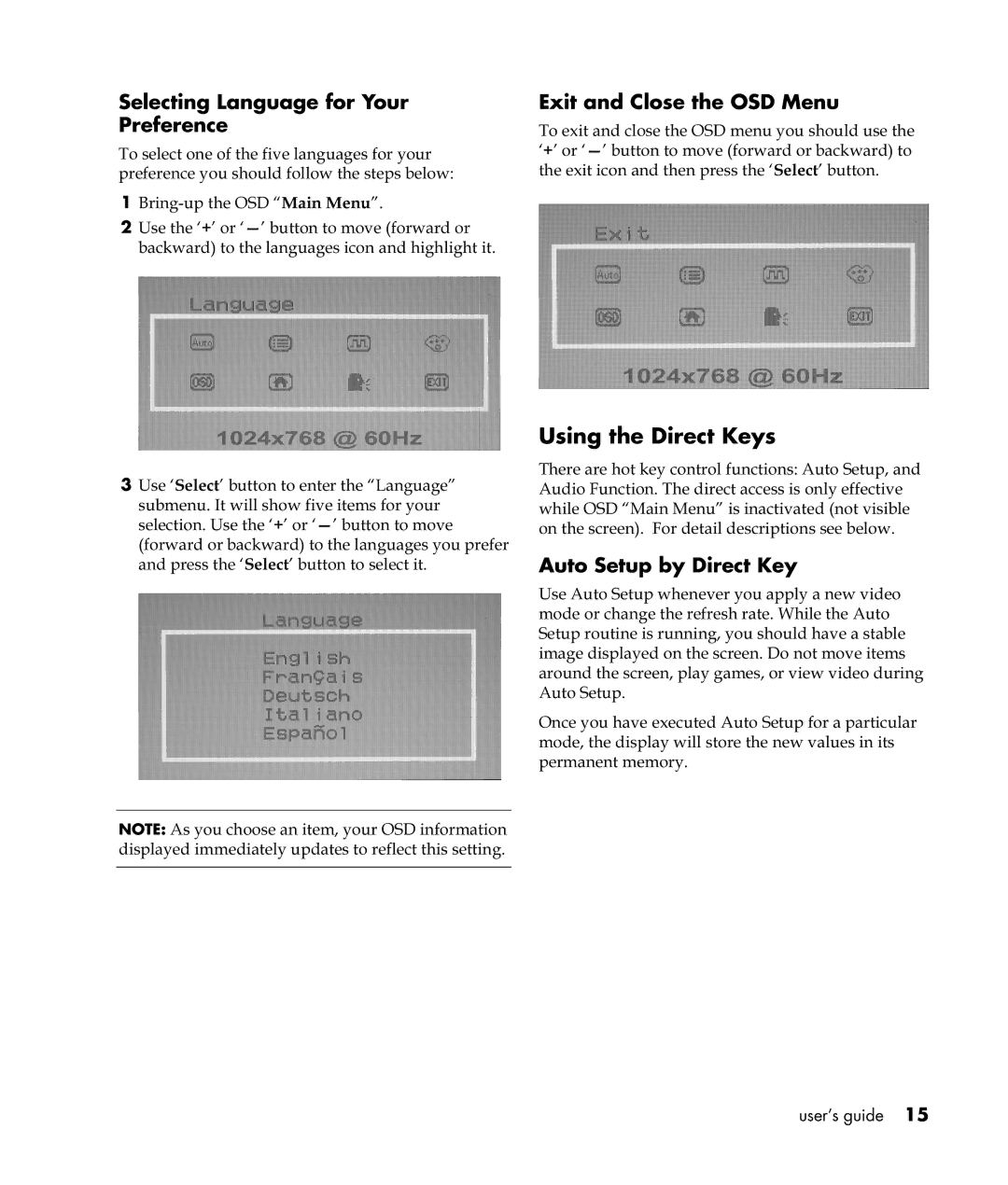Selecting Language for Your
Preference
To select one of the five languages for your preference you should follow the steps below:
1
2Use the ‘+’ or
3Use ‘Select’ button to enter the “Language” submenu. It will show five items for your selection. Use the ‘+’ or
NOTE: As you choose an item, your OSD information displayed immediately updates to reflect this setting.
Exit and Close the OSD Menu
To exit and close the OSD menu you should use the ‘+’ or
Using the Direct Keys
There are hot key control functions: Auto Setup, and Audio Function. The direct access is only effective while OSD “Main Menu” is inactivated (not visible on the screen). For detail descriptions see below.
Auto Setup by Direct Key
Use Auto Setup whenever you apply a new video mode or change the refresh rate. While the Auto Setup routine is running, you should have a stable image displayed on the screen. Do not move items around the screen, play games, or view video during Auto Setup.
Once you have executed Auto Setup for a particular mode, the display will store the new values in its permanent memory.
user’s guide 15