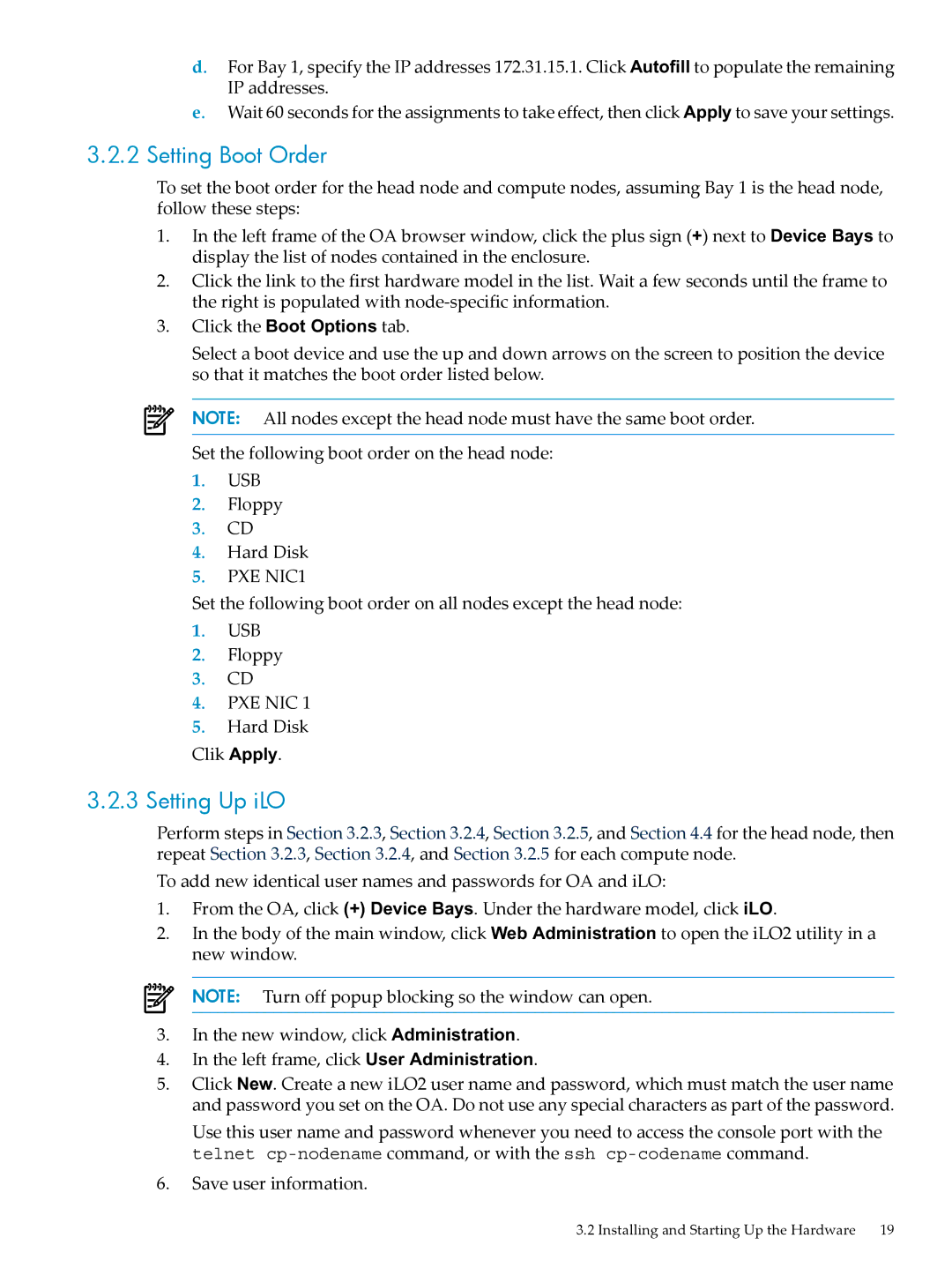d.For Bay 1, specify the IP addresses 172.31.15.1. Click Autofill to populate the remaining IP addresses.
e.Wait 60 seconds for the assignments to take effect, then click Apply to save your settings.
3.2.2 Setting Boot Order
To set the boot order for the head node and compute nodes, assuming Bay 1 is the head node, follow these steps:
1.In the left frame of the OA browser window, click the plus sign (+) next to Device Bays to display the list of nodes contained in the enclosure.
2.Click the link to the first hardware model in the list. Wait a few seconds until the frame to the right is populated with
3.Click the Boot Options tab.
Select a boot device and use the up and down arrows on the screen to position the device so that it matches the boot order listed below.
NOTE: All nodes except the head node must have the same boot order.
Set the following boot order on the head node:
1.USB
2.Floppy
3.CD
4.Hard Disk
5.PXE NIC1
Set the following boot order on all nodes except the head node:
1.USB
2.Floppy
3.CD
4.PXE NIC 1
5.Hard Disk
Clik Apply.
3.2.3 Setting Up iLO
Perform steps in Section 3.2.3, Section 3.2.4, Section 3.2.5, and Section 4.4 for the head node, then repeat Section 3.2.3, Section 3.2.4, and Section 3.2.5 for each compute node.
To add new identical user names and passwords for OA and iLO:
1.From the OA, click (+) Device Bays. Under the hardware model, click iLO.
2.In the body of the main window, click Web Administration to open the iLO2 utility in a new window.
NOTE: Turn off popup blocking so the window can open.
3.In the new window, click Administration.
4.In the left frame, click User Administration.
5.Click New. Create a new iLO2 user name and password, which must match the user name and password you set on the OA. Do not use any special characters as part of the password.
Use this user name and password whenever you need to access the console port with the telnet
6.Save user information.
3.2 Installing and Starting Up the Hardware 19