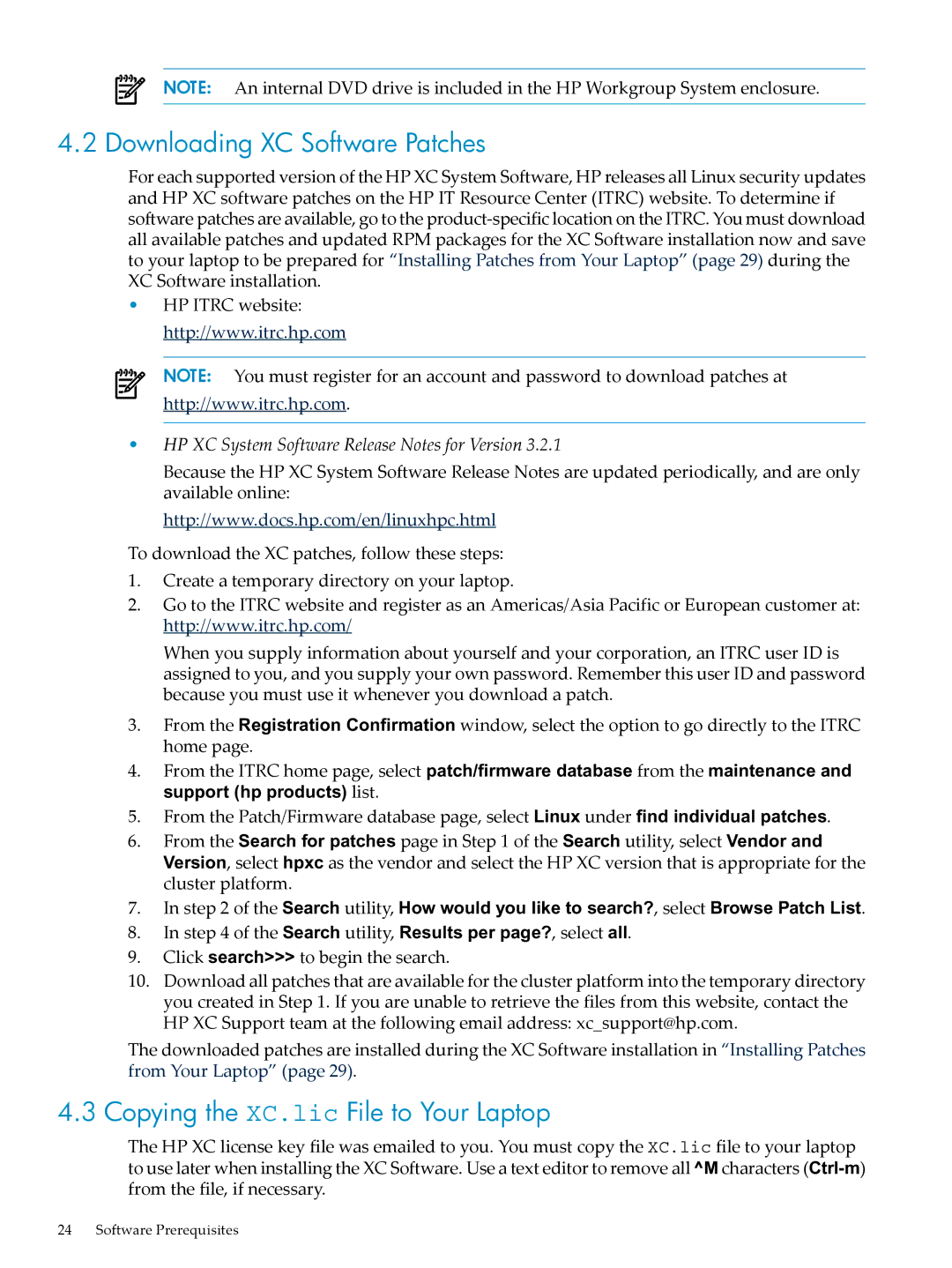NOTE: An internal DVD drive is included in the HP Workgroup System enclosure.
4.2 Downloading XC Software Patches
For each supported version of the HP XC System Software, HP releases all Linux security updates and HP XC software patches on the HP IT Resource Center (ITRC) website. To determine if software patches are available, go to the
•HP ITRC website: http://www.itrc.hp.com
NOTE: You must register for an account and password to download patches at
http://www.itrc.hp.com.
•HP XC System Software Release Notes for Version 3.2.1
Because the HP XC System Software Release Notes are updated periodically, and are only available online:
http://www.docs.hp.com/en/linuxhpc.html
To download the XC patches, follow these steps:
1.Create a temporary directory on your laptop.
2.Go to the ITRC website and register as an Americas/Asia Pacific or European customer at: http://www.itrc.hp.com/
When you supply information about yourself and your corporation, an ITRC user ID is assigned to you, and you supply your own password. Remember this user ID and password because you must use it whenever you download a patch.
3.From the Registration Confirmation window, select the option to go directly to the ITRC home page.
4.From the ITRC home page, select patch/firmware database from the maintenance and support (hp products) list.
5.From the Patch/Firmware database page, select Linux under find individual patches.
6.From the Search for patches page in Step 1 of the Search utility, select Vendor and Version, select hpxc as the vendor and select the HP XC version that is appropriate for the cluster platform.
7.In step 2 of the Search utility, How would you like to search?, select Browse Patch List.
8.In step 4 of the Search utility, Results per page?, select all.
9.Click search>>> to begin the search.
10.Download all patches that are available for the cluster platform into the temporary directory you created in Step 1. If you are unable to retrieve the files from this website, contact the HP XC Support team at the following email address: xc_support@hp.com.
The downloaded patches are installed during the XC Software installation in “Installing Patches from Your Laptop” (page 29).
4.3 Copying the XC.lic File to Your Laptop
The HP XC license key file was emailed to you. You must copy the XC.lic file to your laptop to use later when installing the XC Software. Use a text editor to remove all ^M characters
24 Software Prerequisites