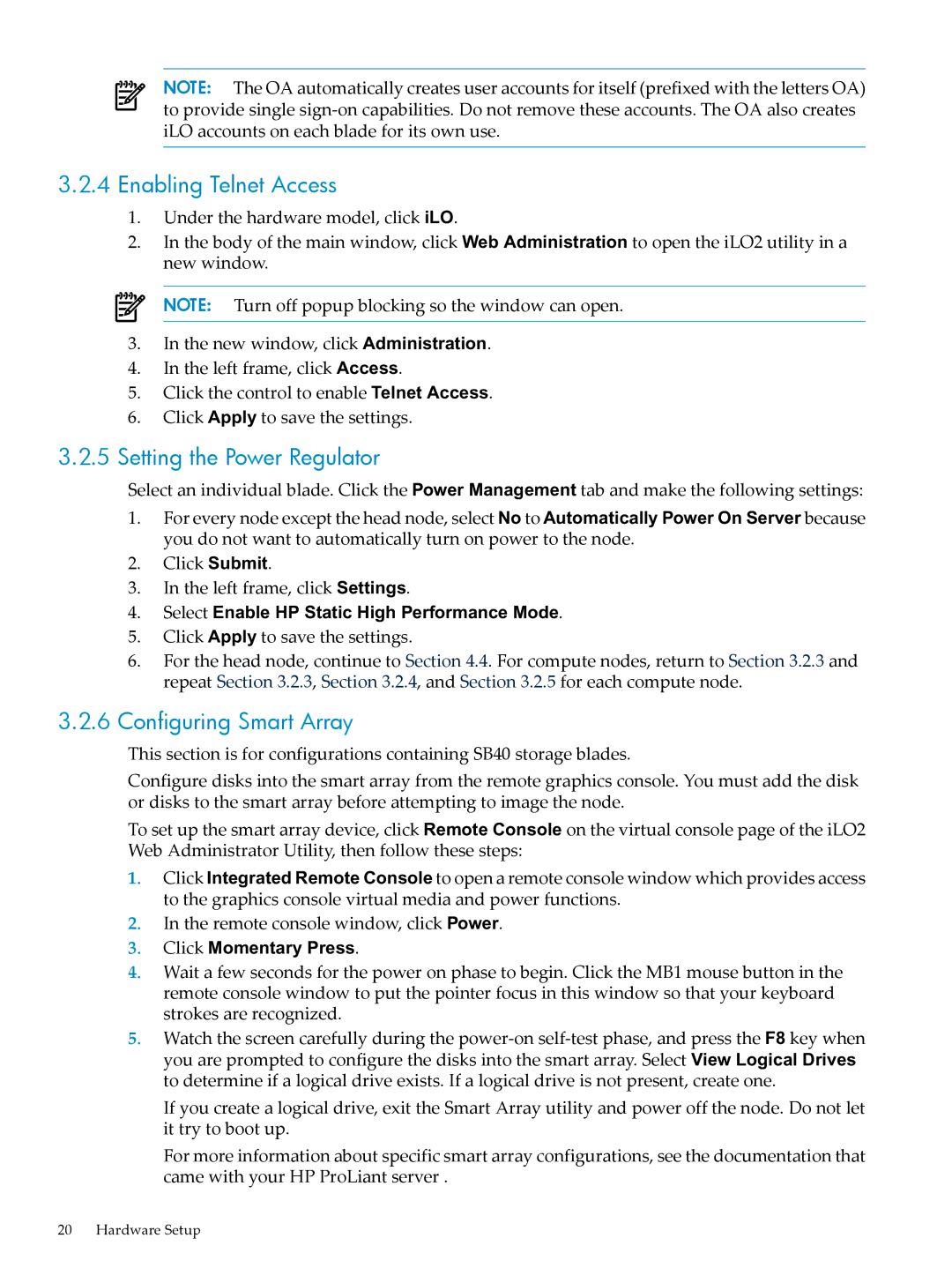NOTE: The OA automatically creates user accounts for itself (prefixed with the letters OA) to provide single
3.2.4Enabling Telnet Access
1.Under the hardware model, click iLO.
2.In the body of the main window, click Web Administration to open the iLO2 utility in a new window.
NOTE: Turn off popup blocking so the window can open.
3.In the new window, click Administration.
4.In the left frame, click Access.
5.Click the control to enable Telnet Access.
6.Click Apply to save the settings.
3.2.5Setting the Power Regulator
Select an individual blade. Click the Power Management tab and make the following settings:
1.For every node except the head node, select No to Automatically Power On Server because you do not want to automatically turn on power to the node.
2.Click Submit.
3.In the left frame, click Settings.
4.Select Enable HP Static High Performance Mode.
5.Click Apply to save the settings.
6.For the head node, continue to Section 4.4. For compute nodes, return to Section 3.2.3 and repeat Section 3.2.3, Section 3.2.4, and Section 3.2.5 for each compute node.
3.2.6Configuring Smart Array
This section is for configurations containing SB40 storage blades.
Configure disks into the smart array from the remote graphics console. You must add the disk or disks to the smart array before attempting to image the node.
To set up the smart array device, click Remote Console on the virtual console page of the iLO2 Web Administrator Utility, then follow these steps:
1.Click Integrated Remote Console to open a remote console window which provides access to the graphics console virtual media and power functions.
2.In the remote console window, click Power.
3.Click Momentary Press.
4.Wait a few seconds for the power on phase to begin. Click the MB1 mouse button in the remote console window to put the pointer focus in this window so that your keyboard strokes are recognized.
5.Watch the screen carefully during the
If you create a logical drive, exit the Smart Array utility and power off the node. Do not let it try to boot up.
For more information about specific smart array configurations, see the documentation that came with your HP ProLiant server .
20 Hardware Setup