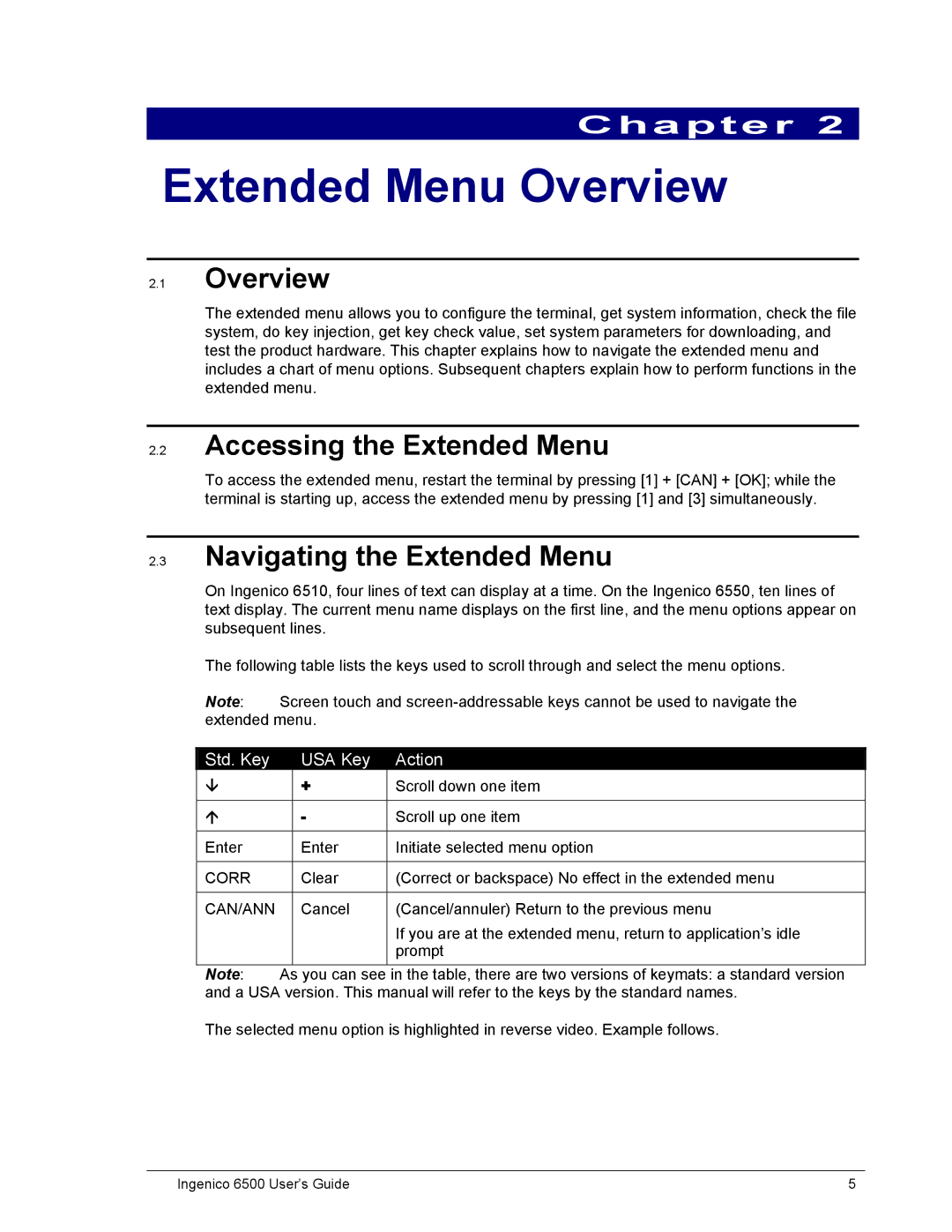Chapter 2
Extended Menu Overview
2.1Overview
The extended menu allows you to configure the terminal, get system information, check the file system, do key injection, get key check value, set system parameters for downloading, and test the product hardware. This chapter explains how to navigate the extended menu and includes a chart of menu options. Subsequent chapters explain how to perform functions in the extended menu.
2.2Accessing the Extended Menu
To access the extended menu, restart the terminal by pressing [1] + [CAN] + [OK]; while the terminal is starting up, access the extended menu by pressing [1] and [3] simultaneously.
2.3Navigating the Extended Menu
On Ingenico 6510, four lines of text can display at a time. On the Ingenico 6550, ten lines of text display. The current menu name displays on the first line, and the menu options appear on subsequent lines.
The following table lists the keys used to scroll through and select the menu options.
Note: Screen touch and
Std. Key | USA Key | Action |
| + | Scroll down one item |
|
|
|
| - | Scroll up one item |
|
|
|
Enter | Enter | Initiate selected menu option |
|
|
|
CORR | Clear | (Correct or backspace) No effect in the extended menu |
|
|
|
CAN/ANN | Cancel | (Cancel/annuler) Return to the previous menu |
|
| If you are at the extended menu, return to application’s idle |
|
| prompt |
|
|
|
Note: As you can see in the table, there are two versions of keymats: a standard version and a USA version. This manual will refer to the keys by the standard names.
The selected menu option is highlighted in reverse video. Example follows.
Ingenico 6500 User’s Guide | 5 |