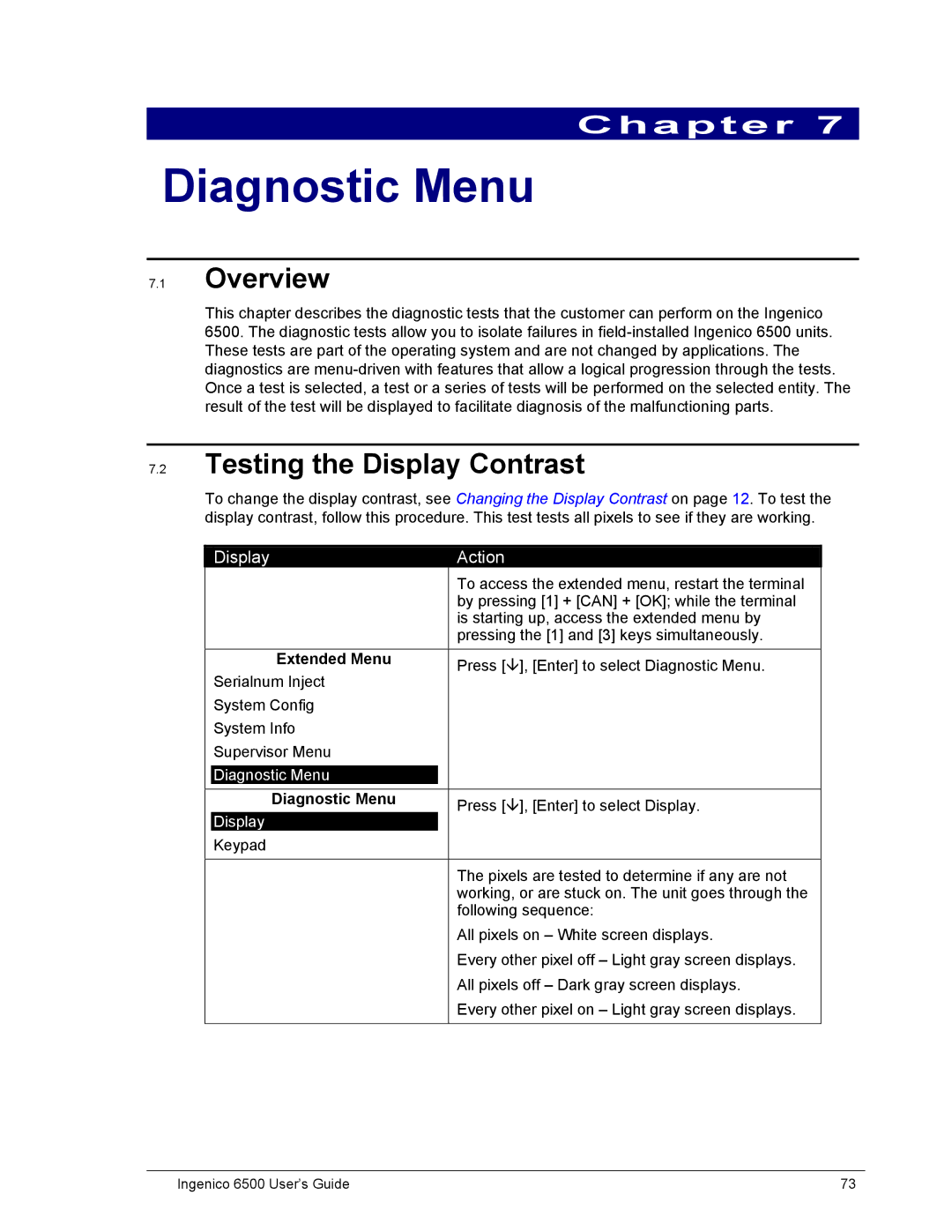Chapter 7
Diagnostic Menu
7.1Overview
This chapter describes the diagnostic tests that the customer can perform on the Ingenico 6500. The diagnostic tests allow you to isolate failures in
7.2Testing the Display Contrast
To change the display contrast, see Changing the Display Contrast on page 12. To test the display contrast, follow this procedure. This test tests all pixels to see if they are working.
| Display |
| Action |
|
| |
|
|
|
| To access the extended menu, restart the terminal |
| |
|
|
|
| by pressing [1] + [CAN] + [OK]; while the terminal |
| |
|
|
|
| is starting up, access the extended menu by |
| |
|
|
|
| pressing the [1] and [3] keys simultaneously. |
| |
| Extended Menu |
| Press [ | ], [Enter] to select Diagnostic Menu. |
| |
| Serialnum Inject |
|
| |||
|
|
|
|
| ||
| System Config |
|
|
|
| |
| System Info |
|
|
|
| |
| Supervisor Menu |
|
|
|
| |
|
|
|
|
|
|
|
| Diagnostic Menu |
|
|
|
| |
|
|
|
|
|
| |
| Diagnostic Menu |
| Press [ | ], [Enter] to select Display. |
| |
| Display |
|
|
|
|
|
| Keypad |
|
|
|
| |
The pixels are tested to determine if any are not working, or are stuck on. The unit goes through the following sequence:
All pixels on – White screen displays.
Every other pixel off – Light gray screen displays. All pixels off – Dark gray screen displays.
Every other pixel on – Light gray screen displays.
Ingenico 6500 User’s Guide | 73 |