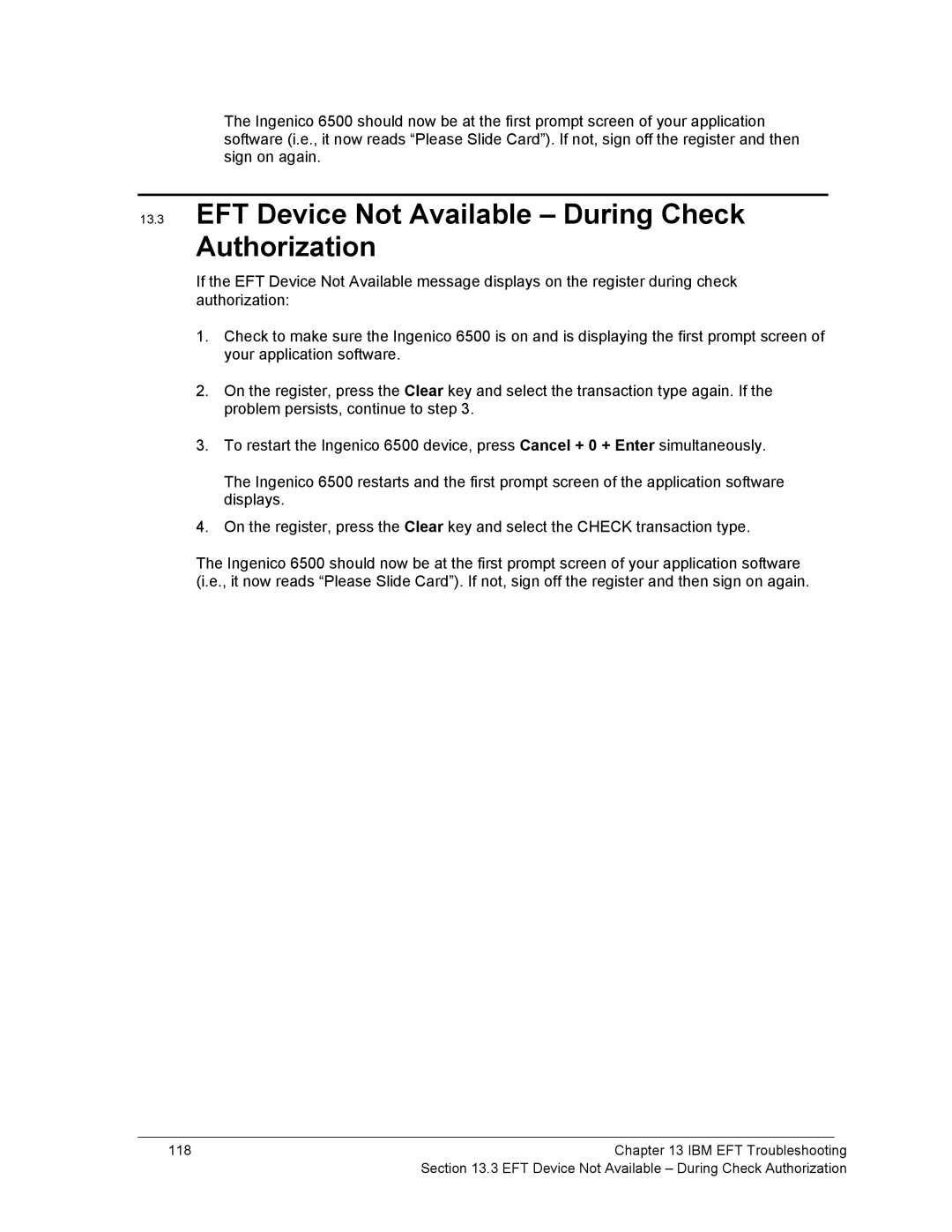The Ingenico 6500 should now be at the first prompt screen of your application software (i.e., it now reads “Please Slide Card”). If not, sign off the register and then sign on again.
13.3EFT Device Not Available – During Check
Authorization
If the EFT Device Not Available message displays on the register during check authorization:
1.Check to make sure the Ingenico 6500 is on and is displaying the first prompt screen of your application software.
2.On the register, press the Clear key and select the transaction type again. If the problem persists, continue to step 3.
3.To restart the Ingenico 6500 device, press Cancel + 0 + Enter simultaneously.
The Ingenico 6500 restarts and the first prompt screen of the application software displays.
4.On the register, press the Clear key and select the CHECK transaction type.
The Ingenico 6500 should now be at the first prompt screen of your application software (i.e., it now reads “Please Slide Card”). If not, sign off the register and then sign on again.
118 | Chapter 13 IBM EFT Troubleshooting |
| Section 13.3 EFT Device Not Available – During Check Authorization |