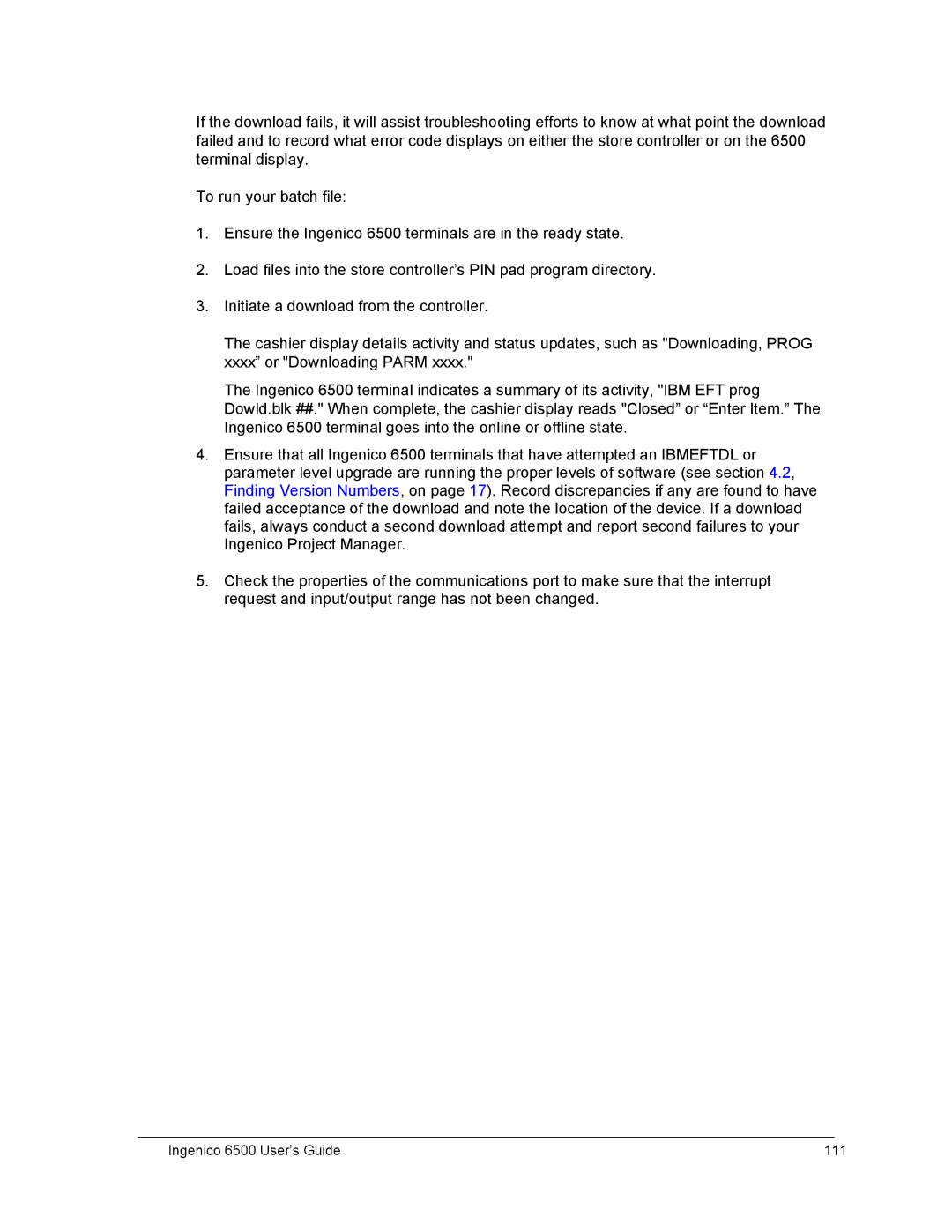If the download fails, it will assist troubleshooting efforts to know at what point the download failed and to record what error code displays on either the store controller or on the 6500 terminal display.
To run your batch file:
1.Ensure the Ingenico 6500 terminals are in the ready state.
2.Load files into the store controller’s PIN pad program directory.
3.Initiate a download from the controller.
The cashier display details activity and status updates, such as "Downloading, PROG xxxx” or "Downloading PARM xxxx."
The Ingenico 6500 terminal indicates a summary of its activity, "IBM EFT prog Dowld.blk ##." When complete, the cashier display reads "Closed” or “Enter Item.” The Ingenico 6500 terminal goes into the online or offline state.
4.Ensure that all Ingenico 6500 terminals that have attempted an IBMEFTDL or parameter level upgrade are running the proper levels of software (see section 4.2, Finding Version Numbers, on page 17). Record discrepancies if any are found to have failed acceptance of the download and note the location of the device. If a download fails, always conduct a second download attempt and report second failures to your Ingenico Project Manager.
5.Check the properties of the communications port to make sure that the interrupt request and input/output range has not been changed.
Ingenico 6500 User’s Guide | 111 |