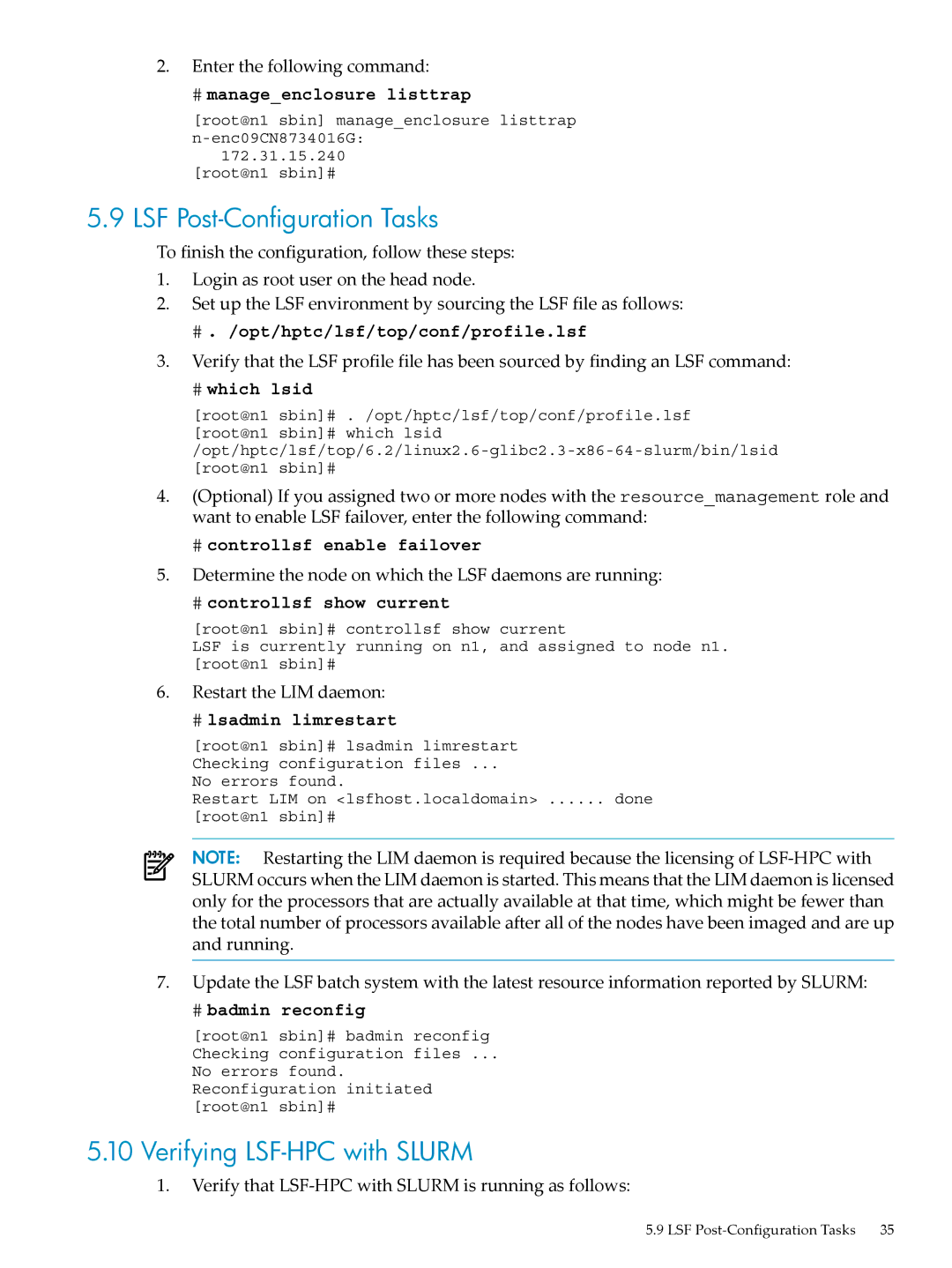2.Enter the following command:
#manage_enclosure listtrap
[root@n1 sbin] manage_enclosure listtrap
172.31.15.240 [root@n1 sbin]#
5.9 LSF Post-Configuration Tasks
To finish the configuration, follow these steps:
1.Login as root user on the head node.
2.Set up the LSF environment by sourcing the LSF file as follows:
#. /opt/hptc/lsf/top/conf/profile.lsf
3.Verify that the LSF profile file has been sourced by finding an LSF command:
#which lsid
[root@n1 sbin]# . /opt/hptc/lsf/top/conf/profile.lsf [root@n1 sbin]# which
4.(Optional) If you assigned two or more nodes with the resource_management role and want to enable LSF failover, enter the following command:
#controllsf enable failover
5.Determine the node on which the LSF daemons are running:
#controllsf show current
[root@n1 sbin]# controllsf show current
LSF is currently running on n1, and assigned to node n1. [root@n1 sbin]#
6.Restart the LIM daemon:
#lsadmin limrestart
[root@n1 sbin]# lsadmin limrestart Checking configuration files ...
No errors found.
Restart LIM on <lsfhost.localdomain> ...... done
[root@n1 sbin]#
NOTE: Restarting the LIM daemon is required because the licensing of
7.Update the LSF batch system with the latest resource information reported by SLURM:
#badmin reconfig
[root@n1 sbin]# badmin reconfig Checking configuration files ...
No errors found. Reconfiguration initiated [root@n1 sbin]#
5.10Verifying LSF-HPC with SLURM
1.Verify that LSF-HPC with SLURM is running as follows:
5.9 LSF | 35 |