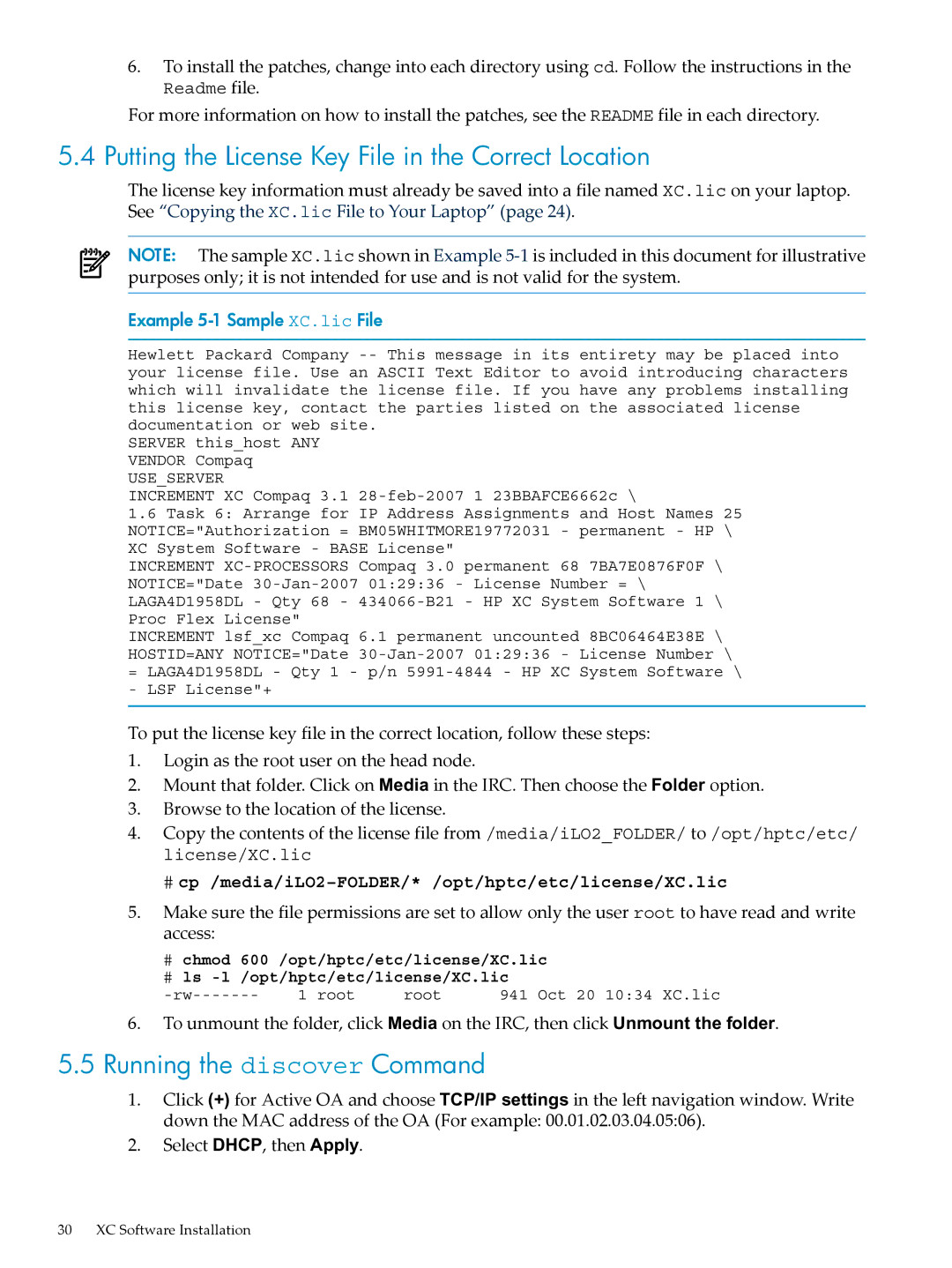6.To install the patches, change into each directory using cd. Follow the instructions in the
Readme file.
For more information on how to install the patches, see the README file in each directory.
5.4 Putting the License Key File in the Correct Location
The license key information must already be saved into a file named XC.lic on your laptop. See “Copying the XC.lic File to Your Laptop” (page 24).
NOTE: The sample XC.lic shown in Example
Example 5-1 Sample XC.lic File
Hewlett Packard Company
SERVER this_host ANY VENDOR Compaq
USE_SERVER
INCREMENT XC Compaq 3.1
1.6Task 6: Arrange for IP Address Assignments and Host Names 25 NOTICE="Authorization = BM05WHITMORE19772031 - permanent - HP \ XC System Software - BASE License"
INCREMENT
INCREMENT lsf_xc Compaq 6.1 permanent uncounted 8BC06464E38E \ HOSTID=ANY NOTICE="Date
To put the license key file in the correct location, follow these steps:
1.Login as the root user on the head node.
2.Mount that folder. Click on Media in the IRC. Then choose the Folder option.
3.Browse to the location of the license.
4.Copy the contents of the license file from /media/iLO2_FOLDER/ to /opt/hptc/etc/ license/XC.lic
#cp /media/iLO2–FOLDER/* /opt/hptc/etc/license/XC.lic
5.Make sure the file permissions are set to allow only the user root to have read and write access:
#chmod 600 /opt/hptc/etc/license/XC.lic
#ls
1 root | root | 941 Oct 20 10:34 XC.lic |
6.To unmount the folder, click Media on the IRC, then click Unmount the folder.
5.5Running the discover Command
1.Click (+) for Active OA and choose TCP/IP settings in the left navigation window. Write down the MAC address of the OA (For example: 00.01.02.03.04.05:06).
2.Select DHCP, then Apply.
30 XC Software Installation