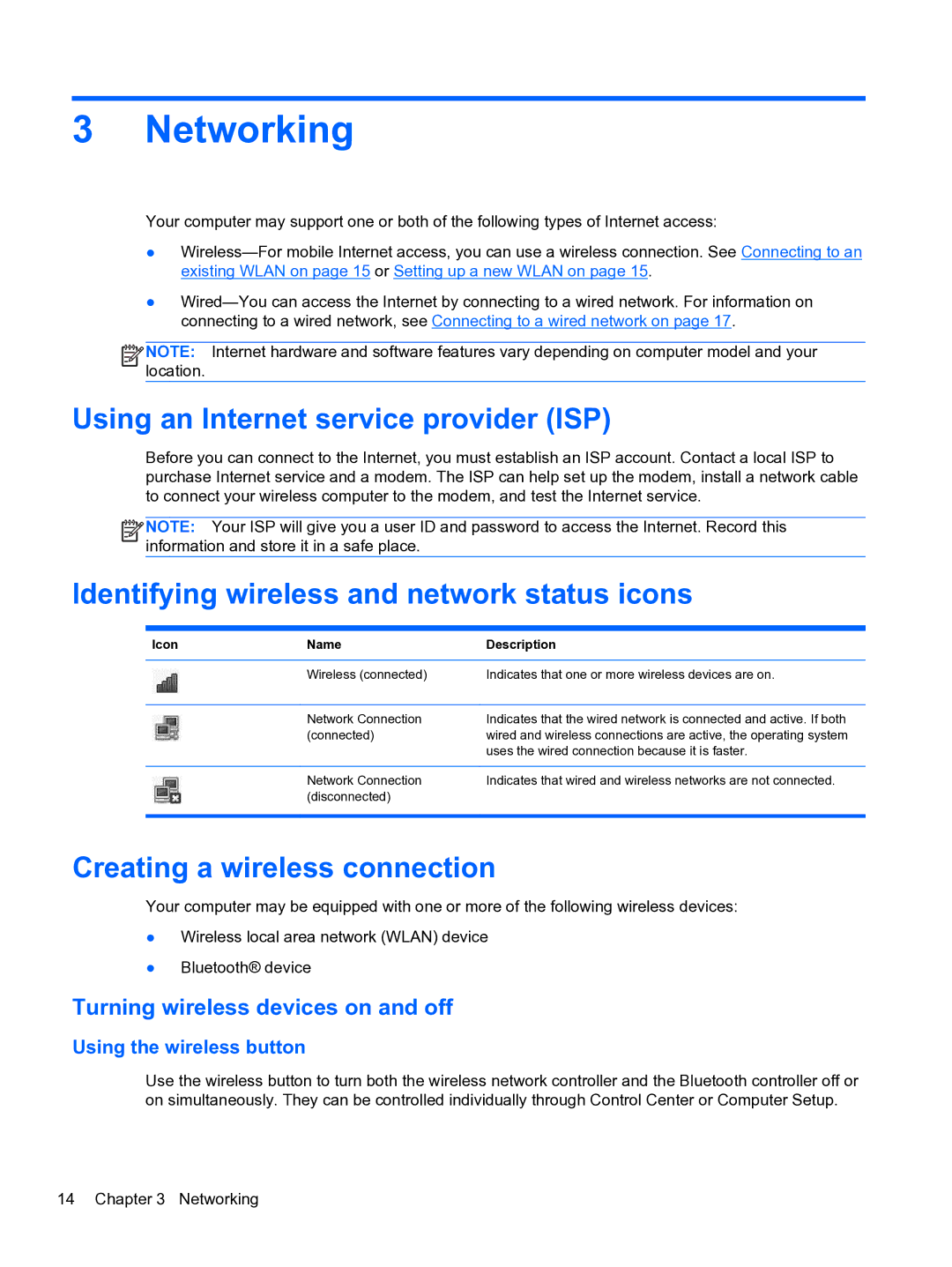3 Networking
Your computer may support one or both of the following types of Internet access:
●
●
![]()
![]()
![]()
![]() NOTE: Internet hardware and software features vary depending on computer model and your location.
NOTE: Internet hardware and software features vary depending on computer model and your location.
Using an Internet service provider (ISP)
Before you can connect to the Internet, you must establish an ISP account. Contact a local ISP to purchase Internet service and a modem. The ISP can help set up the modem, install a network cable to connect your wireless computer to the modem, and test the Internet service.
![]()
![]()
![]()
![]() NOTE: Your ISP will give you a user ID and password to access the Internet. Record this information and store it in a safe place.
NOTE: Your ISP will give you a user ID and password to access the Internet. Record this information and store it in a safe place.
Identifying wireless and network status icons
Icon | Name | Description |
|
|
|
| Wireless (connected) | Indicates that one or more wireless devices are on. |
|
|
|
| Network Connection | Indicates that the wired network is connected and active. If both |
| (connected) | wired and wireless connections are active, the operating system |
|
| uses the wired connection because it is faster. |
|
|
|
| Network Connection | Indicates that wired and wireless networks are not connected. |
| (disconnected) |
|
|
|
|
Creating a wireless connection
Your computer may be equipped with one or more of the following wireless devices:
●Wireless local area network (WLAN) device
●Bluetooth® device
Turning wireless devices on and off
Using the wireless button
Use the wireless button to turn both the wireless network controller and the Bluetooth controller off or on simultaneously. They can be controlled individually through Control Center or Computer Setup.
14 Chapter 3 Networking