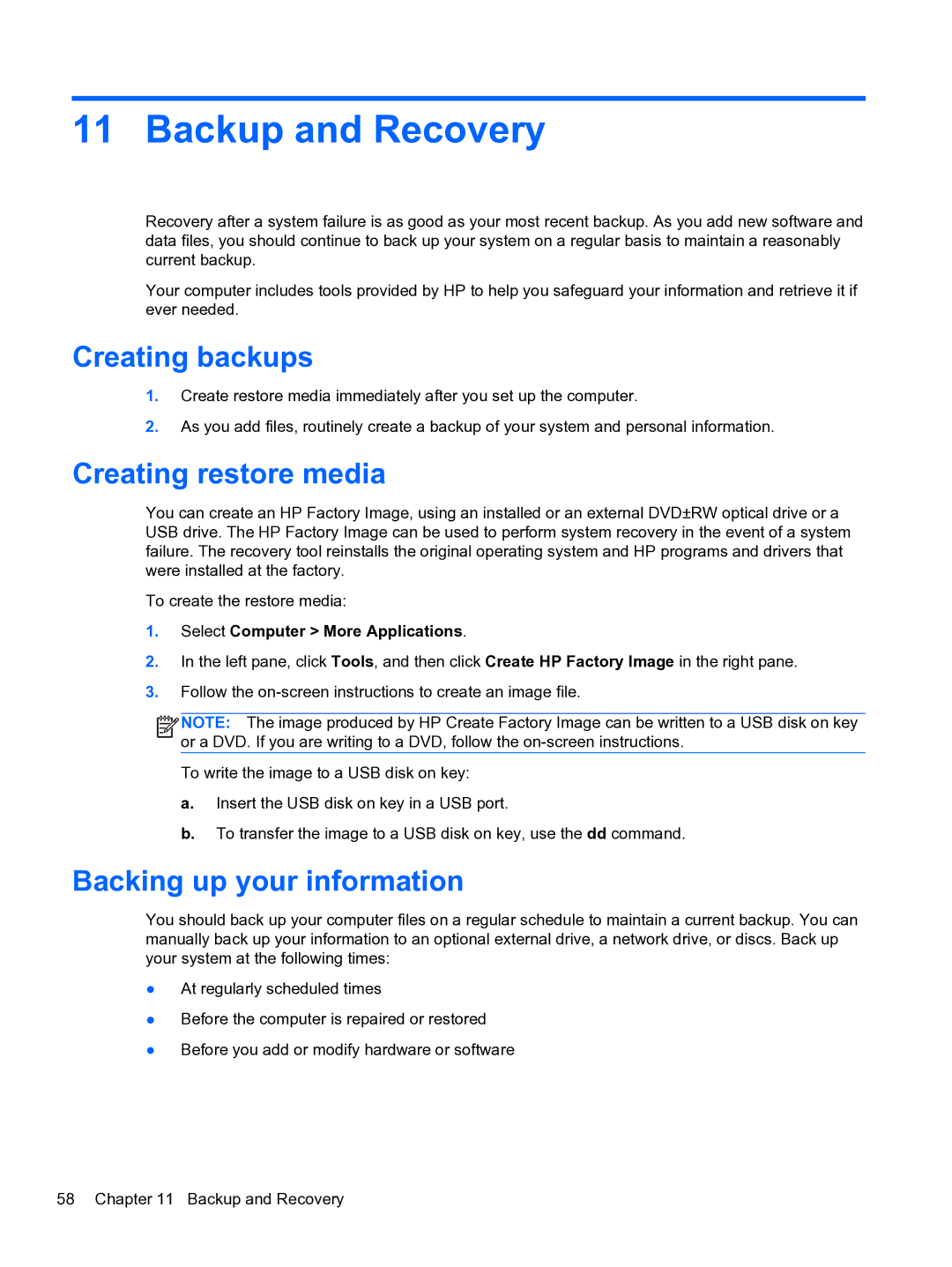11 Backup and Recovery
Recovery after a system failure is as good as your most recent backup. As you add new software and data files, you should continue to back up your system on a regular basis to maintain a reasonably current backup.
Your computer includes tools provided by HP to help you safeguard your information and retrieve it if ever needed.
Creating backups
1.Create restore media immediately after you set up the computer.
2.As you add files, routinely create a backup of your system and personal information.
Creating restore media
You can create an HP Factory Image, using an installed or an external DVD±RW optical drive or a USB drive. The HP Factory Image can be used to perform system recovery in the event of a system failure. The recovery tool reinstalls the original operating system and HP programs and drivers that were installed at the factory.
To create the restore media:
1.Select Computer > More Applications.
2.In the left pane, click Tools, and then click Create HP Factory Image in the right pane.
3.Follow the
![]()
![]()
![]()
![]() NOTE: The image produced by HP Create Factory Image can be written to a USB disk on key or a DVD. If you are writing to a DVD, follow the
NOTE: The image produced by HP Create Factory Image can be written to a USB disk on key or a DVD. If you are writing to a DVD, follow the
To write the image to a USB disk on key:
a.Insert the USB disk on key in a USB port.
b.To transfer the image to a USB disk on key, use the dd command.
Backing up your information
You should back up your computer files on a regular schedule to maintain a current backup. You can manually back up your information to an optional external drive, a network drive, or discs. Back up your system at the following times:
●At regularly scheduled times
●Before the computer is repaired or restored
●Before you add or modify hardware or software
58 Chapter 11 Backup and Recovery