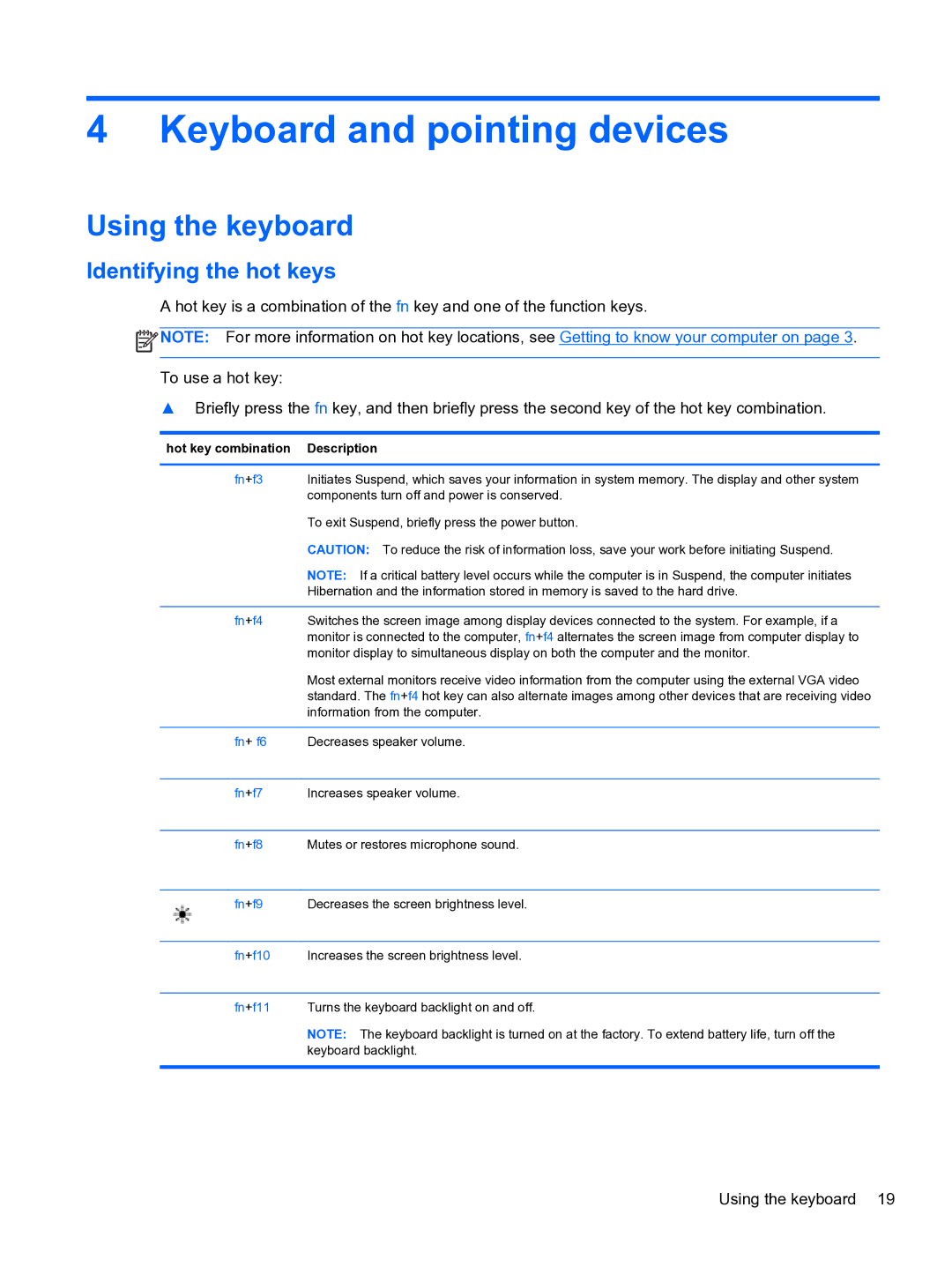4 Keyboard and pointing devices
Using the keyboard
Identifying the hot keys
A hot key is a combination of the fn key and one of the function keys.
![]() NOTE: For more information on hot key locations, see Getting to know your computer on page 3.
NOTE: For more information on hot key locations, see Getting to know your computer on page 3.
To use a hot key:
▲Briefly press the fn key, and then briefly press the second key of the hot key combination.
hot key combination Description
fn+f3 Initiates Suspend, which saves your information in system memory. The display and other system components turn off and power is conserved.
To exit Suspend, briefly press the power button.
CAUTION: To reduce the risk of information loss, save your work before initiating Suspend.
NOTE: If a critical battery level occurs while the computer is in Suspend, the computer initiates
Hibernation and the information stored in memory is saved to the hard drive.
fn+f4 Switches the screen image among display devices connected to the system. For example, if a monitor is connected to the computer, fn+f4 alternates the screen image from computer display to monitor display to simultaneous display on both the computer and the monitor.
Most external monitors receive video information from the computer using the external VGA video standard. The fn+f4 hot key can also alternate images among other devices that are receiving video information from the computer.
fn+ f6 Decreases speaker volume.
fn+f7 Increases speaker volume.
fn+f8 Mutes or restores microphone sound.
fn+f9 Decreases the screen brightness level.
fn+f10 Increases the screen brightness level.
fn+f11 Turns the keyboard backlight on and off.
NOTE: The keyboard backlight is turned on at the factory. To extend battery life, turn off the keyboard backlight.
Using the keyboard 19