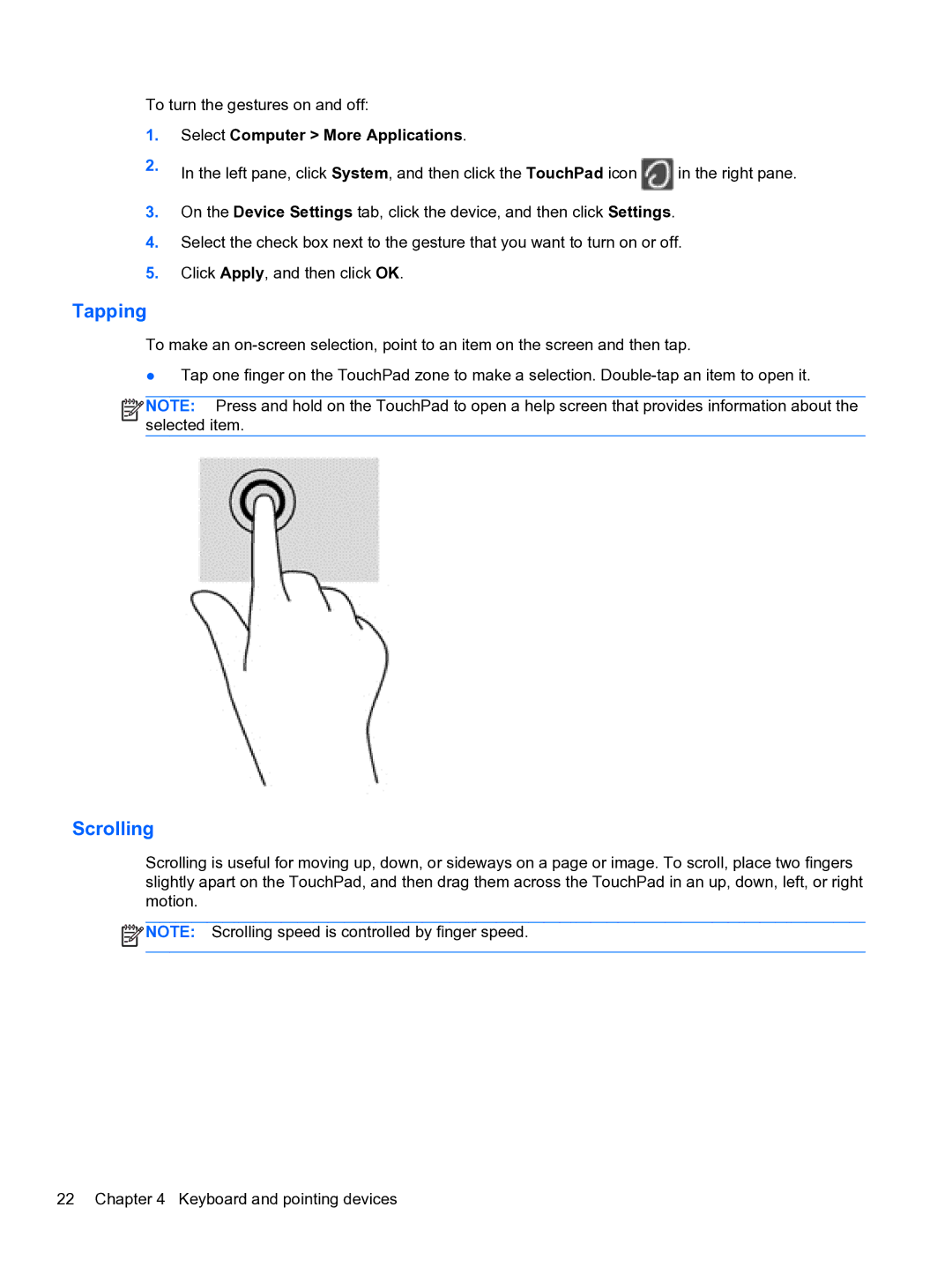To turn the gestures on and off:
1.Select Computer > More Applications.
2.In the left pane, click System, and then click the TouchPad icon ![]() in the right pane.
in the right pane.
3.On the Device Settings tab, click the device, and then click Settings.
4.Select the check box next to the gesture that you want to turn on or off.
5.Click Apply, and then click OK.
Tapping
To make an
●Tap one finger on the TouchPad zone to make a selection.
![]()
![]()
![]()
![]() NOTE: Press and hold on the TouchPad to open a help screen that provides information about the selected item.
NOTE: Press and hold on the TouchPad to open a help screen that provides information about the selected item.
Scrolling
Scrolling is useful for moving up, down, or sideways on a page or image. To scroll, place two fingers slightly apart on the TouchPad, and then drag them across the TouchPad in an up, down, left, or right motion.
![]() NOTE: Scrolling speed is controlled by finger speed.
NOTE: Scrolling speed is controlled by finger speed.
22 Chapter 4 Keyboard and pointing devices