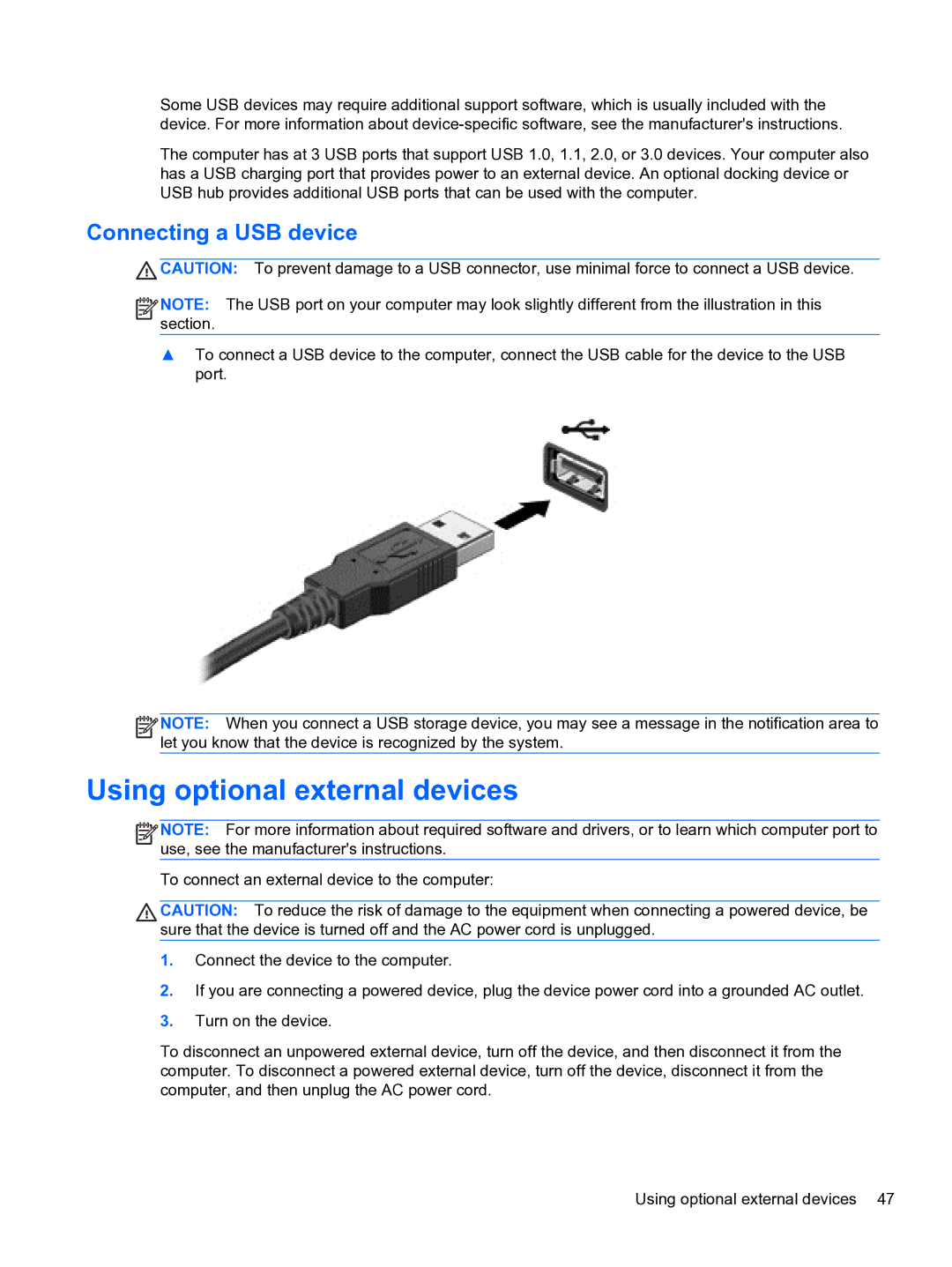Some USB devices may require additional support software, which is usually included with the device. For more information about
The computer has at 3 USB ports that support USB 1.0, 1.1, 2.0, or 3.0 devices. Your computer also has a USB charging port that provides power to an external device. An optional docking device or USB hub provides additional USB ports that can be used with the computer.
Connecting a USB device
![]() CAUTION: To prevent damage to a USB connector, use minimal force to connect a USB device.
CAUTION: To prevent damage to a USB connector, use minimal force to connect a USB device.
![]()
![]()
![]()
![]() NOTE: The USB port on your computer may look slightly different from the illustration in this section.
NOTE: The USB port on your computer may look slightly different from the illustration in this section.
▲To connect a USB device to the computer, connect the USB cable for the device to the USB port.
![]()
![]()
![]()
![]() NOTE: When you connect a USB storage device, you may see a message in the notification area to let you know that the device is recognized by the system.
NOTE: When you connect a USB storage device, you may see a message in the notification area to let you know that the device is recognized by the system.
Using optional external devices
![]()
![]()
![]()
![]() NOTE: For more information about required software and drivers, or to learn which computer port to use, see the manufacturer's instructions.
NOTE: For more information about required software and drivers, or to learn which computer port to use, see the manufacturer's instructions.
To connect an external device to the computer:
CAUTION: To reduce the risk of damage to the equipment when connecting a powered device, be sure that the device is turned off and the AC power cord is unplugged.
1.Connect the device to the computer.
2.If you are connecting a powered device, plug the device power cord into a grounded AC outlet.
3.Turn on the device.
To disconnect an unpowered external device, turn off the device, and then disconnect it from the computer. To disconnect a powered external device, turn off the device, disconnect it from the computer, and then unplug the AC power cord.
Using optional external devices 47