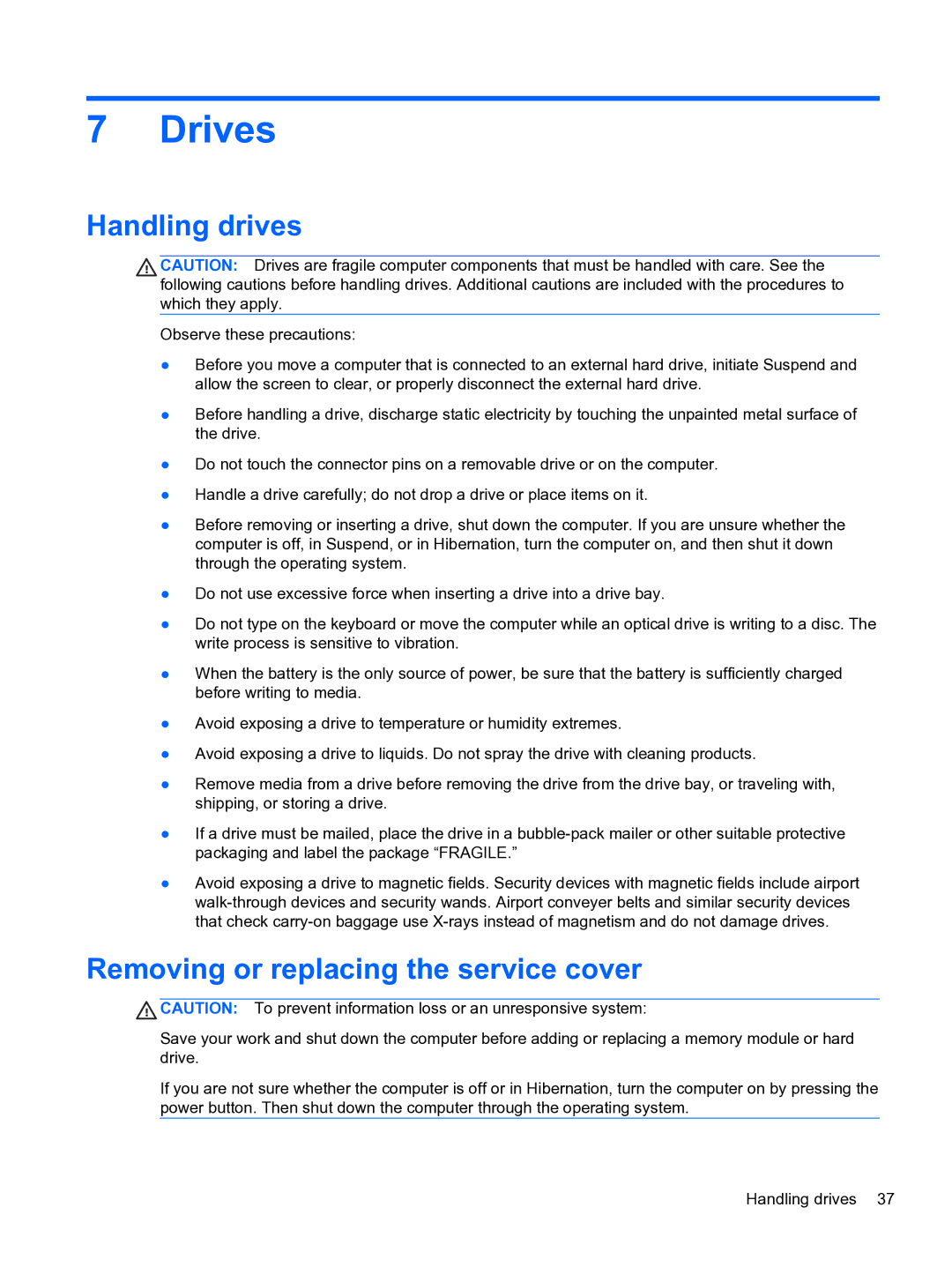7 Drives
Handling drives
CAUTION: Drives are fragile computer components that must be handled with care. See the following cautions before handling drives. Additional cautions are included with the procedures to which they apply.
Observe these precautions:
●Before you move a computer that is connected to an external hard drive, initiate Suspend and allow the screen to clear, or properly disconnect the external hard drive.
●Before handling a drive, discharge static electricity by touching the unpainted metal surface of the drive.
●Do not touch the connector pins on a removable drive or on the computer.
●Handle a drive carefully; do not drop a drive or place items on it.
●Before removing or inserting a drive, shut down the computer. If you are unsure whether the computer is off, in Suspend, or in Hibernation, turn the computer on, and then shut it down through the operating system.
●Do not use excessive force when inserting a drive into a drive bay.
●Do not type on the keyboard or move the computer while an optical drive is writing to a disc. The write process is sensitive to vibration.
●When the battery is the only source of power, be sure that the battery is sufficiently charged before writing to media.
●Avoid exposing a drive to temperature or humidity extremes.
●Avoid exposing a drive to liquids. Do not spray the drive with cleaning products.
●Remove media from a drive before removing the drive from the drive bay, or traveling with, shipping, or storing a drive.
●If a drive must be mailed, place the drive in a
●Avoid exposing a drive to magnetic fields. Security devices with magnetic fields include airport
Removing or replacing the service cover
![]() CAUTION: To prevent information loss or an unresponsive system:
CAUTION: To prevent information loss or an unresponsive system:
Save your work and shut down the computer before adding or replacing a memory module or hard drive.
If you are not sure whether the computer is off or in Hibernation, turn the computer on by pressing the power button. Then shut down the computer through the operating system.
Handling drives 37