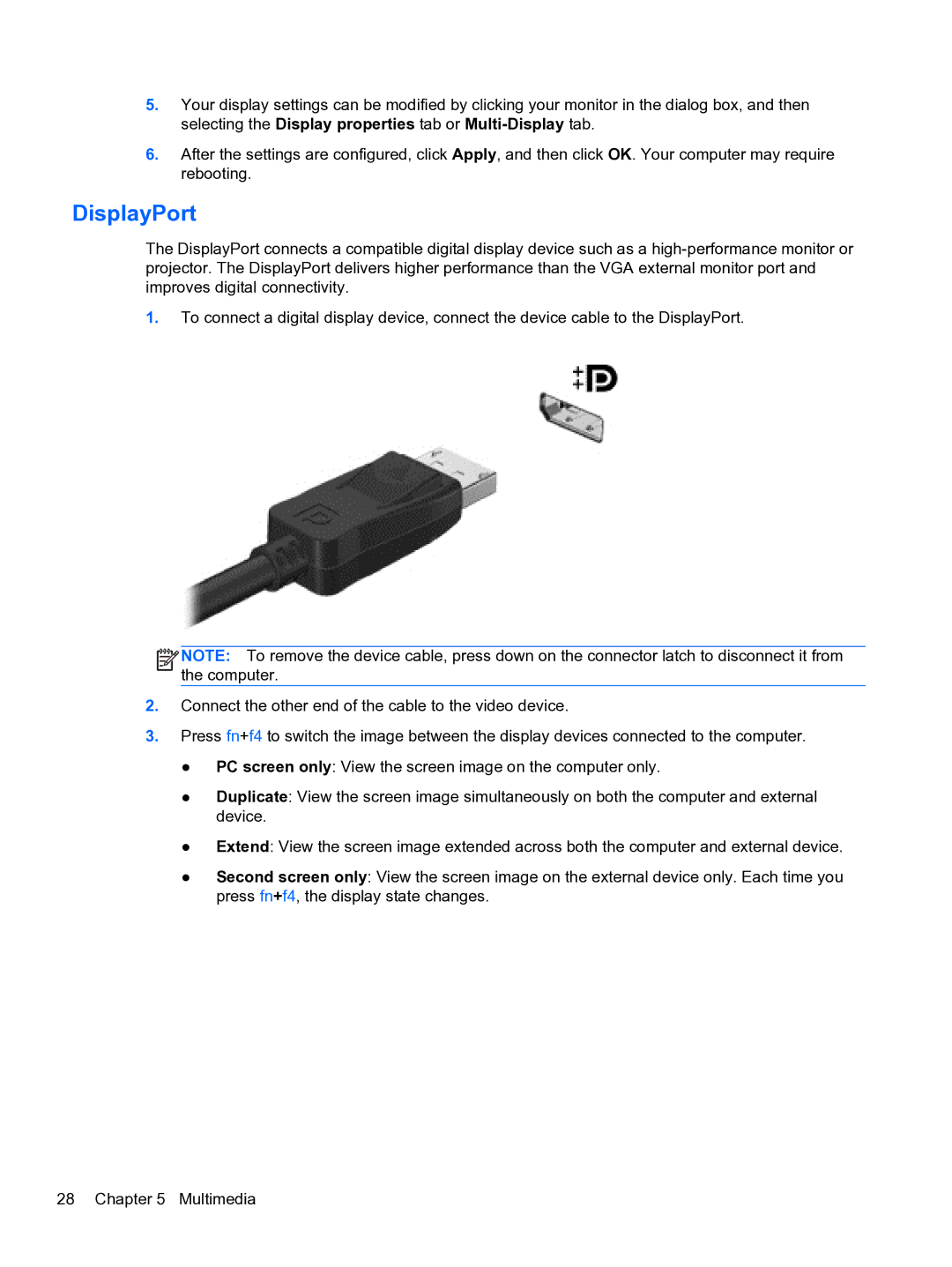5.Your display settings can be modified by clicking your monitor in the dialog box, and then selecting the Display properties tab or
6.After the settings are configured, click Apply, and then click OK. Your computer may require rebooting.
DisplayPort
The DisplayPort connects a compatible digital display device such as a
1.To connect a digital display device, connect the device cable to the DisplayPort.
![]()
![]()
![]()
![]() NOTE: To remove the device cable, press down on the connector latch to disconnect it from the computer.
NOTE: To remove the device cable, press down on the connector latch to disconnect it from the computer.
2.Connect the other end of the cable to the video device.
3.Press fn+f4 to switch the image between the display devices connected to the computer.
●PC screen only: View the screen image on the computer only.
●Duplicate: View the screen image simultaneously on both the computer and external device.
●Extend: View the screen image extended across both the computer and external device.
●Second screen only: View the screen image on the external device only. Each time you press fn+f4, the display state changes.
28 Chapter 5 Multimedia