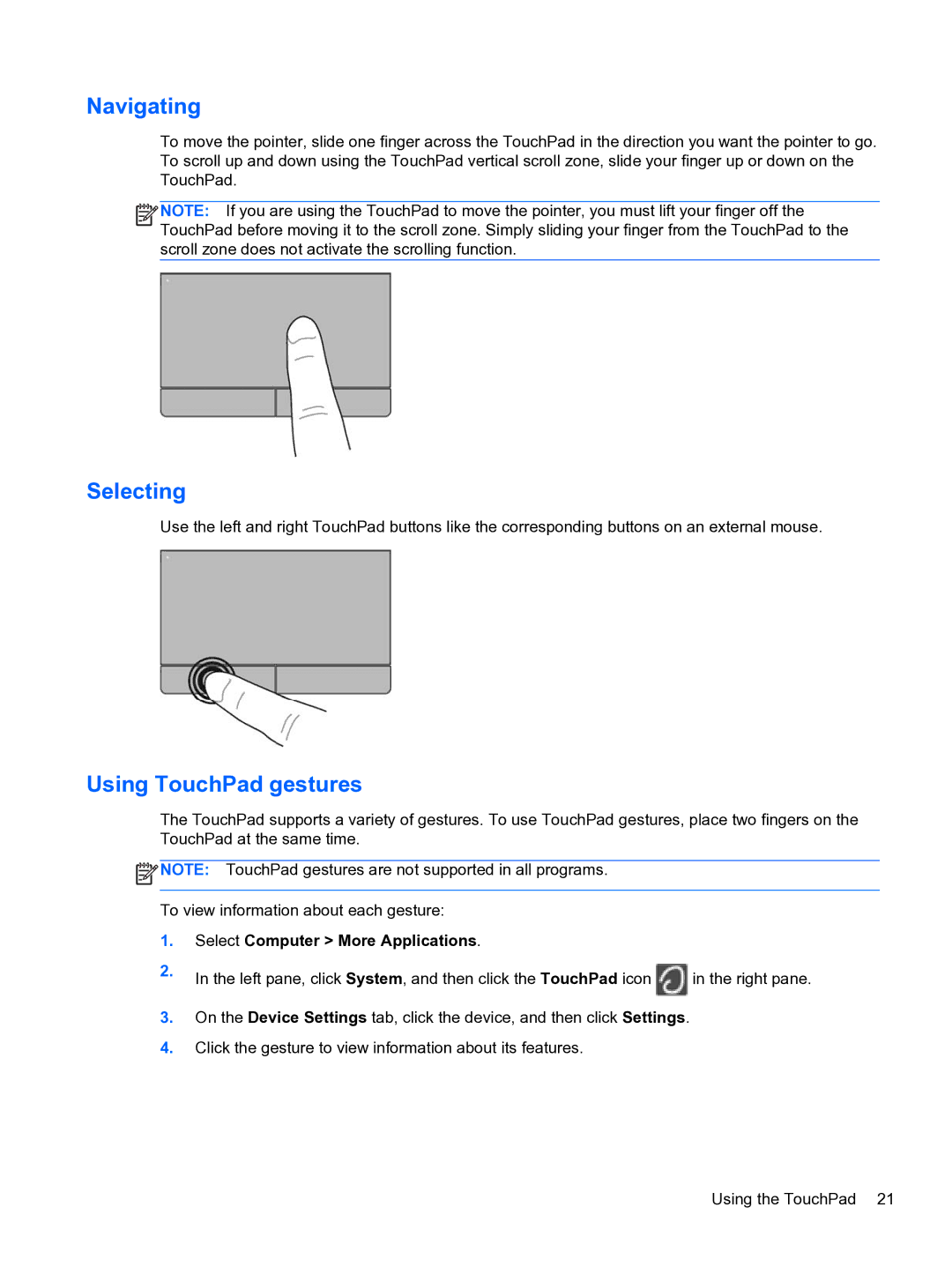Navigating
To move the pointer, slide one finger across the TouchPad in the direction you want the pointer to go. To scroll up and down using the TouchPad vertical scroll zone, slide your finger up or down on the TouchPad.
![]()
![]()
![]()
![]() NOTE: If you are using the TouchPad to move the pointer, you must lift your finger off the TouchPad before moving it to the scroll zone. Simply sliding your finger from the TouchPad to the scroll zone does not activate the scrolling function.
NOTE: If you are using the TouchPad to move the pointer, you must lift your finger off the TouchPad before moving it to the scroll zone. Simply sliding your finger from the TouchPad to the scroll zone does not activate the scrolling function.
Selecting
Use the left and right TouchPad buttons like the corresponding buttons on an external mouse.
Using TouchPad gestures
The TouchPad supports a variety of gestures. To use TouchPad gestures, place two fingers on the TouchPad at the same time.
![]() NOTE: TouchPad gestures are not supported in all programs.
NOTE: TouchPad gestures are not supported in all programs.
To view information about each gesture:
1.Select Computer > More Applications.
2.In the left pane, click System, and then click the TouchPad icon ![]() in the right pane.
in the right pane.
3.On the Device Settings tab, click the device, and then click Settings.
4.Click the gesture to view information about its features.
Using the TouchPad 21