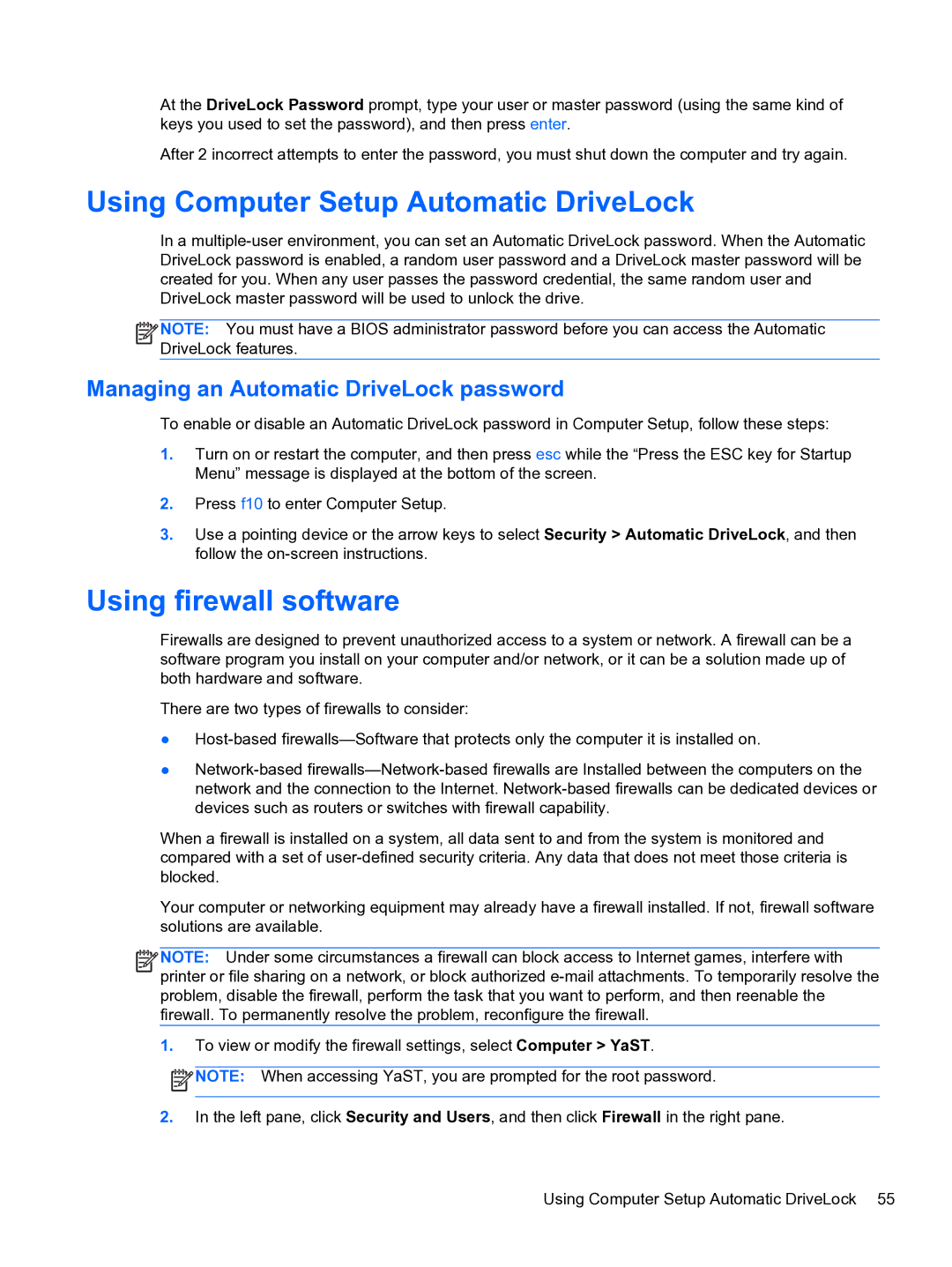At the DriveLock Password prompt, type your user or master password (using the same kind of keys you used to set the password), and then press enter.
After 2 incorrect attempts to enter the password, you must shut down the computer and try again.
Using Computer Setup Automatic DriveLock
In a
![]()
![]()
![]()
![]() NOTE: You must have a BIOS administrator password before you can access the Automatic DriveLock features.
NOTE: You must have a BIOS administrator password before you can access the Automatic DriveLock features.
Managing an Automatic DriveLock password
To enable or disable an Automatic DriveLock password in Computer Setup, follow these steps:
1.Turn on or restart the computer, and then press esc while the “Press the ESC key for Startup Menu” message is displayed at the bottom of the screen.
2.Press f10 to enter Computer Setup.
3.Use a pointing device or the arrow keys to select Security > Automatic DriveLock, and then follow the
Using firewall software
Firewalls are designed to prevent unauthorized access to a system or network. A firewall can be a software program you install on your computer and/or network, or it can be a solution made up of both hardware and software.
There are two types of firewalls to consider:
●
●
When a firewall is installed on a system, all data sent to and from the system is monitored and compared with a set of
Your computer or networking equipment may already have a firewall installed. If not, firewall software solutions are available.
![]()
![]()
![]()
![]() NOTE: Under some circumstances a firewall can block access to Internet games, interfere with printer or file sharing on a network, or block authorized
NOTE: Under some circumstances a firewall can block access to Internet games, interfere with printer or file sharing on a network, or block authorized
1.To view or modify the firewall settings, select Computer > YaST.
![]() NOTE: When accessing YaST, you are prompted for the root password.
NOTE: When accessing YaST, you are prompted for the root password.
2.In the left pane, click Security and Users, and then click Firewall in the right pane.
Using Computer Setup Automatic DriveLock 55